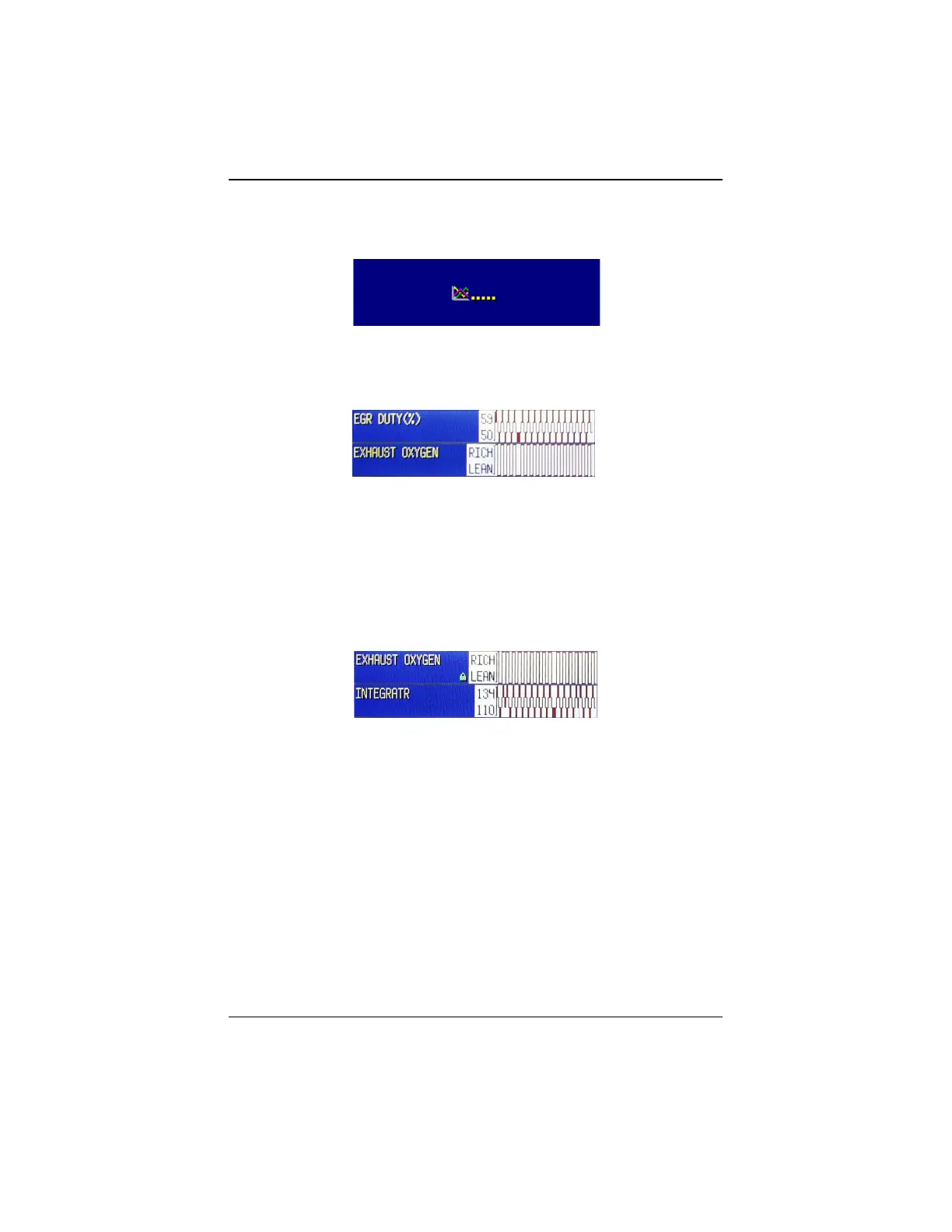-43-
Appendix: The Colour Graphing Scanner
• Press the Y button to enter the Graphing Mode. The program will setup the
communication. Figure 5 should appear. If not, refer to the Trouble Shoot-
ing section at the end of this appendix.
!"#$%&',
Live data parameters for the vehicle under test will be displayed, for a sample
refer to Figure 6.
!"#$%&'-
• Scroll the thumbwheel to select the parameter to be viewed.
Locking a parameter
• Scroll the thumbwheel to position the parameter that will be ‘locked’, on the
top half of the display.
• Press the Y button to lock the top line of the display. A lock icon appears to
show the parameter is locked. Refer to Figure 7.
!"#$%&'.
• Scroll the thumbwheel until the second sensor parameter to be viewed
displays on the bottom line.
Now the two graphs build simultaneously. In this example there seems to
be a relation between the parameters, e.g. pulse width.
Unlocking a parameter
• Press Y again to unlock the top line of the display. It is now possible again
to scroll both lines to select parameters for viewing.
Capturing data in Graphing Mode
The capture function allows one to instantly capture and hold the data on the
display. This function freezes all parameters transmitted on the data stream.
One can scroll through the entire data parameter list to get an accurate picture
of everything that was occurring when the capture function was invoked.
