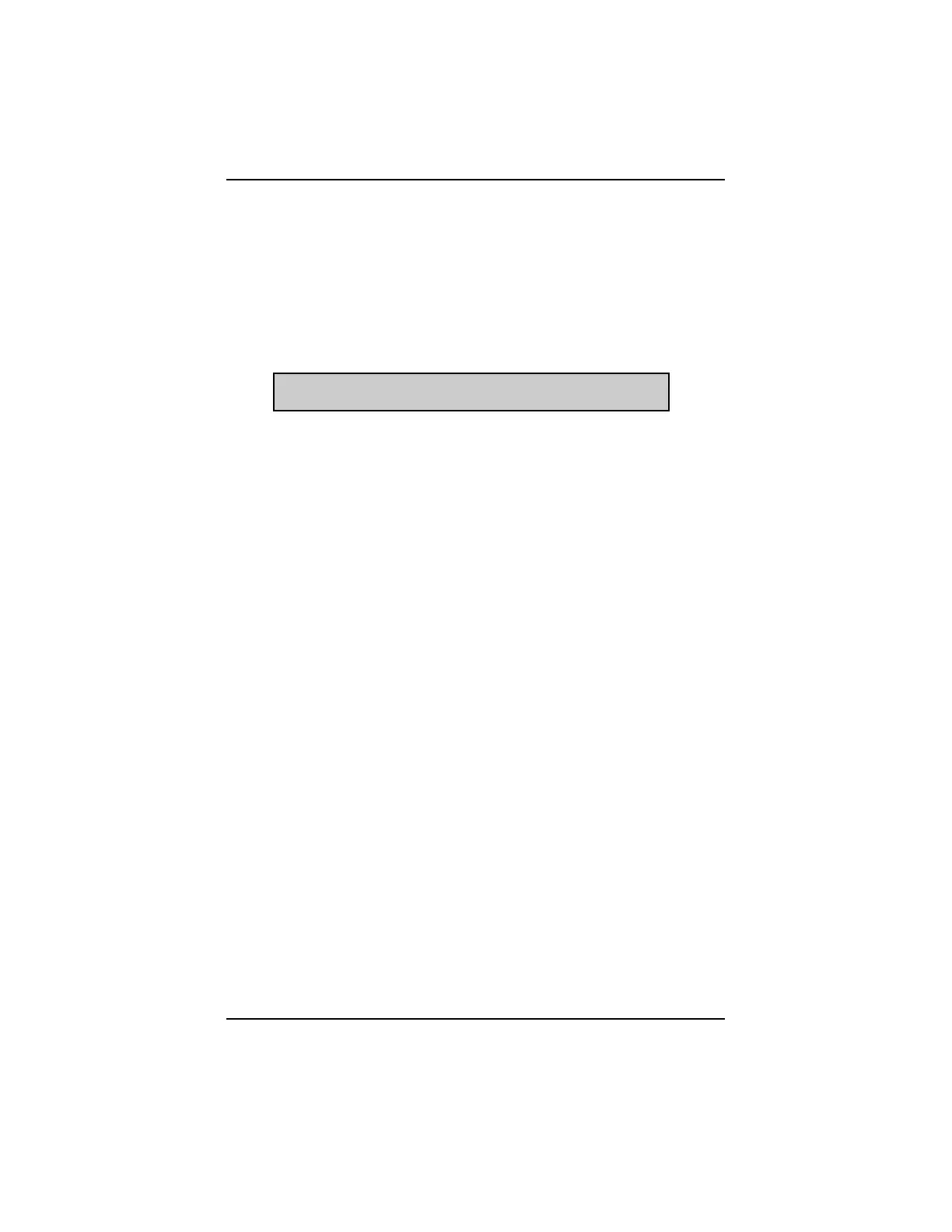- 12 -
5: CODES AND DATA
The “Codes & Data” selection from the “Main Menu” is available on most vehicles.
In this mode, the Scanner reads data available on the ECU data stream, including
trouble codes that may be present in the ECU memory.
This means that “Codes & Data” can be used for testing in the workshop. The
engine operates normally under ECU control.
The “Codes & Data” mode will display the following title line:
DISPLAYING CODES AND DATA
1: The “Codes and Data” can be selected directly after the vehicle identification
procedure.
2: After the communication has been established between the Scanner and the
vehicles, ECU, the first line of the screen will display very important information,
e.g. Engine rpm, Lambda Voltage and the Battery Voltage.
3: The second line displays a message: “Use Custom data List for faster refresh”
or “Scroll for Data” or “OK to Drive”. Press N to leave this screen and enter the
“Customer Data List” if applicable. (See section Custom Data List).
4: If applicable, on the following display lines, Fault Codes (if any) stored in the
ECUs memory are displayed. If more than 2 fault codes have been stored,
they can be viewed by scrolling the thumbwheel.
5: Fault codes that are set during the test, will be added to the list. The following
lines display “Live Data”.
6: By pressing N to leave the “Codes and Data” screen and the Codes and Data
“Exit” menu will be displayed.
OPERATION
** USE CUSTOM DATA LIST FOR FASTER REFRESH **