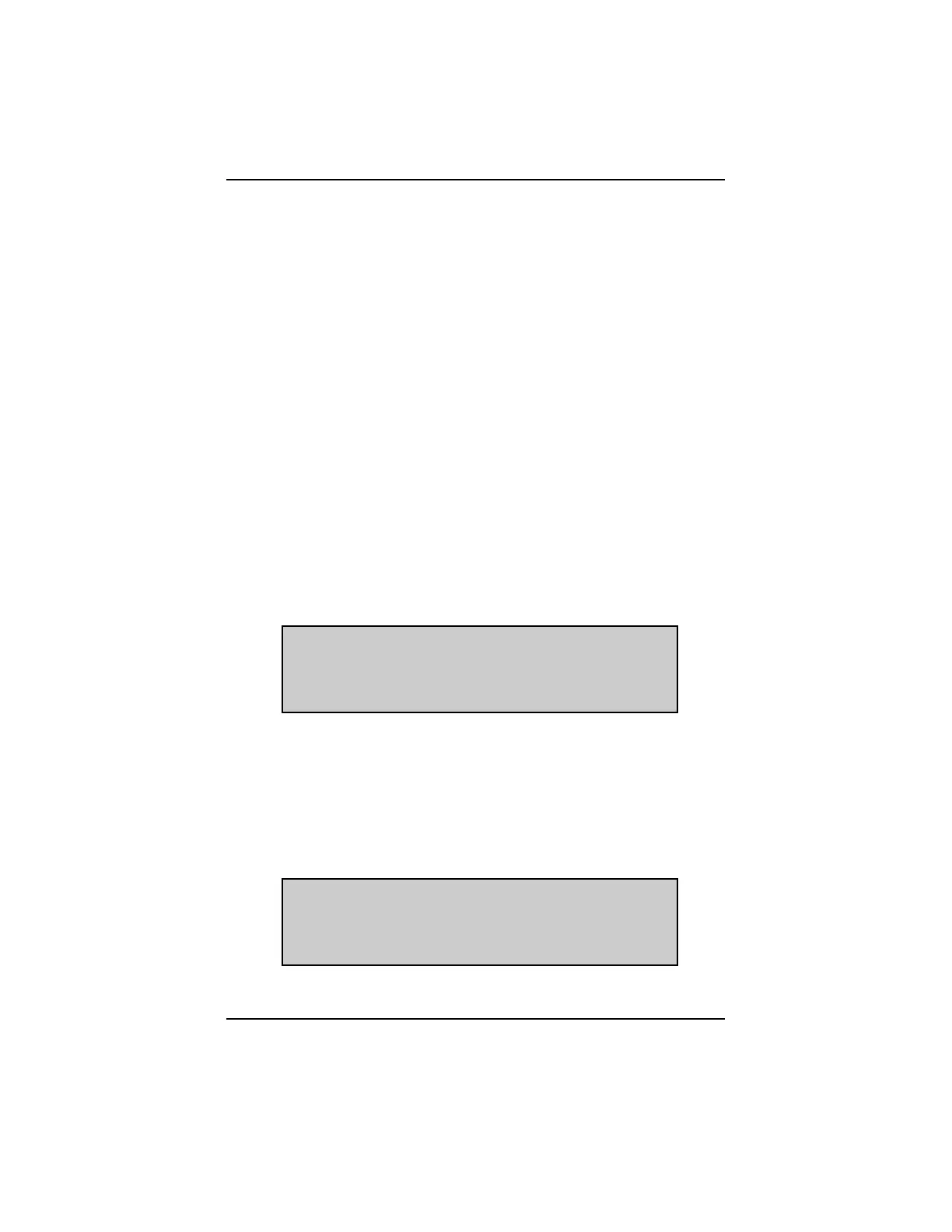- 35 -
TROUBLESHOOTING
1: START-UP PROBLEMS
If the display does not light up when using the Quick ID button or connecting the
Scanner to vehicle power, check the following:
• The Scanner battery, located under the left handgrip.
• For a blown cigarette lighter fuse in the vehicle.
• For bent or broken pins at both ends of the data cable and on the test adaptor.
• For a loose cable connection.
• For an open ground wire in the vehicle connector wiring harness.
• For correct connection at the battery if using the battery power adaptor.
Replace the internal battery if the Scanner operates erratically in any way when
using the Quick ID button or if recorded data is not retained in the memory.
If the Scanner displays incomplete characters, remove the cartridge and carefully
clean the edge connector with a fibreglass pencil eraser, or equivalent. Wipe off
eraser dust with a clean cloth.
2: INTERNAL BATTERY VOLTAGE LOW
If the internal battery is low, but still has enough power to light the display, the
following message will be displayed:
If the battery is very low but still has enough power to light the display, the message
above may be displayed when the Quick ID button is pressed. The screen may
then go blank before the cartridge selection display appears. In this case, replace
the battery immediately, or the Quick ID button cannot be used. Also, custom
setup selections and recorded data may not be saved in memory.
3: VEHICLE BATTERY VOLTAGE LOW
If the vehicle battery is low (less than 10 V), the following will be displayed:
Replace or recharge the vehicle battery and try again.
TROUBLESHOOTING
KEEP-ALIVE BATTERY VOLTAGE IS LOW
REPLACE SOON.
BATTERY IS LOCATED UNDER LEFT HANDGRIP.
PRESS Y TO CONTINUE.
CAR BATTERY BELOW 10.0 VOLTS.
CAUTION: ECU’S MAY BEHAVE STRANGELY!
PRESS Y TO CONTINUE.
