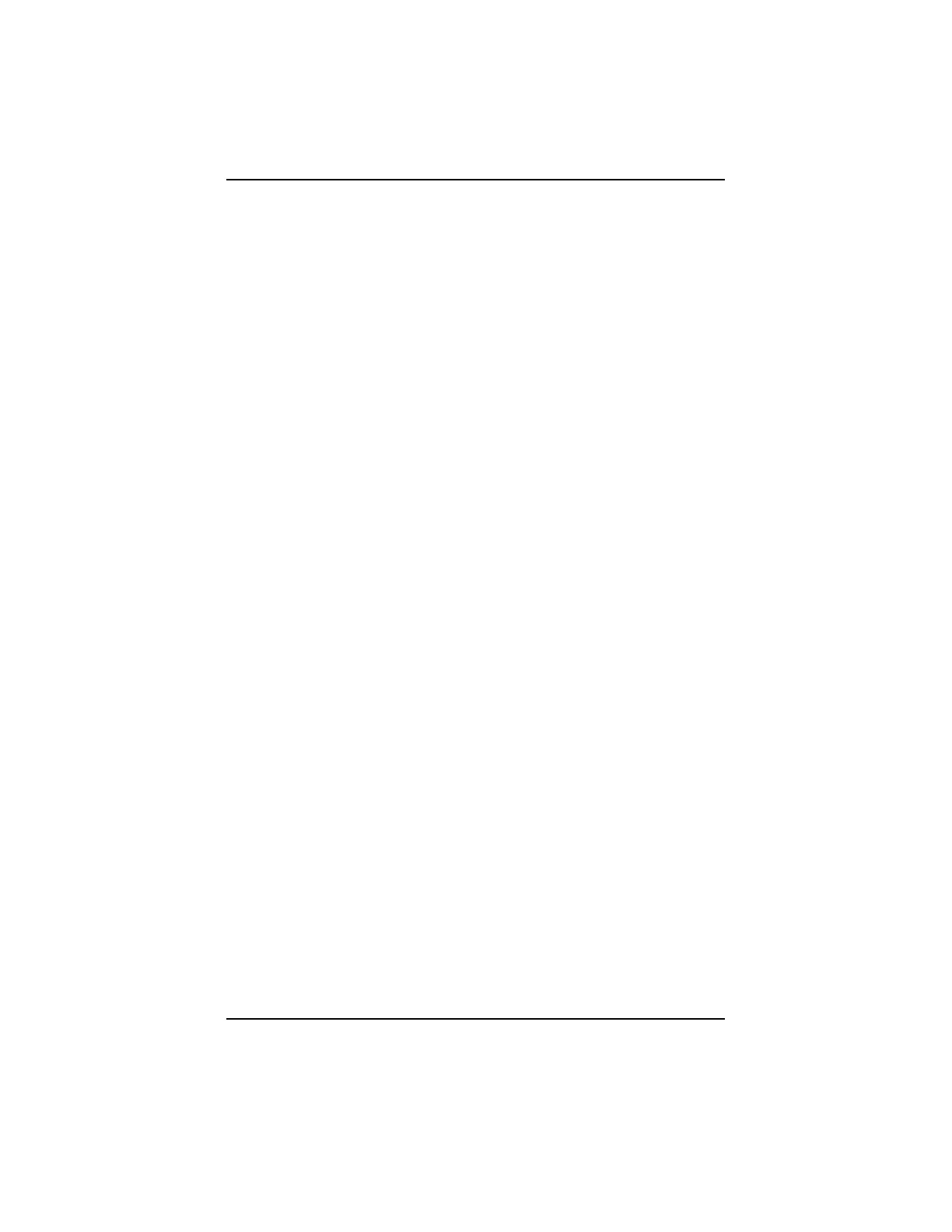- 5 -
BATTERY INSTALLATION
An alkaline battery is required for proper Scanner operation. Standard or “Heavy-
Duty” 9-Volt batteries do not provide enough power. For longer battery life, install
a lithium 9-Volt battery as a replacement.
1: Grasp the left handgrip and carefully pull it outwards and backwards from the
Scanner. Do not remove the metal bail from the handgrip.
2: Remove and disconnect the old battery, if installed.
3: Connect the new battery to the connector and insert it into the Scanner. Make
sure that the connector wires are not pinched.
4: Reinstall the handgrip.
UNIVERSAL DATA CABLE
This cable is supplied as standard with the Scanner and is connected to the top
left connector on the Scanner. Use this cable to connect the ECU. Various adaptors
are available for different ECU’s.
COMMUNICATION CABLE, RS 232
This cable connects to the top right connector on the Scanner. This cable can be
used to connect the Scanner to a Printer, (Optional) or to a PC, etc.
Scan Gra-Fix, Scan-Link, ScanView, (Options)
These are PC software programs that can be used to display, save, analyse and
print vehicle data using the Scanner. Refer to the Scan Gra-Fix Operator’s Manual,
P/N: 0692E9312-84 for more information.
SCANNER CONTROLS
Thumbwheel is used to scroll through the menu selections and data displays. As
the thumbwheel is turned (scrolled) the cursor arrow (!) also moves to indicate
the current position or the list will scroll while the cursor remains fixed.
YES Button is generally used to select a menu item at the current cursor position,
advance (continue) through test routines and to make choices, etc.
NO Button is generally used to reverse a step, exit from any menu or program,
return to the previous menu selection and abort a program in process. It is also
used to enter the Help menus.
Quick ID Button and Internal Battery is used to apply power to the Scanner from
the internal battery. This is useful for checking the current software version. This
button is also useful for checking the type and the location of the vehicle connector
required for Scanner communication.
INTRODUCTION