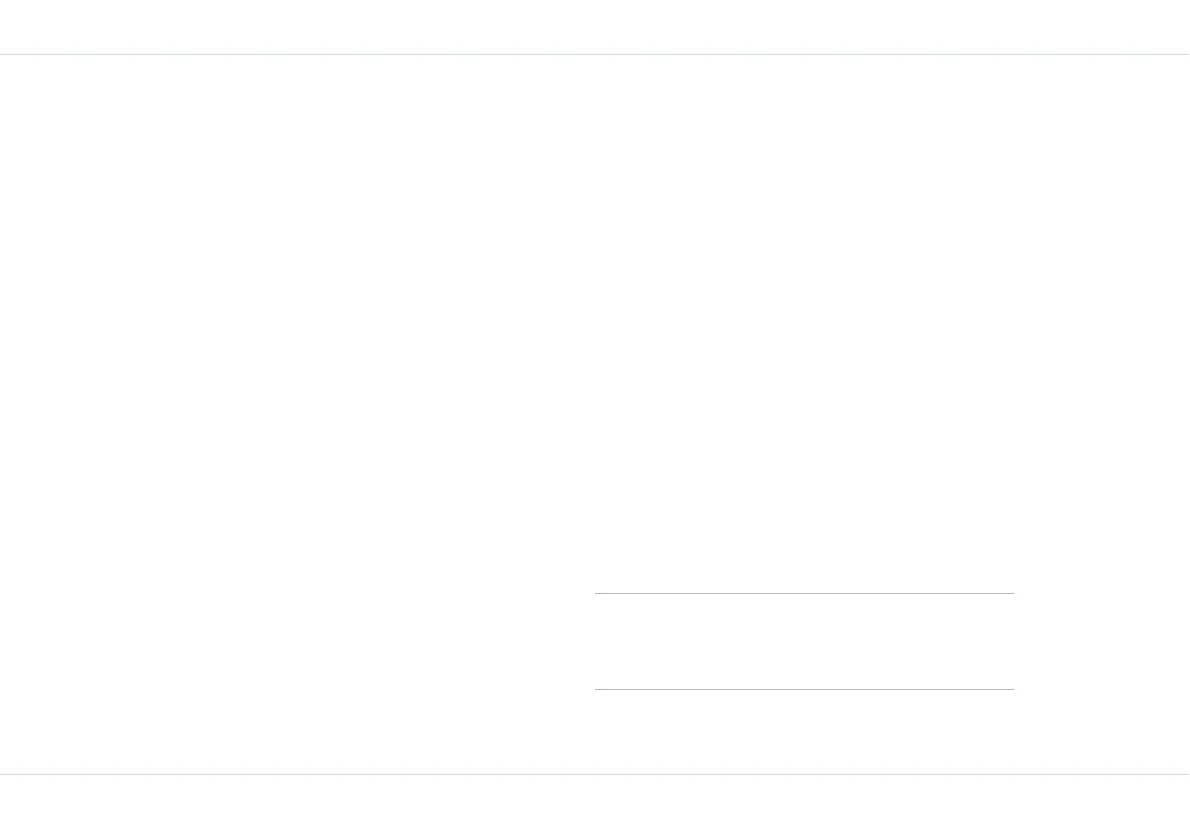24
Your XP1(bt) phone
Send a namecard
A namecard contains contact details of an individual. You
can send a namecard either from the Search option or the
View list option in the Phone book. You can opt to send
the namecard by SMS or by Bluetooth.
To send a namecard by SMS:
1. Select Phonebk > View list > OK.
2. Scroll to the contact name and select Option > Send
namecard > OK > Send by SMS > OK.
3. Enter the recipient’s contact number, select Option >
Send now.
Select one of the following options to send the namecard
information.
Phonebk: option to select the contact to whom the
namecard is to be sent.
Group: option to select the group of contacts to
whom the namecard is to be sent.
Send now: sends message instantly.
Send & save: option to send the message and save
it.
Save: option to store the message.
Save as user defined: allows you to save the name-
card information for reuse.
Add icon: allows you to insert an image from the existing
emoticon folder.
To send a namecard by Bluetooth:
1. Select Phonebk > View list > OK.
2. Scroll to the contact name and select Option > Send
namecard > Send by Bluetooth > OK.
3. Select the paired device to which you want to send the
namecard.
4. If the device is not paired, select Scan more... and
then select the device.
When the other device accepts the namecard, Object
sent message will be displayed.
Edit or delete phone records
To edit a record
On the home screen select Phonebk > View list >
OK. Scroll to the contact you want to edit and select
Option > Edit > OK. Make the changes and select
Save. The record is edited and the updated Phone
book list is displayed.
To delete a record
On the home screen select Phonebk > View list >
OK. Scroll to the contact you want to delete and select
Option > Delete > OK. To confirm the deletion select
OK. The updated Phone book list is displayed.
You can also use the Search option to locate
a contact name and then edit or delete the
record.
