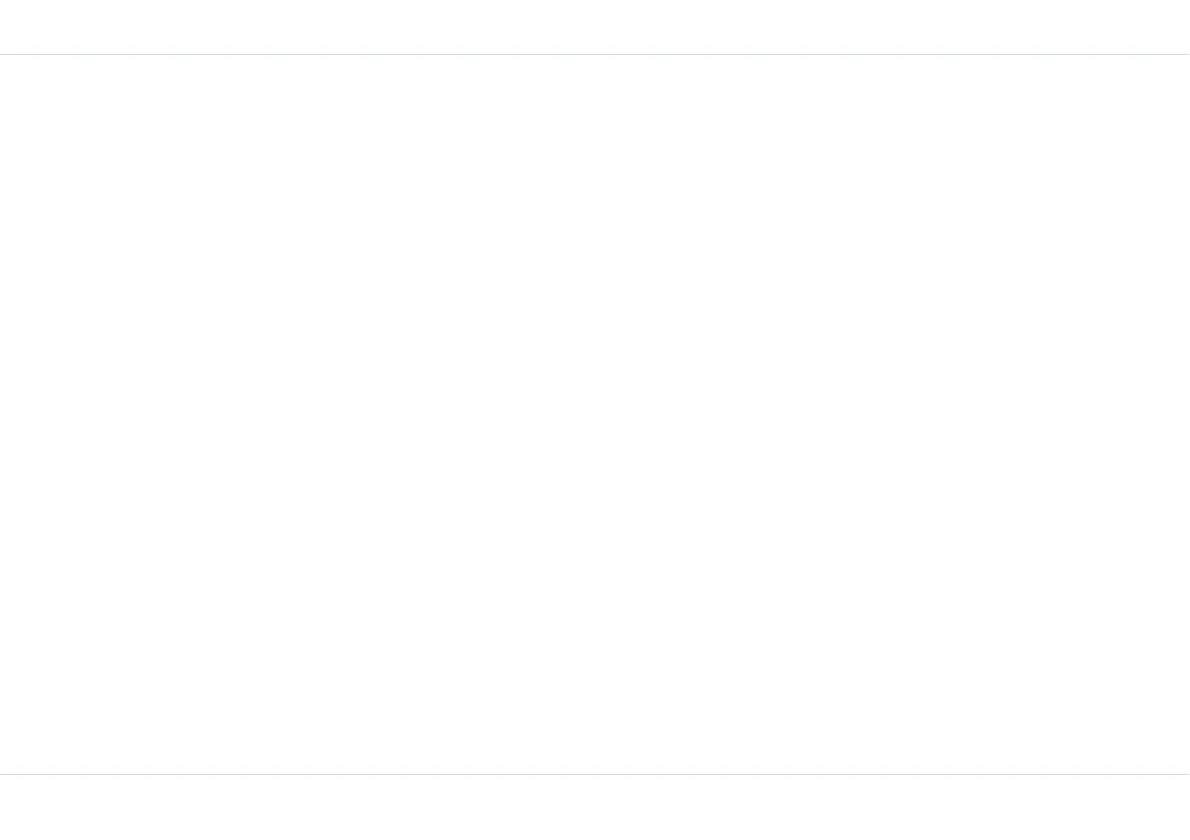36
Messages
For more information, refer point 6 of “Conventional text
input” on page 35.
Write messages
1. To create a message select Menu > Messages >
SMS > Write message > OK.
2. Enter the number and press the Down navigation key
to move to the text pane
Or
Select a number from the Phone book list by pressing
the Menu key or selecting Option > Phonebk. Scroll
to and select the contact by pressing the Menu key,
Select Exit to return to the text pane. The contact
address is displayed in the To field.
3. Enter the message in the text pane. The text input
mode is displayed at the top right of the screen. Press
and release # to choose the appropriate text input
mode.
4. After entering your message, press the Menu key
Send now > OK to send the message.
Alternatively select Option > Send now … > OK to
send your message. Other options include:
Send & save: Sends the message and saves a copy of
the message.
Save: saves the message in the memory.
Save as user defined: saves the created message as
a user defined SMS for reuse.
Add icon: adds an emoticon in your message.
Insert defined SMS: enables you to insert a prede-
fined SMS message from the Defined message list.
Send an SMS via phone book
You can send an SMS message either from the Search
option or the View list option in the Phone book.
1. To search for a phone number, on the home screen
select Phonebk > Search.
Or
Select Phonebk > View list > OK.
2. If the Search option is selected, enter the phone
number or the contact name and select OK. Press # to
switch between numeric and text input modes.
3. Choose the contact and select Option > Send SMS >
OK.
4. Enter the message and select Option. Choose an SMS
option and select OK to send your message.
Call a number embedded in a
received SMS
It is possible to call a number embedded in a received SMS.
1. Select Messages > SMS > Inbox > open the mes-
sage.
2. Select Option > Save number from text. The
number is displayed.
