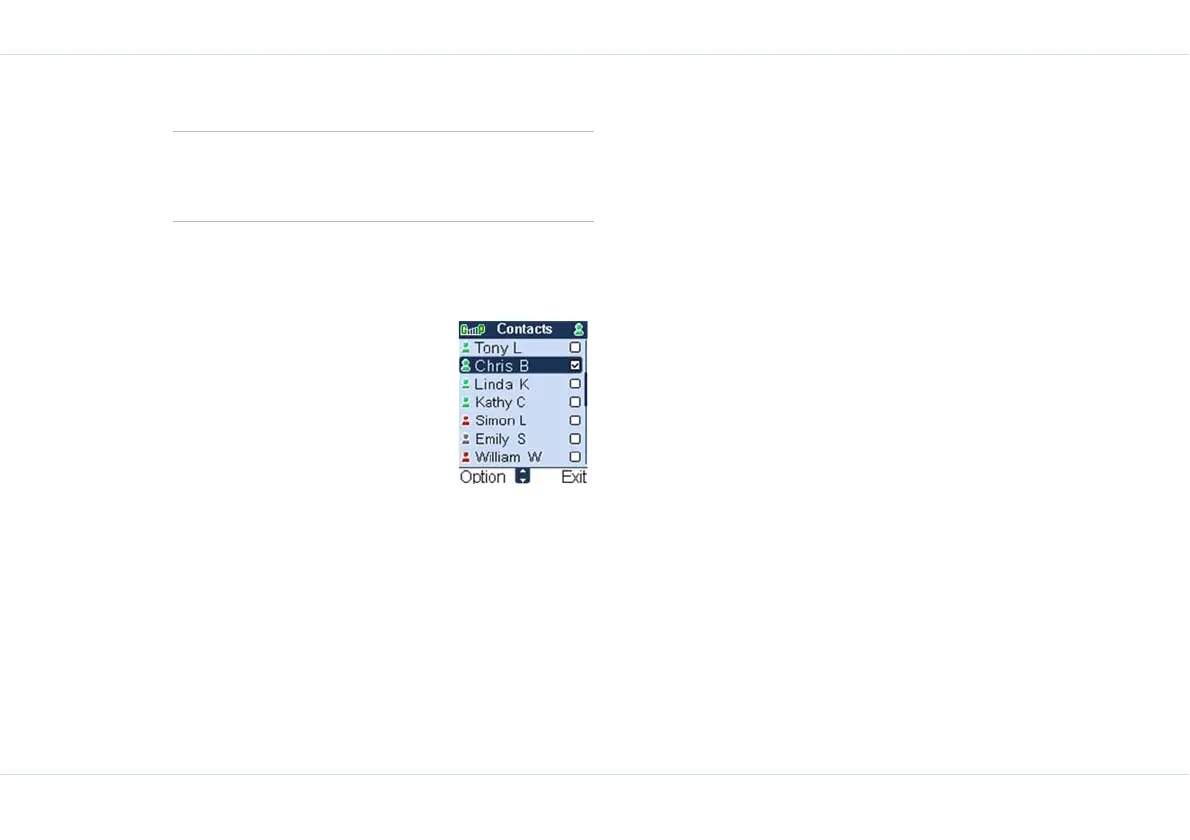55
Push-To-Talk
Manage your PTT contacts
Your PTT contact list is a list of mem-
bers whom you want to either call or
chat with, outside of the GSM net-
work. Your contact list can be created
freshly or copied from your existing
list of contacts into your phone book.
You can add, edit, delete or call a
contact.
1. Select Menu > PTT > Contact
> OK.
2. Select Option to view the Contacts submenu.
Create contacts
To create a new contact, on the Contacts screen
3. Select Create contact > OK.
4. Enter the Contact number and Contact name.
5. To specify the Answer settings select Manual to
enable you to pick a call from the specified contact or
select Auto answer to automatically accept a call
from the specified contact.
6. Select Save > OK to add the new contact details.
Create contacts from Call log
To create a new contact from Call log
1. Select PTT > Call log > Outgoing calls list > OK
2. Select the contact to be saved.
3. Select OK > Option > Add contacts > OK > Save.
Copy contacts from phone book
1. To copy contact details from your phone book to the
PTT Contacts list, select Copy from phone book >
OK. The list of contacts in your Phone book is dis-
played.
2. Select Contact name > OK> Save > OK. The cop-
ied contact is added to the PTT Contacts list.
3. You can also choose to modify the contact details, like
Contact name, Contact number and Answer settings,
before you add the contact name to your PTT contact
list. Select Clear to remove the existing data.
Add to reject list from Call log
To add contacts to reject list
1. Select PTT > Call log > Outgoing calls list
2. Select the contact to be rejected.
3. Select OK > Option > Add to reject list > OK
4. Select Yes to add the contact to reject list.
Set as default
In addition to the Standard menu options, the
Advanced menu displays General and Reject list
menu options.
