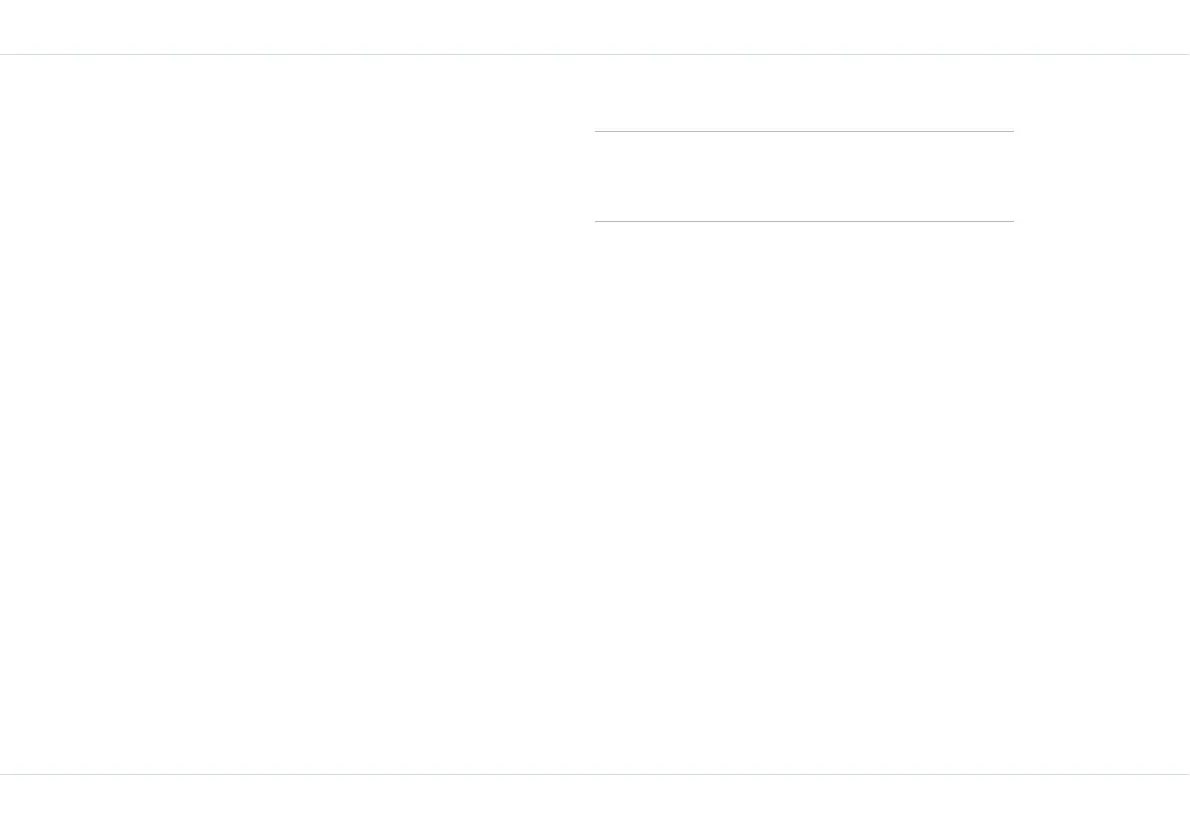60
Push-To-Talk
1. To remove a chat group, on the Chat groups screen
scroll to the chat group you want to delete and select
Option > Delete group > OK.
2. Select Yes to confirm the deletion. Select OK to return
to the Chat groups list. The selected chat group is
deleted from the Chat groups list.
Import a group
1. To import a new group you must be aware of the
group’s ID. On the Groups screen select Option >
Import group > OK.
2. Enter the Group ID and Group name and select Save
> OK. The imported group is added to your Groups
list.
Background PoC session
1. Press Menu Key > Chat group > OK from the PTT
options to open the chat group.
2. Select Default from the Options list to open the chat
group.
3. Select Back to send the PoC application to the back-
ground.
4. Press the PTT button to return to the session.
A special icon on the idle screen indicates that a background
session is active.
To change a session from background to normal.
1. Press Menu Key > Chat group > OK from the PTT
options to open the backgroundchat group.
2. Select Reset from the Options list.
View PTT logs
The PTT call log maintains logs of all outgoing, answered or
missed PTT calls in separate call lists. You can also rejoin a
group session using the Call Log, for more information refer
“Rejoin a group session” on page 62.
1. To access the PTT Call list select Menu > PTT > Call
log > OK.
Outgoing calls list
This list displays all calls made to individuals as well as
groups. Calls made to groups are always PTT calls, while
calls made to individuals could be GSM calls.
1. To view the list of outgoing calls, on the Call list screen
select Outgoing calls list > OK.
2. To view call details scroll to the call record and select
OK.
3. Select Option to view outgoing call options. Call
options vary for individuals and groups.
When the Chat Group is activated and is in
background mode, then only one push of the
PTT button is necessary to talk.
