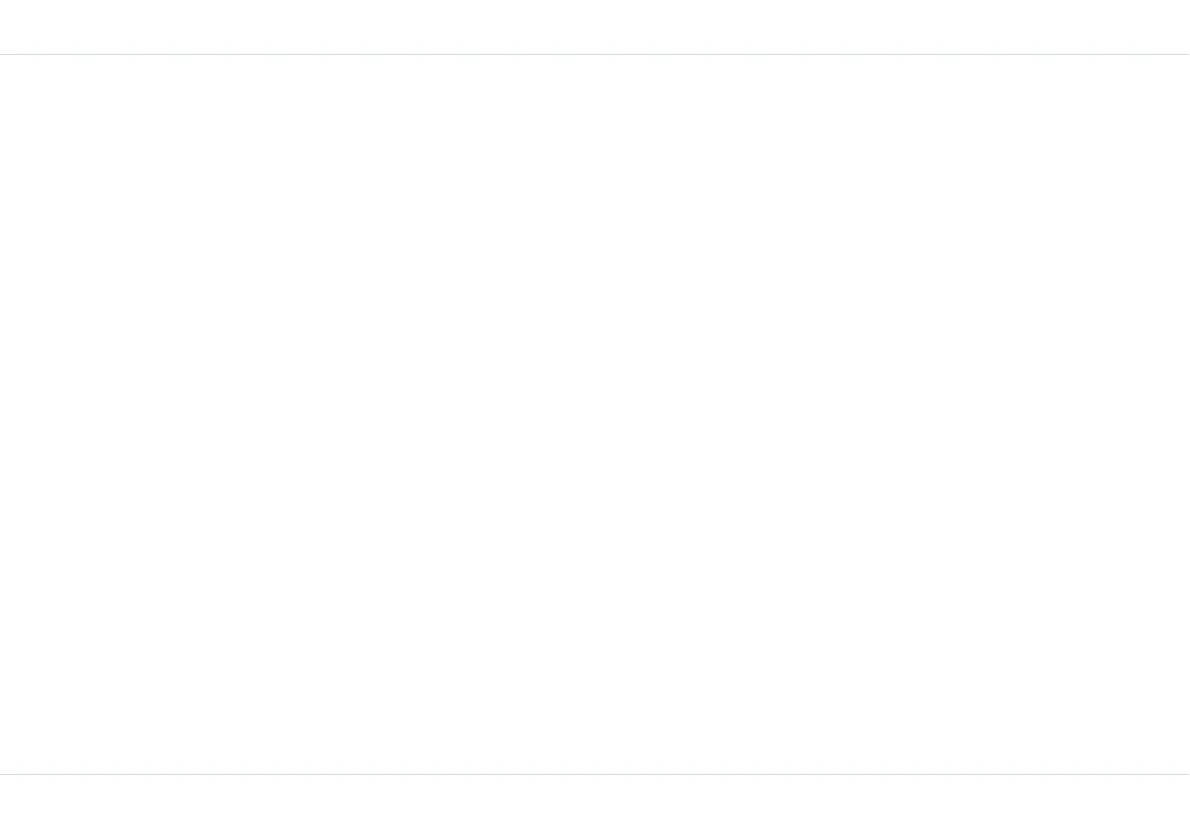35
Messages
Text input mode
When you enter text, the input mode is displayed at the top
right of the screen. Press and release the # key to view the
different text input modes, such as, Conventional (Abc),
Predictive (T9) and numeric (123).
In Conventional mode, you enter a letter by repeatedly
pressing a key until the letter you want appears. In Predic-
tive mode, instead of cycling through characters bound to
keys, press each key only once. Numeric mode is used to
input numbers.
Conventional text input
The traditional mode uses the multi-tap method to enter a
character
1. To choose the input text for a character (abc / en T9 /
123), press and release the # key.
2. To switch between upper case, lower case or sentence
case, use key 0. When the sentence case is used, the
letter which comes immediately after the characters
full stop (.), exclamation mark (!) and question mark
(?) automatically becomes capital.
3. To enter a character, press the numeric key repeatedly
until the desired character appears on the screen. For
example, to enter GOOD, in the text mode, press 4
once to display G, press 6 thrice to display O, and
again press 6 thrice to display O and press 3 once to
display D.
4. When editing text, to insert a space between charac-
ters or words, press 1.
5. To erase a character select Clear.
6. To insert special characters, press * to display the first
batch of special characters and press either the Right
or Down navigation key to display the second and
third batch of special characters. A numeric key is
associated with a special character. Press the desig-
nated numeric key to enter the special character. For
example, in batch one press 1 to display a period and
in batch 2, press 1 to display open parenthesis ‘(‘.
Predictive text input
Converse to the Conventional mode, the Predictive text
input mode requires to press a numeric key once for the
required alphabet.
1. To choose the Predictive text input mode, press and
release the # key till enT9 is displayed.
2. To enter text, press the numeric key with the required
alphabet once. For example, to enter GOD, press the
keys 4, 6 and 3 once, the word GOD is displayed in the
text strip.
3. If the word you require is not displayed, use the navi-
gation keys to locate the right word. If the word does
not exist, choose the nearest word and build on it.
4. When the required word is displayed, press Key 1 or
Select to accept the word to display it in the text
pane.
5. To display the word along with a dot, press key 1
twice.
6. To insert special characters, press * to display them in
the text pane.
