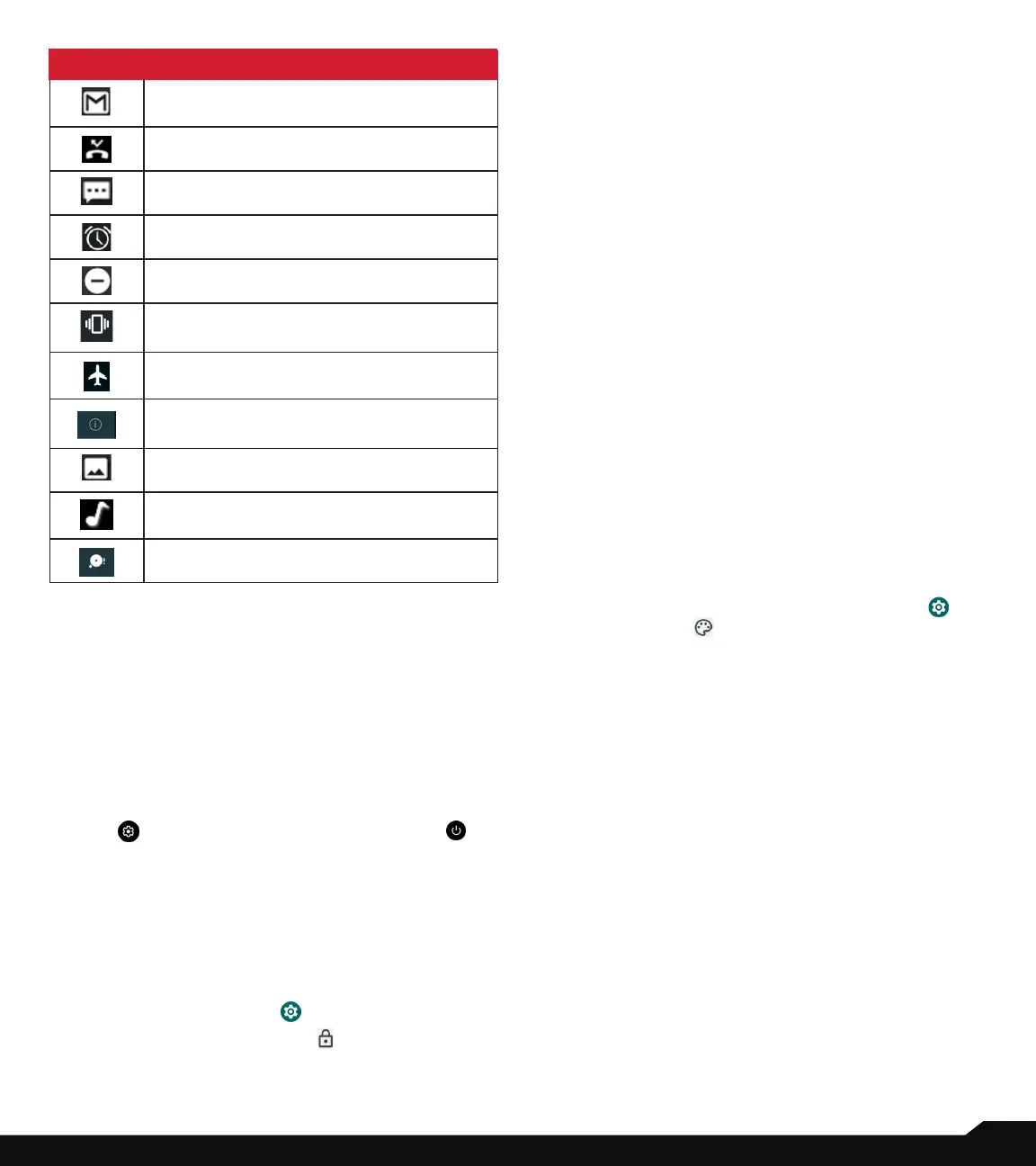15
YOUR SONIM XP10
ICONS DESCRIPTION
New E-mail
Missed call
New SMS or MMS
Alarm activated
Silent mode activated
Vibration mode activated
Airplane mode
Error/information notication - attention
Screenshot captured
Music is played
Device storage space is running out
NOTIFICATION PANEL
From the Home screen, swipe down on the Status bar
to open the Notication panel. Swipe left or right on a
notication to delete it, or tap Clear all to clear all event-
based notications.
QUICK SETTINGS PANEL
Swipe down on the Status bar again from the Notication
panel. Tap a setting to turn it on or off. You can tap
Settings to access full settings or tap Power off to
turn your phone off.
SETTING UP AND USING LOCK SCREEN
In order to protect your phone from unauthorized access,
you must set up your lock screen feature and lock your
device.
• From the Home screen, swipe up to access App
screen and tap Settings ( ).
• Scroll up and select Security ( ).
• Select Screen lock and select one of the following
options to congure phone:
• None: Disables the screen lock.
• Swipe: When the screen is locked, slide your nger
from bottom to top to unlock it.
• Pattern: When enabled, enter your own pattern.
When the phone is locked, unlock it using the
pattern. When the phone screen is locked, you can
answer an incoming call, without unlocking the
screen.
• PIN: When enabled, enter your own PIN. When
the phone is locked, unlock it using the PIN. When
the phone screen is locked, you can answer an
incoming call, without unlocking the screen.
• Password: When enabled, enter your own
Password. When the phone is locked, unlock it
using the password. When the phone screen is
locked, you can answer an incoming call, without
unlocking the screen.
CHANGING THE WALLPAPER
You can set an image or a photo stored in your phone as
your home screen wallpaper. To change the wallpaper,
select from one of the following Wallpaper collections.
• Touch and hold an empty space on the Home
screen, then tap Wallpapers. You can also access
the Wallpapers menu from the settings menu. From
the home screen, swipe up and tap Settings ( )
> Wallpapers ( ). Select the wallpaper from the
following folders.
• Photos: It includes photos and screenshots taken
using the phone’s camera.
• Default Sonim wallpapers with Black Paint Sponge
wallpaper.
• Wallpaper: It includes images that are pre-loaded
with the phone.
CAPTURING A SCREENSHOT
You can take an image of what is on your screen and it
will be stored in Photos app.
To take a screenshot:
1. Ensure that the image to be captured is displayed on
the current screen.
2. Press the Power and Volume down keys
simultaneously. The screenshot is captured and
stored in Photos.
