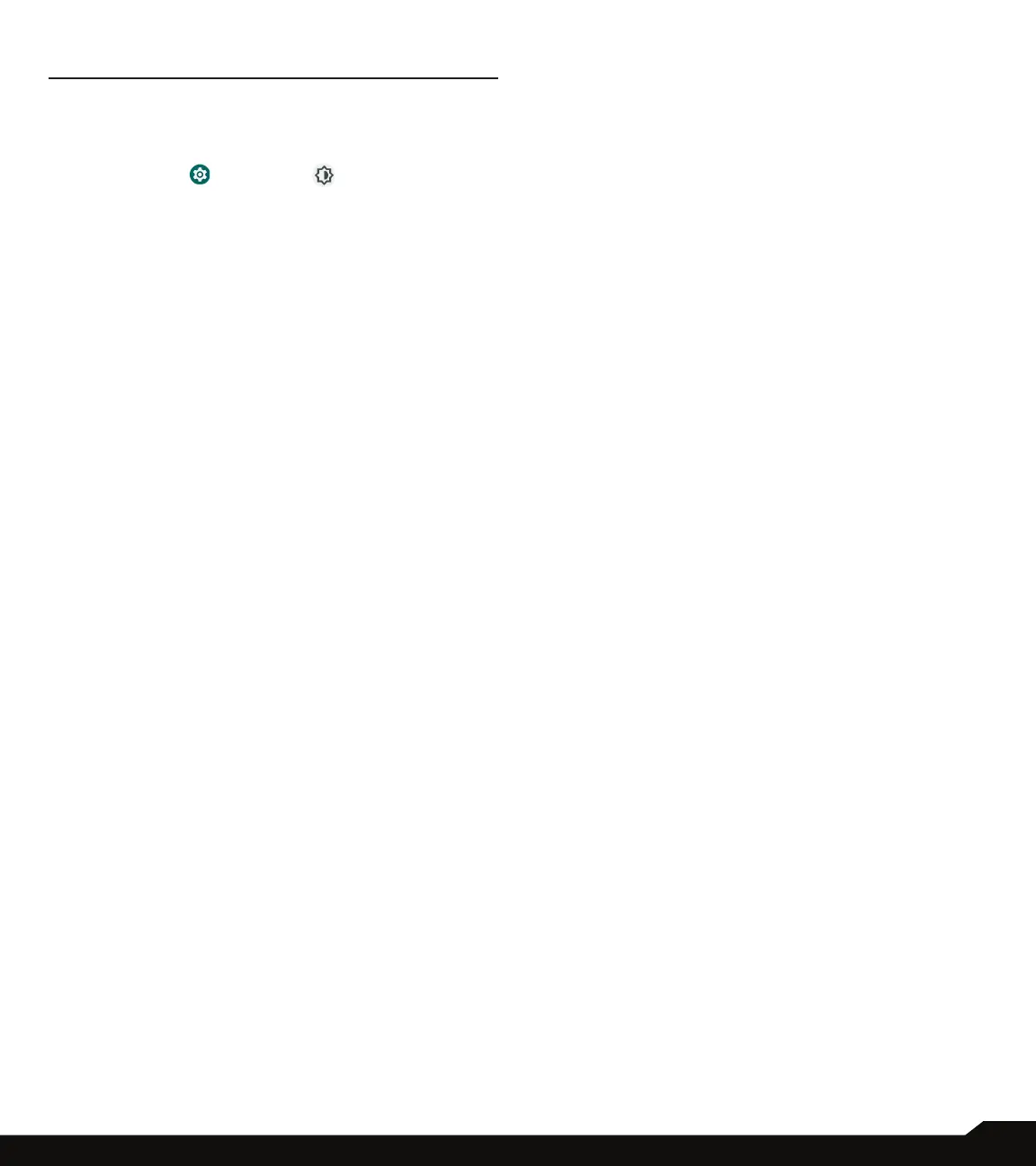25
DISPLAY SETTINGS
DISPLAY SETTINGS
Adjustitems suchas wallpaper, brightness, screen timeout,
and more.
From the Home screen, swipe up to access App screen,
and tap Settings ( )
>
Display ( ).
BRIGHTNESS LEVEL
1. On
Display screen, tap Brightness level.
2. Drag the slider to adjust the screen brightness level
manually.
ADAPTIVE BRIGHTNESS
1. On
Display screen, tap Adaptive brightness.
2. Turn On adaptive brightness to automatically adjust
screen brightness based on the lighting conditions.
LOCK SCREEN
1. On
Display screen, tap Lock screen.
2. Set what to show and when to show on lock screen.
SCREEN TIMEOUT
1. On
Display screen, tap Screen timeout to select a
time.
2. Your screen will automatically go to sleep after the
set amount of time. This setting also optimizes the
battery power.
3. Screen attention By default, this feature is OFF.
Prevents your screen from turning off if you are
looking at it.
DARK THEME
1. On
Display screen, tap Dark theme.
2. Turn On this option to use a black background to
help keep battery alive longer on some screens.
FONT SIZE
1. On
Display screen, tap Font size.
2. Drag the slider to set the font size of the text to be
displayed on the screen.
DISPLAY SIZE
1. On
Display screen, tap Display size.
2. Drag the slider to make the items on your screen
smaller or lager. Some apps on your screen may
change position.
NIGHT LIGHT
1. On
Display screen, tap Night light to add an amber
tint to the screen making it easier to look at your
screen or read in dim light.
2. You can set the schedule and intensity of the night
light on your screen.
AUTO-ROTATE SCREEN
1. On
Display screen, tap Auto-rotate screen.
2. Turn On this option to enable screen rotation
automatically.
SCREEN SAVER
1. On
Display screen, tap Screen Saver.
2. Turn On Screen Saver.
3. You can select to use either the Clock, Colors or
Photos as your screen saver.
WALLPAPER
Use Wallpapers to modify your screen display using
either on device wallpapers or your own photos. You can
use with dark theme and change the grid layout.
