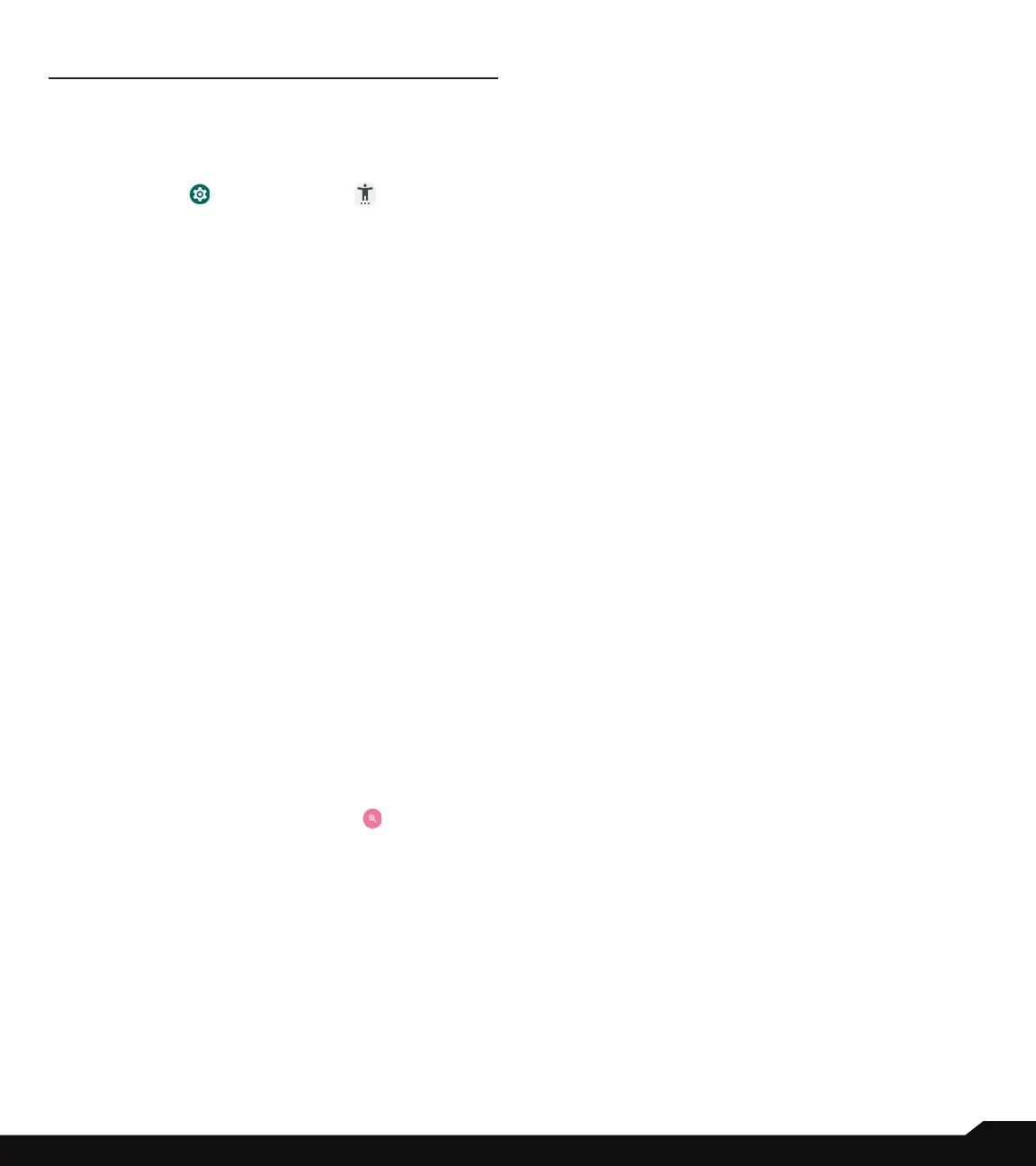26
ACCESSIBILITY/SECURITY SETTINGS
ACCESSIBILITY
You can make websites and applications more accessible
to people with disabilities when they are using mobile
phones and other devices.
From the Home screen, swipe up to access App screen,
and tap Settings ( )
>
Accessibility ( ).
REAL-TIME TEXT CALL
1. On Accessibility screen, tap Real-Time text call.
2. Manage RTT call options.
• RTT call button: Tap to select Always Visible to
always have access to the RTT call button.
• RTT transcript: Turn On RTT transcript.
TEXT AND DISPLAY
On Accessibility screen, tap Text and display to set
font size, display size, bold text, color correction, color
inversion, high contrast text, etc.
EXTRA DIM
On Accessibility screen, tap Extra dim. Dim screen
beyond your phone’s minimal brightness.
DARK THEME
On Accessibility screen, tap Dark theme.
Slide the switch to the On position to access dark theme
mode. You can set dark theme schedule.
MAGNIFICATION
On Accessibility screen, tap Magnication.
• Magnication shortcut: Turn On magnication
shortcut. Tap the magnication icon appeared on
the bottom right corner of the screen to magnify your
screen.
• Magnication type: Magnify full screen, part of
screen, or switch between both options.
GLOVE TOUCH MODE
By default, this setting is OFF, however turn it on to
increase capability of using your device with gloves.
NOTE: Enabling Glove Touch mode will make your
display very sensitive resulting in potentially false touches.
TIMING CONTROLS
On Accessibility screen, tap Timing controls.
• Touch & hold delay: Set the touch & hold delay to
Short, Medium, or Long.
• Time to take action (Accessibility timeout): Choose
how long to show messages that ask you to take an
action.
• Autoclick (dwell timing): Enable automatic clicking
when using a mouse and adjust the amount of time
between the mouse stopping and the click.
SYSTEM CONTROLS
On Accessibility screen, tap System controls.
• System navigation: Set system navigation by
gestures or using Back, Home and Recent Apps
buttons located at the bottom of the screen.
• Power button ends call: Enable ending calls by
pressing the Power key.
• Auto-rotate screen: Enable or disable screen
rotation.
VIBRATION & HAPTIC STRENGTH
On Accessibility screen, tap Vibration & haptic
strength.
• Ring vibration: Enable or disable vibration for ringing.
• Notication vibration: Enable or disable vibration for
notications.
• Touch feedback: Enable or disable vibration for
touch.
CAPTION PREFERENCES
On Accessibility screen, tap Caption preferences.
Turn On to show captions. You can also set caption
display language, text size, and caption style.
AUDIO ADJUSTMENT
On Accessibility screen, tap Audio adjustment.
• Mono audio: Enable combining channels when
playing audio.
• Autio balance: Drag the slider left or right to adjust
the audio balance from the speaker.
