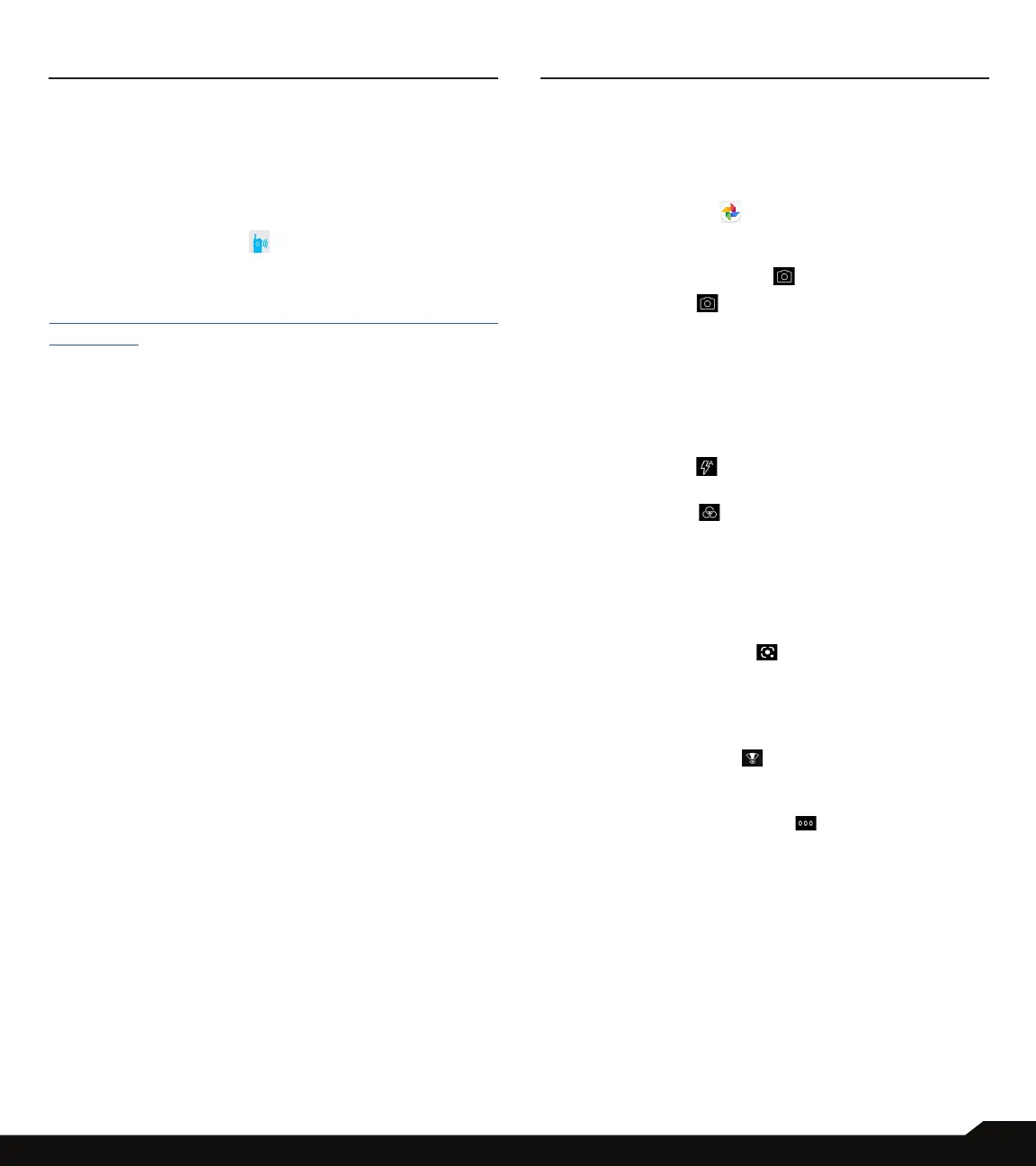41
AT&T EPTT SERVICES/USING APPLICATIONS
AT&T EPTT SERVICES
Enhanced Push-To-Talk (EPTT) requires a subscription to
work. Additional charges may apply. Contact your AT&T
representative for more information about AT&T EPTT.
LAUNCHING AT&T EPTT APPLICATION
To launch the AT&T Enhanced PTT application, click
on the AT&T EPTT icon ( ) from Home/Application
screen.
For more information on AT&T EPTT, refer to the link:
https://www.business.att.com/ products/enhanced-push-
to-talk.html
USING APPLICATIONS
CAMERA
The Sonim XP10 has 50MP Main and 8MP ultra wide rear
camera, and 8MP front camera with xed focus for taking
pictures. Saved pictures can be accessed & viewed from
either the Photos app ( ) or by clicking on the gallery
button just below the Slow Motion icon.
1. From the Home screen, swipe up to access App
screen, and tap Camera ( ).
2. Camera mode ( ): tap soft key to capture the
picture. Use Volume Up and Down key to work as
alternative keys for capturing pictures. By pressing
and holding the VOLUME UP or VOLUME DOWN
key you can activate Continuous Shot, taking up
to 10 pictures in rapid succession. Releasing the
button at any point during the long press will end the
continuous shot.
• Tap on Flash ( ): to activate or deactivate, you
can also change it to auto or use it as ash
• Tap on Filter ( ) to choose the effect you like
from the options listed
• Tap on AI to enable or disable auto scene
detection
• Tap on Aspect Ratio (4:3) to choose among full
screen; 16:9; 4:3 and 1:1
• Tap on Google Lens ( ) to let you search what
you are seeing. Using a photo, or almost any image,
Lens helps you discover visually similar images and
related content, gathering results from all over the
internet.
• Tap on Ultra wide
( )
to have wider viewnder
(from 80° to 120°). This is applicable to both
camera mode and video mode.
3. In Camera, tap on Options ( ) ->Settings
• Touch shot: By enabling it, you can take a picture
by pressing any place within viewnder.
• Self timer: You can choose from 3 seconds, 5
seconds and 10 seconds when you want to enable
it, the picture will be taken by delaying the chosen
timer.
• Shutter sound: You can disable the shutter sound
if by tapping on the option.
• Framing lines: You can enable the faming line
to have a reference on the vertical and horizontal
direction when taking a picture.
