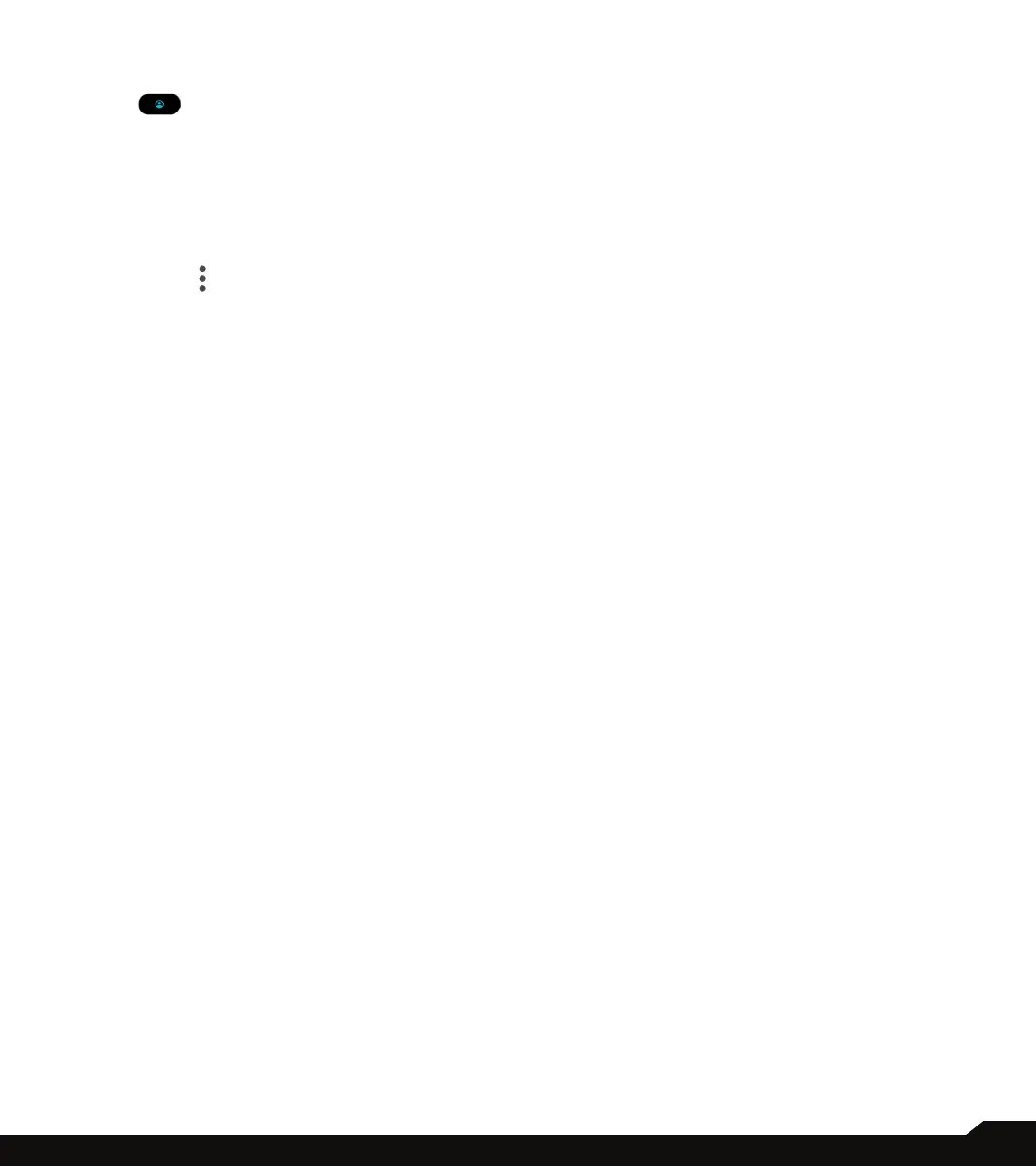35
SYSTEM
• From the lock screen, drag the status bar down to
display the quick settings panel.
• Tap to access the User settings screen and
Tap Add guest or Add user to add users.
To switch users, from the Multiple users screen, tap
the name of the user you want to switch to. Restart the
phone to switch back to the Owner/Admin prole.
To delete users, from the Multiple users screen, tap the
user you want to delete. Tap Delete user > DELETE
to remove the user. Other users can delete their own
proles by tapping > Delete [name of user] from this
device > DELETE.
Note: All apps and data stored on the user’s prole will
also be deleted.
RESET OPTIONS
1. On System screen, tap Reset options.
2. The following options are displayed:
• Reset Wi-Fi, mobile & Bluetooth: Tap this option
to reset the network settings which includes; Wi-Fi,
Mobile data, Bluetooth and NFC. Tap RESET
SETTINGS to reset all network settings. You cannot
undo this action.
• Preferences and congurations for WI-Fi
connections, mobile data, and mobile hotspot will
be deleted.
• Reset app preferences: Tap this option to reset
the following preferences for:
• Disabled apps
• Disabled app notications
• Default apps
• Background data restrictions for apps
• Any permission restrictions
During this task, you will not loose any app data.
3. Erase all data (factory reset): Tap this option to
erase all data from your phone’s internal storage. The
data includes;
• Your Google Account
• System and app data and settings
• Downloaded apps
• Music
• Photos
• Other user data
Tap Erase all data to reset the device. A message
is displayed: All of your personal information and
downloaded apps will be deleted? You can’t undo
this action!
Tap Erase all data to erase all the data.
