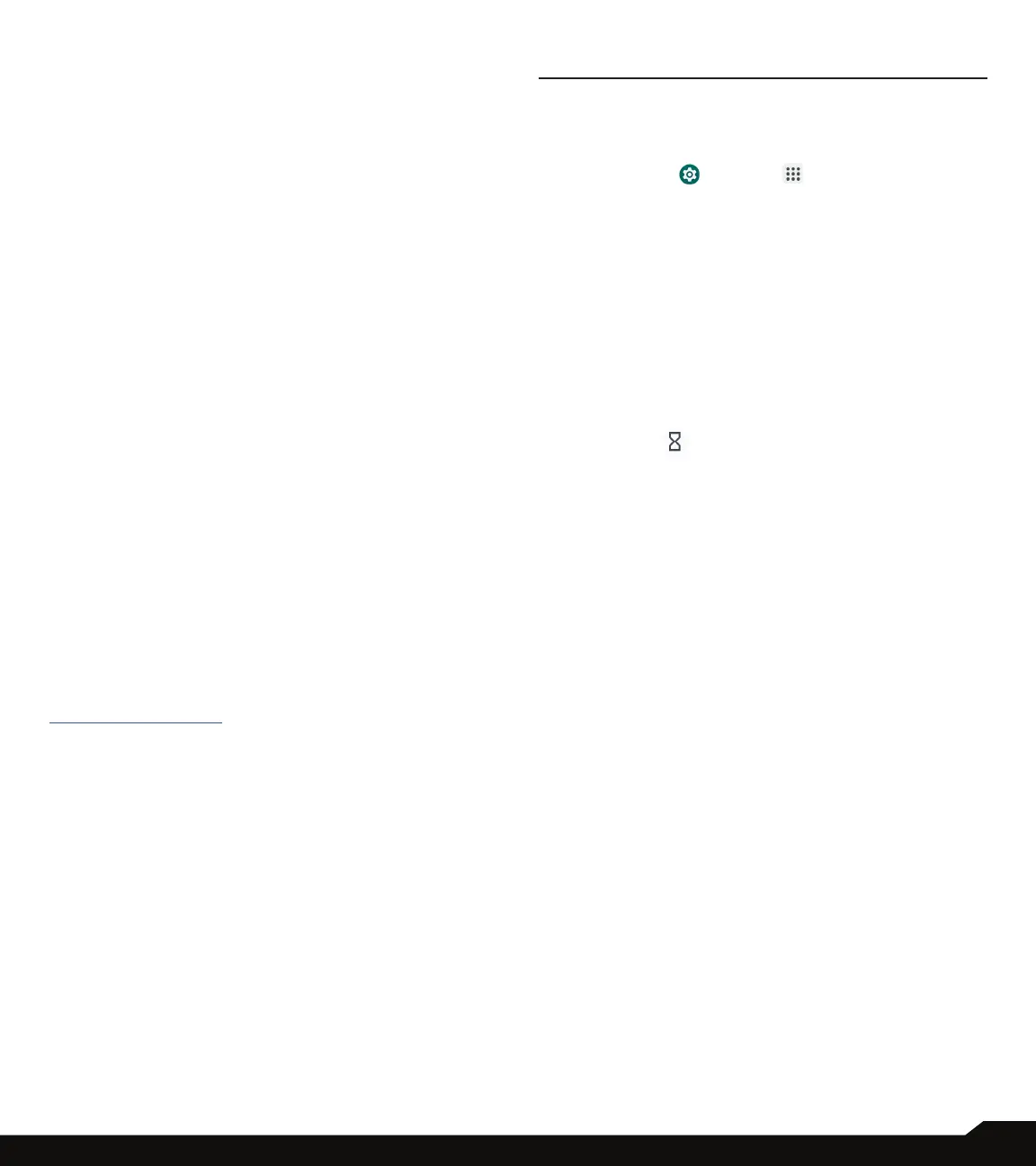20
APPS/NOTIFICATIONS
PRINTING
1. On Connected devices screen,
tap Connection
preferences > Printing.
2. Tap Default Print Service.
3. Turn On default print service.
4. Tap Add services. Google Play screen is displayed.
You can sign in with your Google credentials and add
any desired service.
CHROMEBOOK
You can use your phone to unlock your Chromebook
screen, and send and receive text messages from your
Chromebook.
1. On Connected devices screen,
tap Connection
preferences > Chromebook.
2. Tap drop-down list to view the Gmail accounts which
are congured on your device.
NEARBY SHARE
Nearby Share allows the rapid short-range exchange of
images, videos, text, contact info, directions, YouTube
videos, and other data via Bluetooth.
1. On Connected devices screen,
tap Connection
preferences > Nearby Share.
2. Turn On the Nearby Share. You can directly enable
or disable Nearby Share feature via Quick Settings
Panel.
For more information on Nearby Share, please visit
support.google.com
ANDROID AUTO
Use Android Auto app to control your phone’s maps,
media and messaging functions, with the Google
Assistant while you drive.
1. On Connected devices screen,
tap Connection
preferences > Android Auto.
2. Prior to using, please go to the Google Play Store and
ensure you have the latest version on your device.
APPS
View current running applications, manage default apps,
and more.
From the Home screen, swipe up to access App screen,
and tap Settings ( )
> Apps ( ).
DEFAULT APPS
The default apps are listed.
1. On App screen, tap
Default apps.
2. Set the default app for the browser, phone,
messaging, etc. You can also set default apps for
opening links.
SCREEN TIME
1. On App screen, tap
Screen time.
2. You can tap on the right side of most apps to set
daily timers. When the app timer ends, the app is
paused for the rest of the day.
UNUSED APPS
1. On App screen, tap
Unused apps.
2. Display the apps that you did not use for a long time.
You can un-install them to free up some space.
SPECIAL APP ACCESS
1. On App screen, tap
Special app access
.
2. View app access for special functions, such as
battery optimization, display over other apps,
unrestricted data, usage access, etc.
