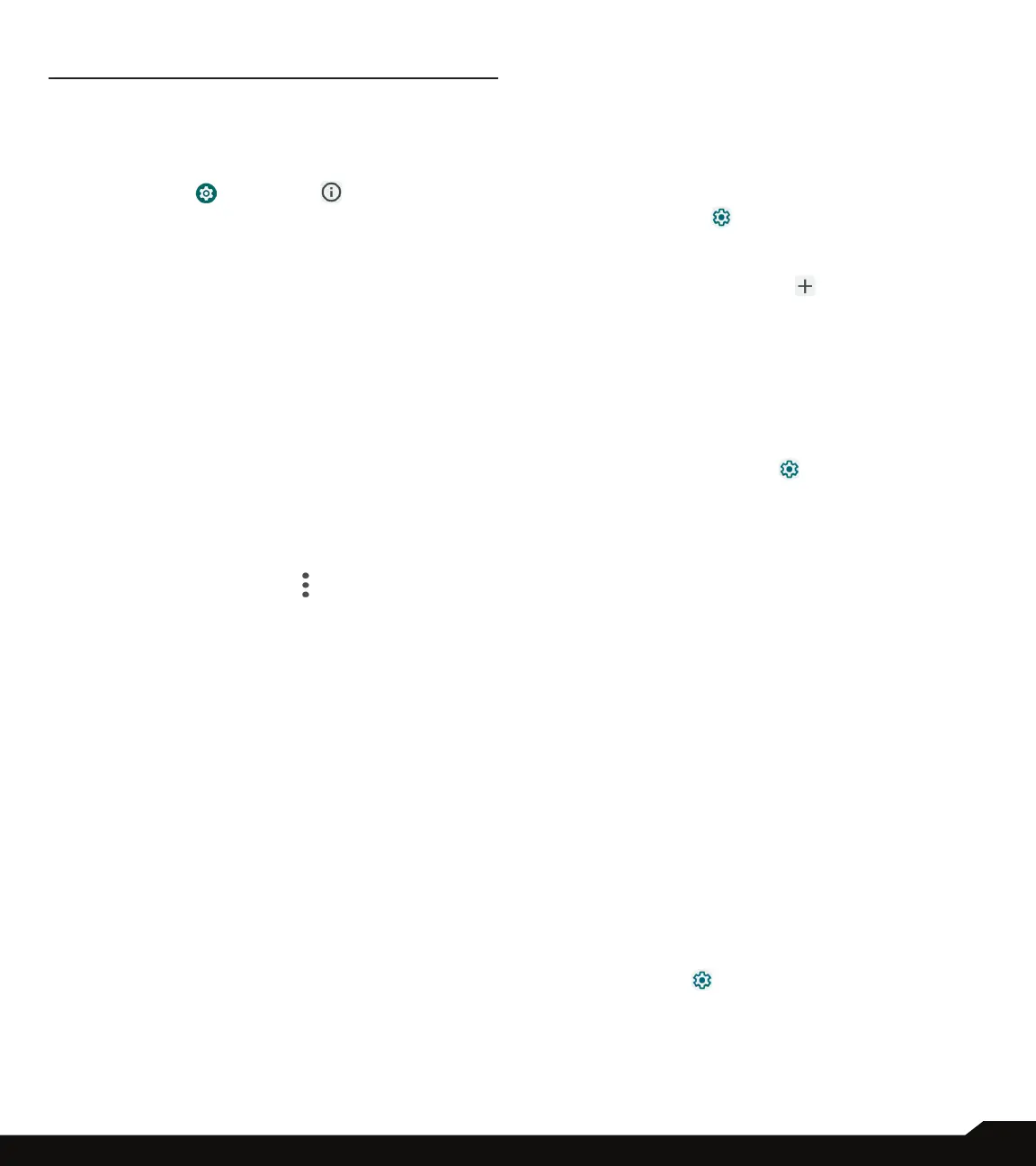33
SYSTEM
SYSTEM
Manage detailed settings for your phone, including
language and input settings, gestures, date and time,
reset options, etc.
From the Home screen, swipe up to access App screen,
and tap Settings ( ) > System ( ).
LANGUAGES & INPUT
You can set the phone language and input options to any
of the languages displayed in the language lists.
1. On System screen, tap Languages & input.
2. Tap Languages and select any desired language
from the list as your preferred language.
• English is set as the default language. This can be
changed by you if you prefer to have a different
default language.
• To add a language, tap Add a language, then
select the language you want to add.
• When more than one language has been added,
you can touch and hold the language, then drag it
up to the rst position to set as the default display
language.
• To remove a language, tap > Remove.
All the menu items and user feedback messages will
be displayed in the set language.
3. The following options are displayed under Keyboard
& inputs:
• On-screen keyboard:
• Gboard: You can use Google keyboard which is
multilingual typing keyboard.
• Google voice typing: You can use Google voice
typing for entering the text instead of using the
keyboard.
• Manage on-screen keyboards: From this menu,
you are able to enable and manage different
keyboards available to you. You can nd more
On-Screen keyboard apps in the Google Play
Store.
• Physical keyboard:
• Use on-screen keyboard: Enable this option
to keep it on screen while physical keyboard is
active.
• Keyboard shortcuts: Display available shortcuts.
4. The following options are displayed under Tools:
• Spell checker: Tap Use Spell checker and turn it
On.
• Languages: By default, the Languages is set to
Use system language. You can use any other
language from the list.
• Default spell checker: You can select Google
spell checker for spell checking.
• Tap Settings ( ) and enable Look up contact
names so that the Spell checker uses entries from
your contact list.
• Personal dictionary: Tap ( ) icon to add a
custom word in Type a word eld and Shortcut
also to the personal dictionary.
• Pointer speed: You can maximize or minimize the
Pointer speed to your desired level.
• Text-to-speech output:
• Preferred engine: The preferred engine is set to
Google Text-to-speech Engine. To change the
settings, tap Settings ( ) provided next to the
engine.
• Language: By default, the Language is set to
Use system language. You can select any other
language from the list.
• Speech rate: You can adjust the speech rate to
your comfortable speed.
• Pitch: You can select the desired pitch rate.
• PLAY: Tap PLAY to hear the audio of speech
synthesis example.
• RESET: Tap RESET to reset the settings.
GESTURES
1. On System screen, tap Gestures.
2. The following options are displayed:
• Quickly open camera: Turn ON this option to
quickly open camera, press the power button twice.
This gesture works from any screen.
• System navigation:
• Gesture navigation: Tap to enable gesture
navigation for the following.
• Tap on the ( ) icon to change Gesture
Navigation settings like digital assistant options
and sensitivity.
