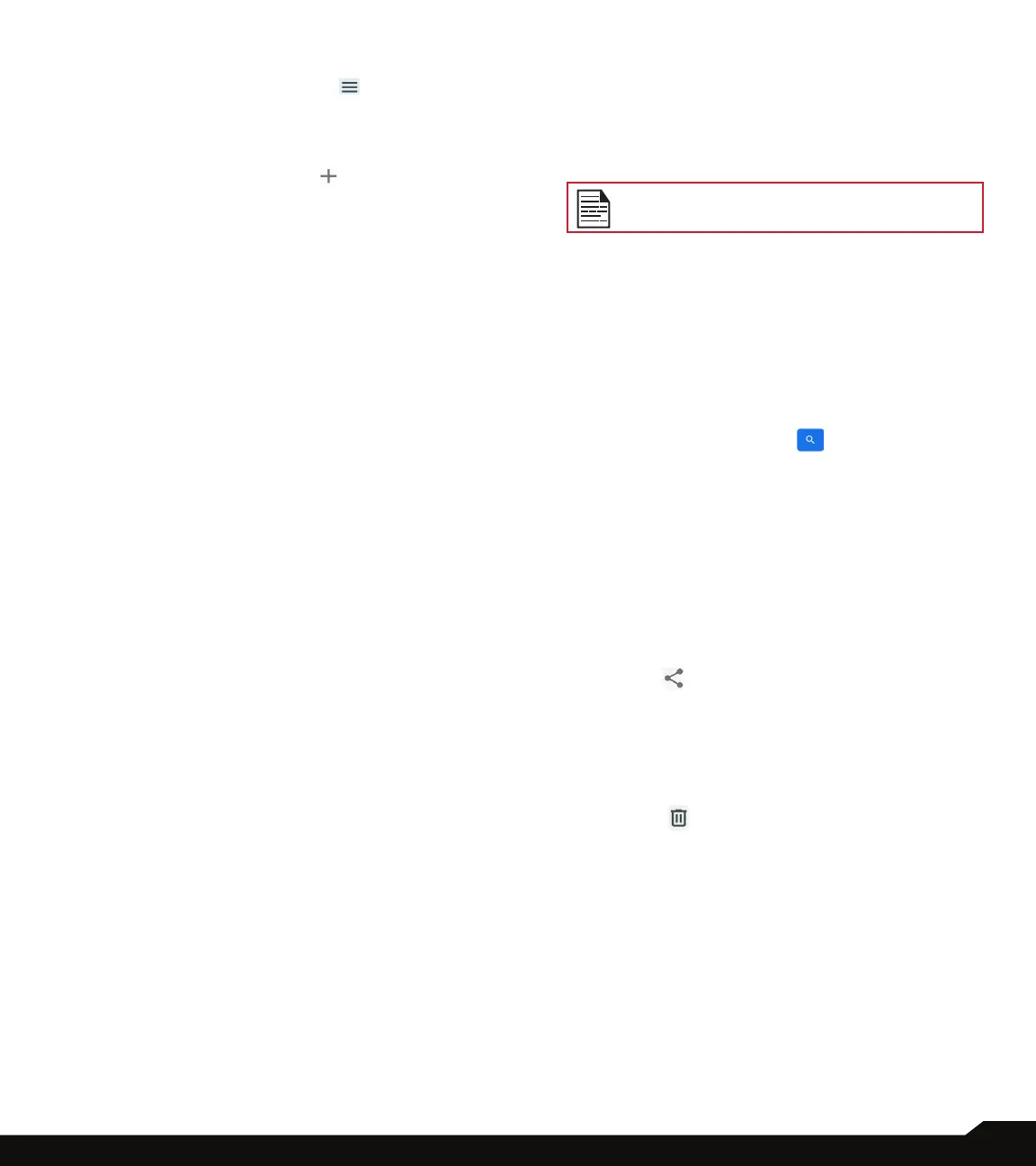37
MANAGING CONTACTS
MANAGING CONTACTS SETTINGS
On the Contacts screen, tap Menu ( ) to view the
menu options. Following are the menu options:
CREATE LABEL
1. Under Labels > Create label ( ). The following
options are displayed if Google Account is congured
in the device:
• Google Account
• PHONE
2. Tap one of the displayed option and enter the desired
label name and tap OK.
3. On the Contacts screen, tap Add a contact. Tap the
desired contact and it is added to the label. Created
labels are displayed under Labels.
NOTE: Only contacts saved on the device can be added
to a label that is saved on the device.
SETTINGS
1. My info: Set up your prole. Enter the details and tap
SAVE.
2. Accounts: Manage accounts.
3. Default account for new contacts: Set default
account for new contacts, Google Account, Device.
4. Contacts to display: Choose to display all contacts
or customized contacts.
5. Sort by: Sort the contacts by their First name or
Last name.
6. Name format: Set contact name format.
7. Phonetic name: Choose to always show phonetic
name or hide if empty.
8. Import. Tap .vcf le to import contacts from Google
Account (if it is congured) or PHONE.
9. Export.
• Export to .vcf le: The contacts are saved as
contacts.vcf. Tap SAVE and a toast message is
displayed; Contacts will be exported shortly.
• Share all contacts: Tap Share all contacts, follow
the toast message to nish exporting contacts by:
• Scroll down the notication bar, select exporting
contacts item from notication curtain.
• You can choose the desired method from the list,
such as Bluetooth, Drive, message, etc. Tap “Just
once” if it is not how you always share your data or
“Always”.
• Follow UI for the next steps, they differ per method
you choose from the list.
If the device has only one vcf le, it is
imported without any selection window.
10. Blocked numbers. You will not receive any calls or
text messages from the blocked numbers.
• Tap Add a number. Enter the number to be blocked
and tap Block. The number is blocked and you do
not receive any call or message from that number.
You can block calls from unidentied callers.
SEARCHING A CONTACT
1. On the Contacts screen, tap at the top of the
screen.
2. Enter the rst few letters/numbers of the contact
name/phone number to be searched.
3. All the contacts containing the searched text are
displayed.
SHARING A CONTACT
1. On the Contacts screen, touch and hold the desired
contact to select it.
2. Tap Share ( ) and you can use several modes to
share the contact.
DELETING A CONTACT
1. On the Contacts screen, touch and hold the desired
contacts to select them.
2. Tap Delete ( ).
3. A conrmation message is displayed; These contacts
will be deleted. Tap Delete to conrm.
4. The contacts are deleted.
