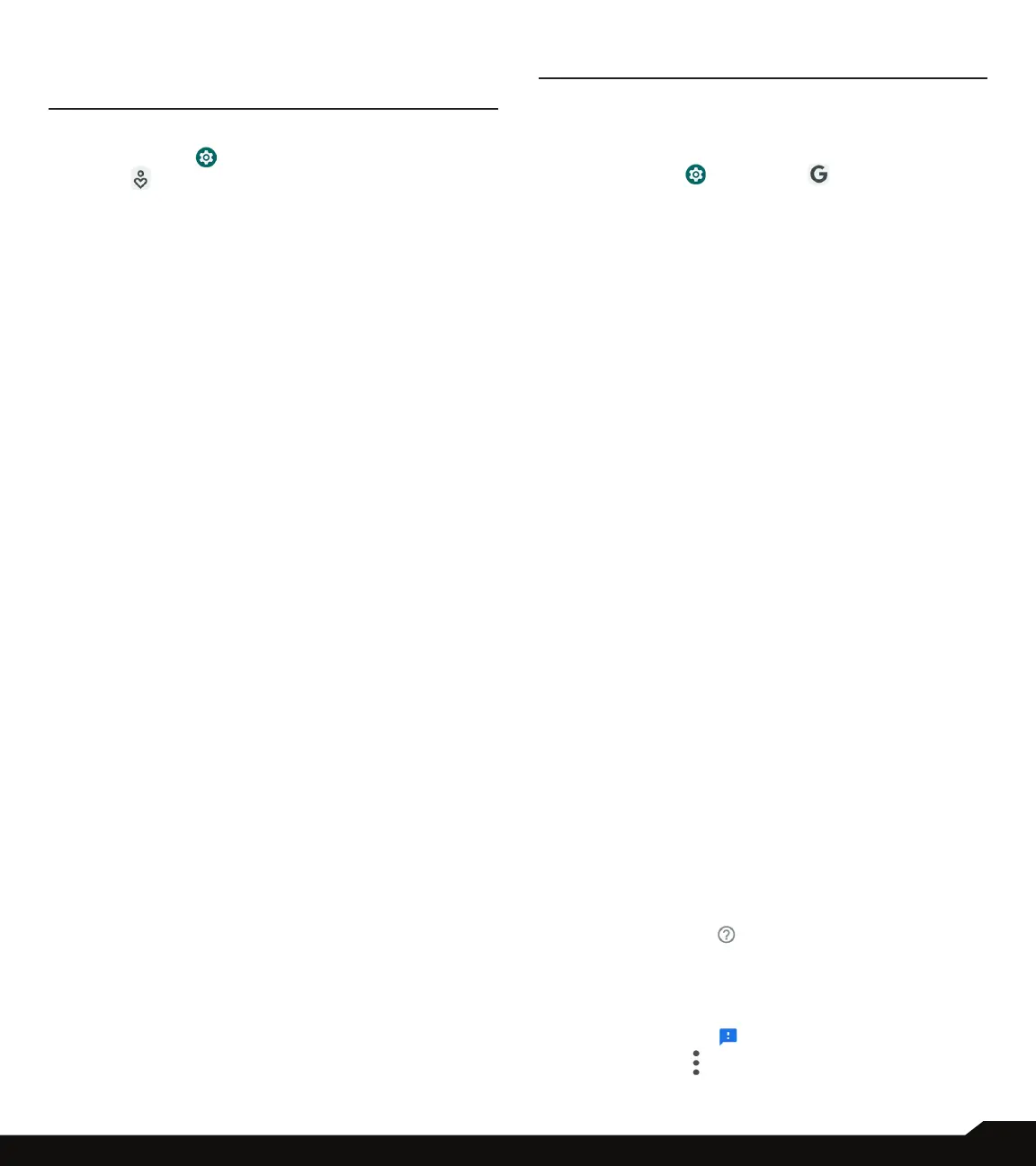32
DIGITAL WELLBEING & PARENTAL CONTROLS/GOOGLE
DIGITAL WELLBEING & PARENTAL
CONTROLS
From the Home screen, swipe up to access App screen,
and tap Settings ( ) >
Digital Wellbeing & parental
controls ( ).
DIGITAL WELLBEING
Use app timers and other tools to keep track of screen
time and unplug more easily.
On
Digital Wellbeing & parental controls screen, tap
Show your data to view the detailed information.
• Ways to disconnect:
• Dashboard: View your screen time and set timers
for your apps.
• Bedtime mode: Set a bedtime schedule to
disconnect from your phone and avoid interruptions
while you sleep.
• Focus mode: Pause distracting apps when you
need time to focus.
• Reduce interruptions:
• Manage notications: Enable or disable the
notications of apps.
• Do Not Disturb: Mute your device, but allow
exceptions such as calls or texts from certain
contacts.
• Show icon in the app list: Slide the switch to the
On position to enable icons in the app list.
PARENTAL CONTROLS
Add content restrictions and set other limits to help your
child balance their screen time.
Tap Set up parental controls to adjust parental controls
settings.
Follow the screens to nish the setup.
GOOGLE
Congure your device’s Google settings. Available
options depend on your Google Account.
From the Home screen, swipe up to access App screen,
and tap Settings ( ) > Google ( ).
ACCOUNT
If you did not log in to your Google Account yet, you can
use this menu to sign in.
1. On
Google screen, tap Sign in to your Google
Account.
2. Tap Google Account.
3. Follow the screen instructions to nish the setup.
COVID-19 EXPOSURE NOTIFICATIONS
These notications will only be available when you are
logged into your Google account.
1. On
Google screen, tap COVID-19 Exposure
Notications.
2. Select your region and turn on Exposure Notications
to get notied if you’ve been exposed to someone
who reports having COVID-19. Note: Not all regions
have Exposure Notications available.
3. Tap Learn more on the middle of the screen to get
more information on detailed steps to set this up and
how it works.
SERVICES ON THIS DEVICE
1. On
Google screen, a list of services displayed under
Services on this device.
2. Select an option to customize your Google Account
settings.
To nd out more about the available Google services on
your device, select a Google service.
OTHERS
• Tap Search Help ( ).
• Describe your issue on Describe your issue search
bar.
• View Popular help resources.
• Send feedback ( ) icon to send feedback.
• Tap Options ( ) on Help screen. You can clear
help history, view version info, etc.
