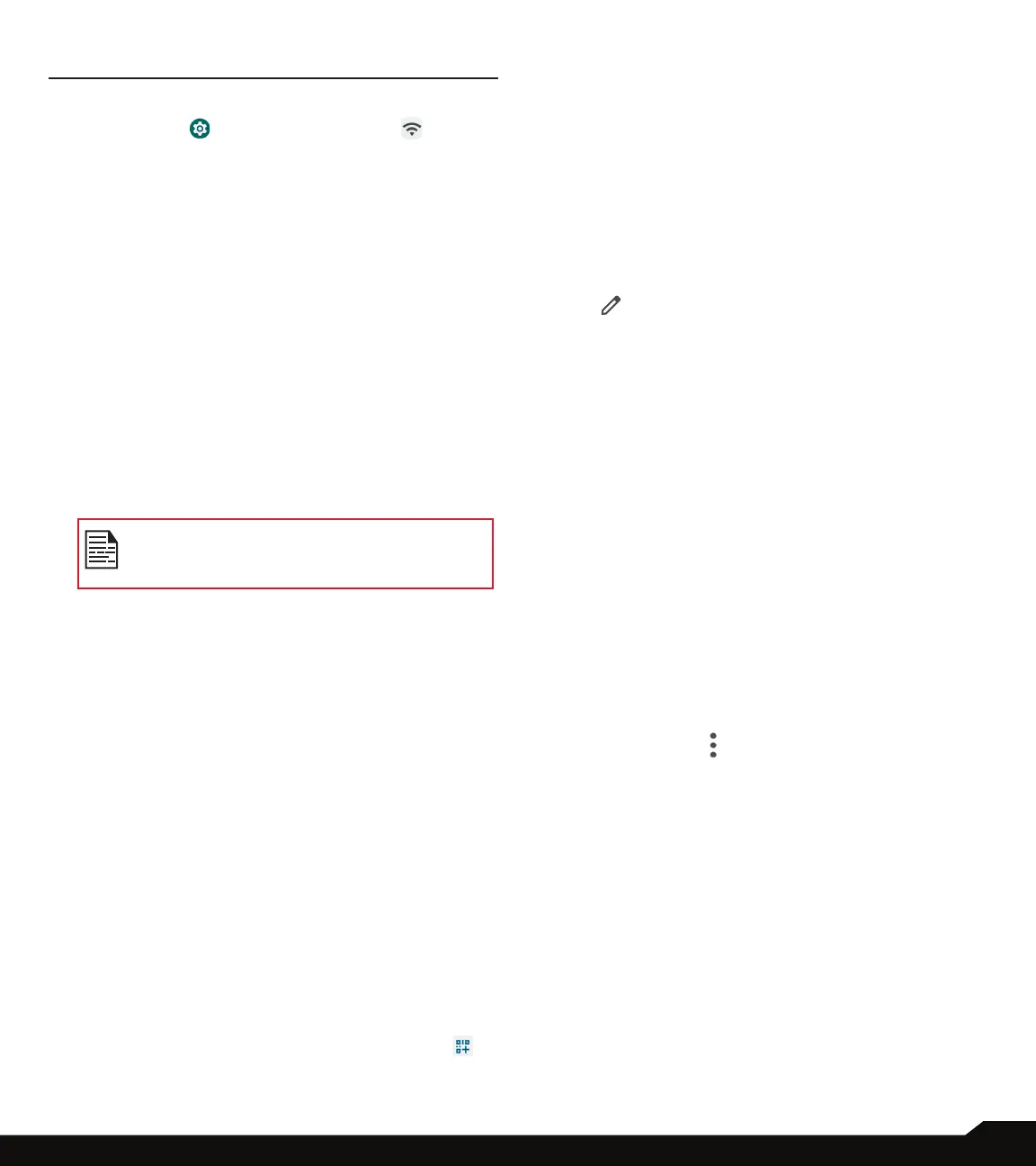16
NETWORK & INTERNET
NETWORK & INTERNET
From the Home screen, swipe up to access App screen,
and tap Settings ( ) > Network & Internet ( ).
WI-FI
Wi-Fi is a wireless network technology that can provide
Internet access at distance up to 100 feet, depending on
the Wi-Fi router and surroundings.
You can access the Internet when you connect your
XP10 to a Wi-Fi network. To connect your phone to a
Wi-Fi network;
1. On Network & Internet screen, t
ap Wi-Fi.
2. Turn ON Wi-Fi.
A list of Wi-Fi access points present within your
phone’s accessible range are displayed.
3. Select your preferred network. Enter the WEP/
WPS/WPA key (if it is a secured network) and
select CONNECT. To verify the password before
connecting, enable Show password.
It is always recommended to make your
Wi-Fi network connection secure and also to
connect your phone to a secure network.
CONNECT TO NETWORK
1. On Wi-Fi screen, tap any of the listed Wi-Fi access
points displayed in your device.
2. Enter the network password.
3. The other network setting details such as Advanced
options, Proxy, IP settings can be updated.
4. Tap CONNECT to get connected to the network.
ADD NETWORK MANUALLY
1. On Wi-Fi screen, tap Add network.
2. Enter the Network name and select the Security
from the drop-down list. You can set the network
password.
3. Tap Advanced options. The settings such as Proxy
and IP settings can be updated using the drop-down
list.
4. Tap SAVE to save the network settings.
You can also join Wi-Fi by scanning a QR code, tap
on the right side of Add network and scan network QR
code to join in.
FORGET NETWORK
1. On Wi-Fi screen, tap the connected network.
2. Tap FORGET.
The selected network gets disconnected and
displayed in the Wi-Fi list.
If you have to get connected to the same network,
tap the network and enter password.
MODIFY NETWORK
1. On Wi-Fi screen, tap connected network.
2. Tap at the top right corner of the screen. You can
change the network password. The other network
setting details such as Advanced options, Proxy, IP
settings can be updated.
3. Select SAVE to save the changes.
WI-FI PREFERENCES
On Wi-Fi screen, tap Wi-Fi preference.
• Turn on Wi-Fi automatically: Wi-Fi will be turned on
automatically when you are near high-quality saved
networks, like your home network.
• Notify for public networks: Enable this option to get
a notication when a high-quality public network is
available.
• Passpoint: Enable or disable the function of
seamlessly connecting to Passpoint
TM
enabled Wi-Fi
access points without needing a password.
• Install certicates: You can browse a certicate for
installation.
• Wi-Fi Direct: Tap > Searching to search for the
peer devices and also select Rename device to
rename the device.
SAVED NETWORKS
On Wi-Fi screen, tap Saved networks to view your
saved Wi-Fi networks.
WI-FI DATA USAGE
On Wi-Fi screen, tap Wi-Fi data usage to view the Wi-Fi
data used by each app.
