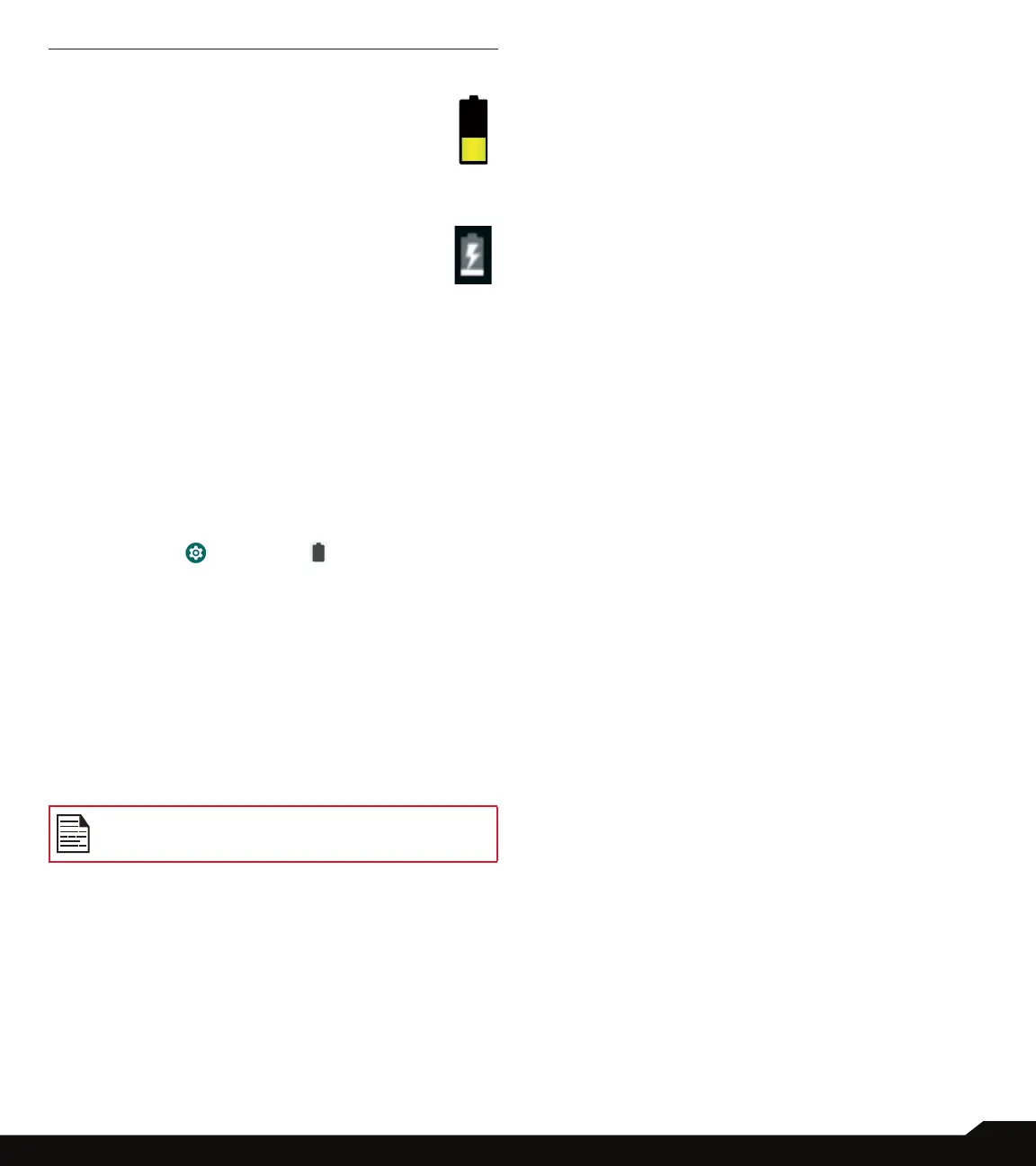7
BATTERY USAGE
3. CHARGING ANIMATION/ICON
• If the battery is being charged when the
phone is switched off, a battery charging
animation with current battery level is
displayed.
• If the battery is being charged while the
phone is switched on, the battery icon on the
status bar shows the animation indicating
that the battery is being charged.
• After the battery is fully charged the charging
animation stops and you can disconnect the
charger from the phone.
VERIFYING AND OPTIMIZING BATTERY
USAGE
The current battery level (charging or not charging) is
displayed on the top of the screen. You can check the
battery usage status and to optimize your battery life,
you may choose to close applications.
From the Home screen, swipe up to access App screen,
tap on Settings ( ) > Battery ( ). Tap on Battery
usage to view the battery level over time since you last
charged the device, and how long you have been running
on battery power and approximately how much battery
life you have left.
The list at the bottom of the screen shows the breakdown
of battery usage for individual apps and services. Touch
any listed items for more details. The details screen for
some apps includes buttons that allow you to adjust
settings affecting power usage, or stop the application
completely.
If you stop some apps or services, your device
may not work correctly.
