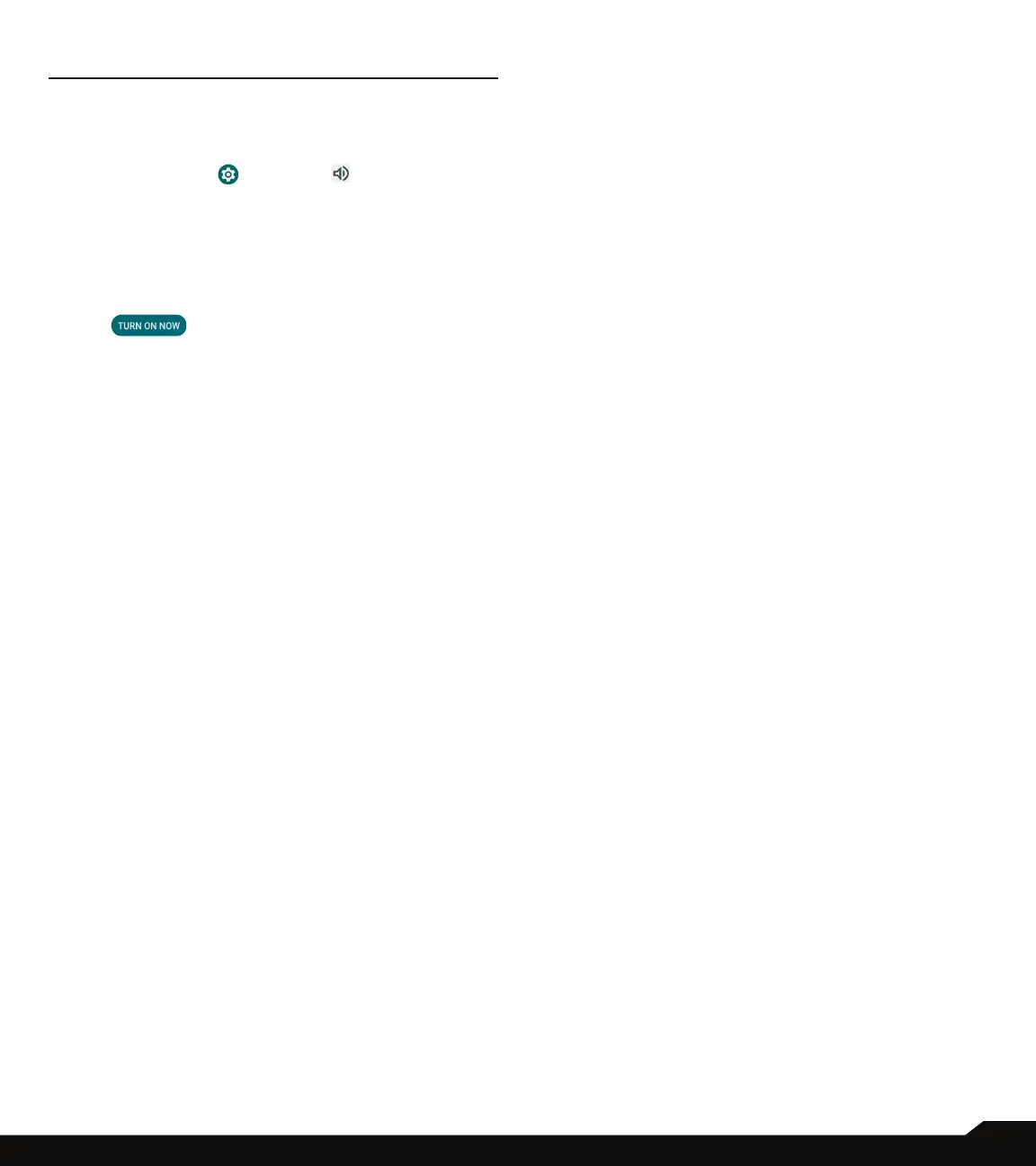24
SOUND SETTINGS
SOUND SETTINGS
Controlyourphone’saudio, fromringtones andalertstotap
tones and notications.
1. From the Home screen, swipe up to access App screen,
and tap Settings ( )
>
Sound ( ).
2. Drag the sliders to adjust the volumes of Media,
Call, Notication, Ring, and Alarm.
DO NOT DISTURB
1. On
Sound
screen, tap
Do Not Disturb.
2. Tap
to
turn On Do Not Disturb mode.
3. You can set Do Not Disturb behavior, exceptions,
schedule, etc.
PHONE RINGTONE
1. On
Sound
screen, tap
Phone
ringtone.
2. Select a ringtone for incoming phone calls.
3. You can customize your own ringtone by tapping Add
ringtone.
MEDIA
1. On
Sound
screen, tap
Media
.
2. Turn On Pin media player to have media player stays
open in the Quick Settings Panel when the media
session has ended.
3. Turn On Show media recommendations to show
media recommendations basing on your activities.
VIBRATE FOR CALLS
1. On
Sound
screen, tap
Vibrate for calls.
2. Select the checkboxes to enable or disable vibration
for calls.
DEFAULT NOTIFICATION SOUND
1. On
Sound
screen, tap
Default notication sound.
2. Select the default notication sound.
3. You can customize your own notication sound by
tapping Add notication.
DEFAULT ALARM SOUND
1. On
Sound
screen, tap
Default alarm sound.
2. Select the default alarm sound.
3. You can customize your own alarm sound by tapping
Add alarm.
OTHERS
There are more sound and vibration settings.
• Dial pad tones: Turn On this option to enable dial
pad tones.
• Screen locking sound: Turn On this option to enable
screen locking sounds.
• Charging sounds and vibration: Turn On this option
to enable the charging sounds and vibration.
• Touch sounds: Turn On this option to enable touch
sounds.
• Touch vibration: Turn On this option to enable touch
vibration.
