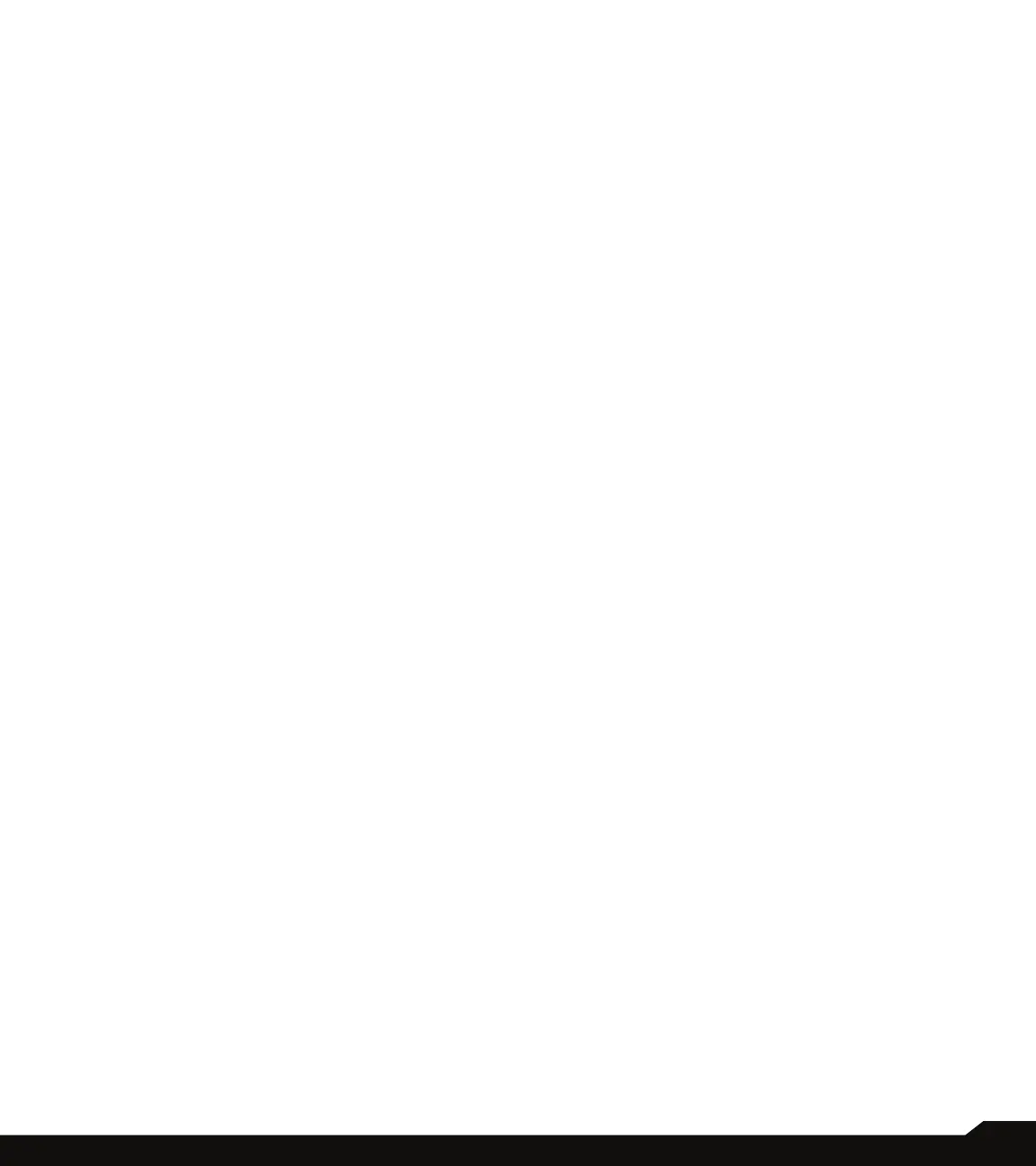28
ACCESSIBILITY/SECURITY SETTINGS
ADD A FINGERPRINT:
1. Enter your pattern, PIN, or password.
2. Put your nger on the sensor on the front of your
phone and lift after you feel a vibration. Keep pressing
and lifting your nger to add the different parts of your
ngerprint.
3. When nished, tap Done.
4. Tap Add ngerprint to add another ngerprint.
UNLOCK YOUR PHONE WITH FINGERPRINT
Once your ngerprint is registered, you can put your
nger on the ngerprint sensor at the front of your phone
to unlock the screen.
FACE UNLOCK
Unlock your phone by looking at it.
On Security screen, tap Face unlock.
SET UP FACE AUTHENTICATION
IMPORTANT NOTE: In order to increase facial accuracy
when attempting to unlock your device, we encourage
you to ensure you are in good lighting when enrolling into
face unlock.
1. Enter your pattern, PIN, or password.
2. Keep your eyes open and make sure your face is fully
visible and not covered by any object, such as a hat
or sunglasses.
UNLOCK YOUR PHONE WITH YOUR FACE
To unlock your phone, press the Power key to light up
the phone screen and trigger Face Unlock automatically.
NOTE: Using Face unlock works best in well lit
environments.
SMART LOCK
Unlock your device automatically in certain conditions.
On Security screen, tap Smart Lock.
• On-body detection: Tap and slide the switch to the
On position to activate this feature. Your device will
now be kept unlocked while it is on you.
Smart Lock keeps your phone unlocked when it’s with
you.
Smart Lock can recognize when:
• Your phone is being carried
• You’re near home or another trusted place
• Your watch or another trusted device is nearby
*Add trusted place: Tap Add trusted place and follow the
on-screen prompts.
After you unlock your phone, it stays unlocked as long as
you’re at or close to a trusted place.
Your phone will stay unlocked for up to 4 hours or until
you leave one of your trusted places. For accuracy this
uses your precise location.
Add trusted device: After you unlock your phone, it
stays unlocked when it’s connected to a trusted device
listed above, like a Bluetooth watch or car system.
Your phone will stay unlocked for up to 4 hours or until it
disconnects from all trusted devices.
When Smart Lock is active, you can force your phone
to lock anytime. Just open the power menu and tap
Lockdown.
DEVICE ADMIN APPS
On Security screen, tap Device admin apps. Enable or
disable Device admin apps according to your preference.
ENCRYPTION & CREDENTIALS
On Security screen, tap Encryption & credentials.
• Encrypt phone: Your phone is already encrypted.
• Trusted credentials: View trusted security
certicates.
• User credentials: View and modify stored
credentials.
• Install a certicate: Install certicates from the SD
card.
• Clear credentials: Remove all certicates.
• Certicate management app: Tap to view apps
where the credentials can be used for authentication.
TRUST AGENTS
From the Security screen, tap Trust agents.
View your trusted agents.
Slide the switch to the On position to turn them on.
