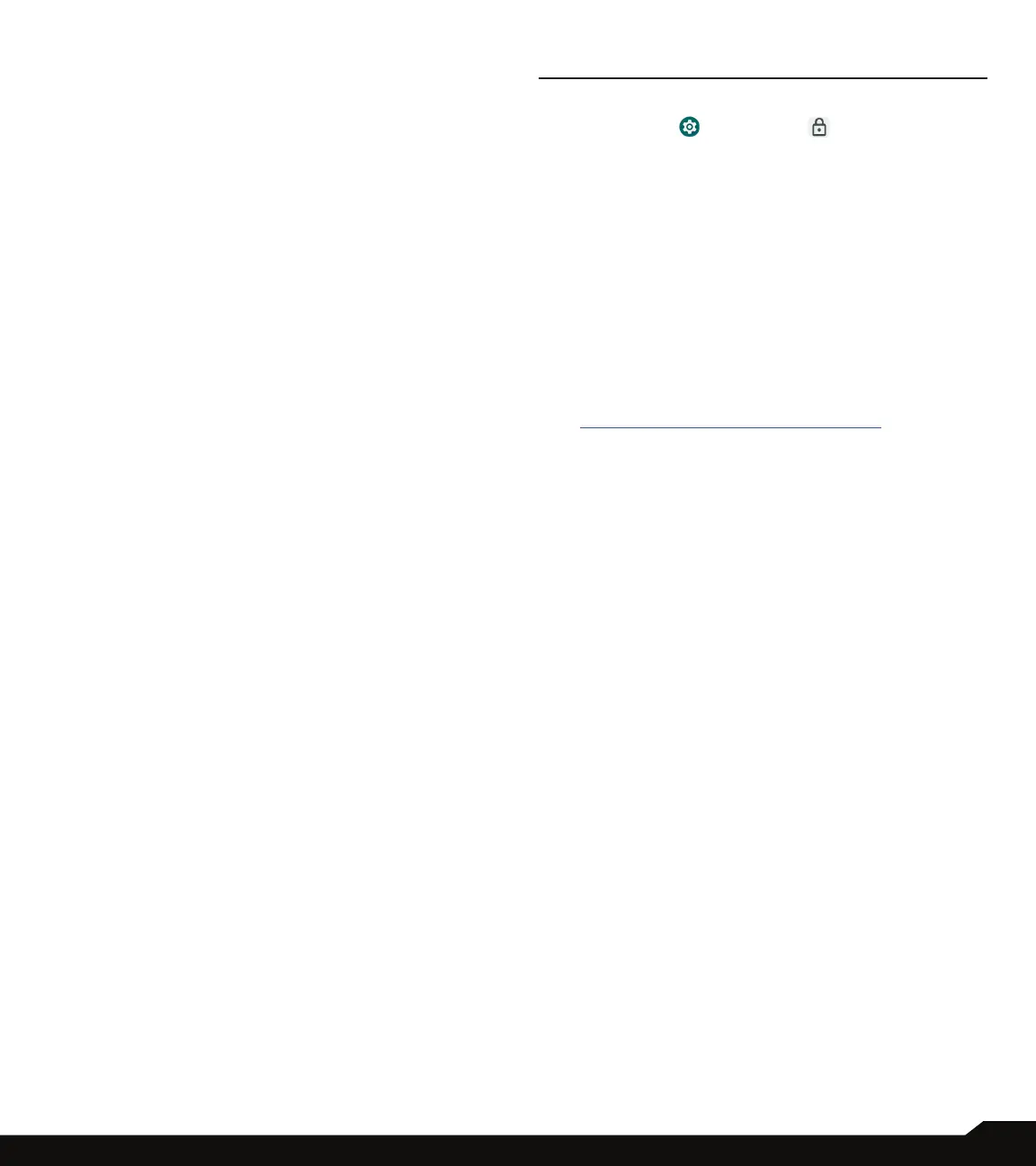27
ACCESSIBILITY/SECURITY SETTINGS
ACCESSIBILITY SHORTCUTS
On Accessibility screen, tap Accessibility shortcuts.
• Accessibility button: Mange the settings on
accessibility button , such as location, size, etc.
• Shortcut from lock screen: Allow feature shortcut to
turn on from the lock screen.
TEXT-TO-SPEECH OUTPUT
On Accessibility screen, tap Text-to-speech output.
• Preferred engine: Set the text-to-speech engine
(Google is default). Tap to manage text-to-speech
settings.
• Language: Set the language for using this function.
• Speech rate: Drag the slider to adjust speech rate.
• Pitch: Drag the slider to adjust pitch.
Tap PLAY to play the example. Tap RESET to reset all
Text-to-speech settings to the default settings.
SECURITY SETTINGS
From the Home screen, swipe up to access App screen,
and tap Settings ( )
>
Security ( ).
GOOGLE PLAY PROTECT
On Security screen, tap Google Play Protect. Google
will regularly check your device and prevent/warn you
of potential harm. Only apps on Google Play will be
checked.
FIND MY DEVICE
On Security screen, tap Find My Device. Find My
Device helps you locate your device remotely, keeping
your data safe in the event that your phone is lost.
For more information on Find My Device, please use this
link: https://www.google.com/android/nd
SECURITY UPDATE
Check for new software updates for your device. On
Device Settings screen, scroll to Software Update and
tap Check for Updates.
SCREEN LOCK
On Security screen, tap Screen lock.
• None: Disable any screen lock.
• Swipe: Set swipe to unlock.
• Pattern: Set an unlock pattern. Follow the prompts to
nish the settings.
• PIN: Set a PIN code as the screen unlock method.
• Password: Set a password as the screen unlock
method.
FINGERPRINT
In addition to unlocking your phone, you can also use
your ngerprint to authorize purchases and app access.
On Security screen, tap Fingerprint.
IMPORTANT NOTE: You will not be able to unlock via
ngerprint on rst boot / power on.
