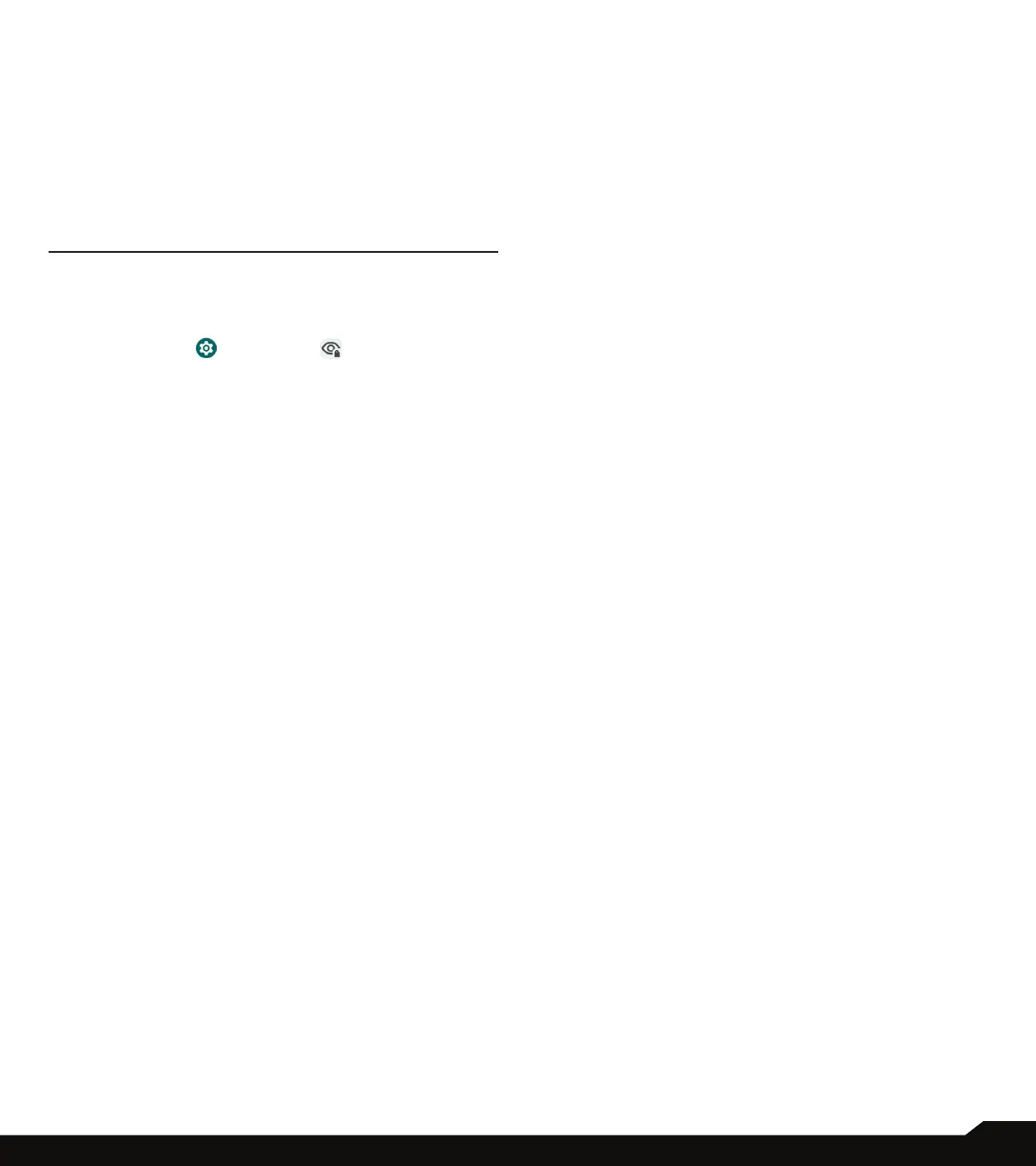29
PRIVACY SETTINGS
APP PINNING
From the Security screen, tap App pinning.
Slide the switch to the On position to turn it on.
When turned on, you can use app pinning to keep the
current screen in view until you unpin.
PRIVACY SETTINGS
Secure your device, protect your data, and keep your
privacy.
From the Home screen, swipe up to access App screen,
and tap Settings ( ) > Privacy ( ).
PRIVACY DASHBOARD
1. On Privacy screen, tap Privacy dashboard.
2. Show which apps used permissions in the pass 24
hours.
PERMISSION MANAGER
1. On Privacy screen, tap Permission manager.
2. Control permission for apps that use your camera,
location, microphone, contacts, storage, etc.
CAMERA ACCESS
1. The default is ON for all apps and services.
MICROPHONE ACCESS
1. The default is ON for all apps and services.
SHOW PASSWORDS
1. On Privacy screen, tap Show passwords.
2. Turn On this option to display characters briey as
you type passwords.
NOTIFICATIONS ON LOCK SCREEN
1. On Privacy screen, tap Notications on lock screen.
2. Choose to show or hide notication content on the
lock screen.
ANDROID SYSTEM INTELLIGENCE
1. Use this to get suggestions based on the people,
apps and content you interact with.
2. Device learning will provide recommendations based
on your past interactions with people, apps & content
3. Keyboard option will show smart replies and paste
suggestions
4. Clear data will erase what your device has learned.
You can clear all device learned data in the last hour,
last 24 hours or all time.
APP CONTENT
1. Default is ON and this will allow apps to send content
to the Android system.
SHOW CLIPBOARD ACCESS
1. On Privacy screen, tap Show clipboard access.
2. Turn On this option to show a message when apps
access text, images, or other content you’ve clipped.
AUTOFILL SERVICE FROM GOOGLE
1. On Privacy screen, tap Autoll service from Google.
2. Turn On this option to autoll your information from
your Google Account. Fill in the categories with
information you would like to autoll, such as an
address, payment methods, etc.
GOOGLE LOCATION HISTORY
1. On Privacy screen, tap Google location history.
2. View your location history.
ACTIVITY CONTROLS
1. On Privacy screen, tap Activity controls.
2. Choose the activities and information you allow
Google to save.
