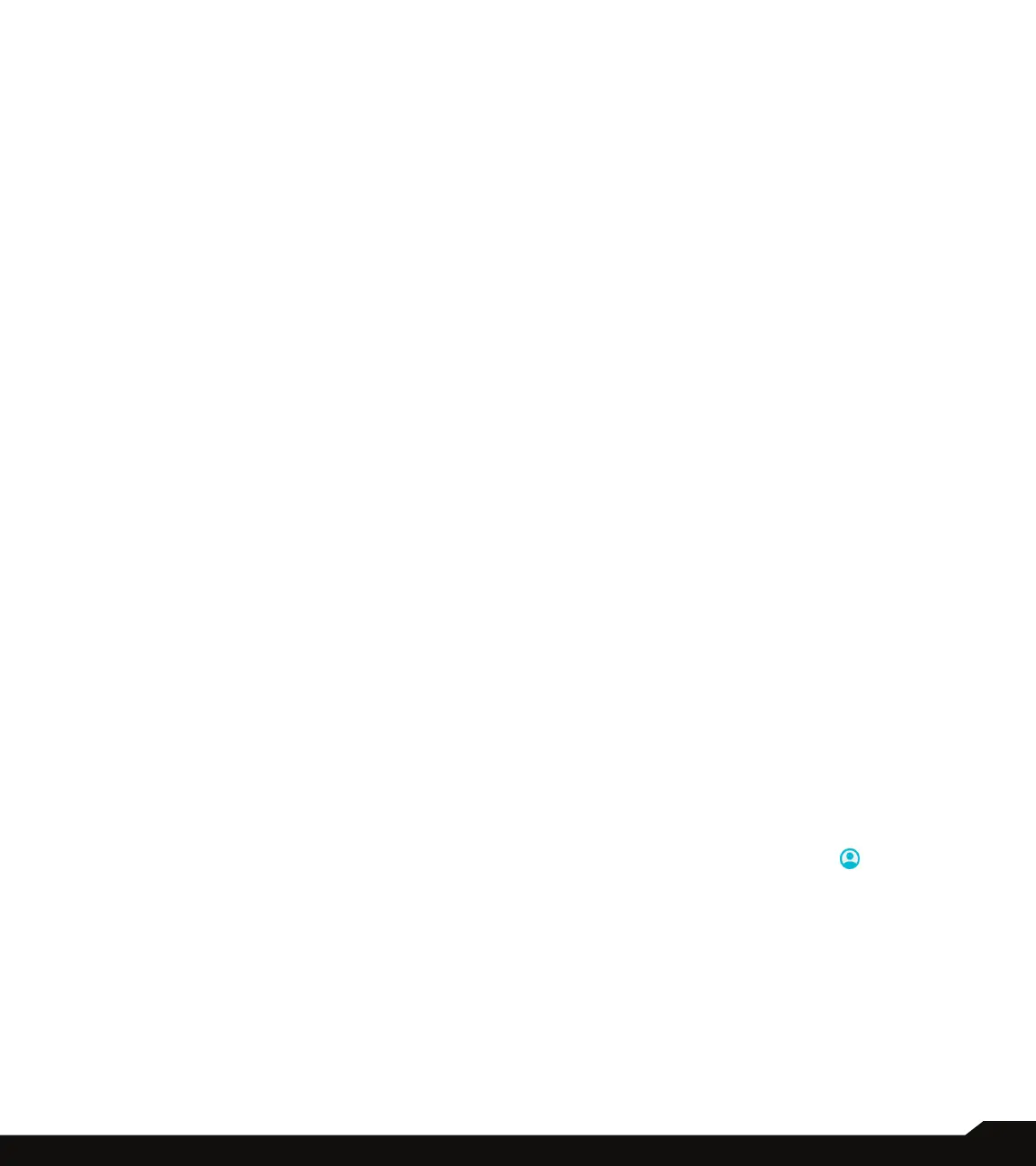34
SYSTEM
• To go to the Home screen, swipe up from the
bottom of the screen. To switch apps, swipe up
from the bottom, hold, then release.
• To go back to the previous screen, swipe from
either the left or right edge.
• 3-button navigation: This option is enabled by
default.
• Press and hold power button: Press and hold the
Power key to access Google Assistant. This setting
is OFF by default. Enabling this setting will allow
you to access Google Assistant by pressing the
Press & holding the Power Key.
• With this enabled and you need to access the
Power & Emergency menu, simply press Power and
Volume Up at the same time.
• Prevent ringing: Press the Power key and the
Volume up key together to activate Vibrate or Mute
mode.
• Toggle Flashlight: Note: Sudden movements
can activate the ashlight unintentionally. Please
note that the ashlight can generate heat so
please check this setting to ensure your device is
performing as expected.
DATE AND TIME
1. On System screen, tap Date & time.
2. Select the following options to set the date and time
in your device:
• Set time automatically: Synchronize the date and
time with the network provided time. Note: This
requires an active SIM card
• Date: To set the date manually, select Date. Scroll
and select the date, month and year. Tap OK. This
option is enabled when Set time automatically
option is turned OFF.
• Time: To set the time manually, select Time. Scroll
and select the hour and minute. Tap OK. This
option is enable when Set time automatically
option is turned OFF.
• Set time zone automatically: Synchronize the time
zone with the network provided time zone.
• Time zone: To set the time zone, tap Time zone.
Scroll and select your time zone. This option is
enable when Set time zone automatically option is
turned OFF.
• Use locale default: Use the default time format.
• Use 24-hour format: To set the clock to 24-hour
format, turn ON Use 24-hour format. By default,
the phone is set to 12-hour format.
BACKUP
If you need to replace your device or erase its data,
you can restore your data for any accounts that were
previously backed up. To use this feature, you will need
to add a Google account to your device.
To backup your data:
1. On System screen, tap Backup.
2. Turn On Backup by Google One. Tap Account.
3. You can easily restore your data or switch phones at
any time. Active backups include, amongst others:
• App data
• Call history
• Contacts
• Device settings (including Wi-Fi passwords and
permissions)
• SMS text messages
4. When you turn Off Backup by Google One, a
conrmation message is displayed; Turn off and
delete backup?
Current device’s backup data in Google drive will be
permanently deleted. Per default, Backup only uses
Wi-Fi connections to back up your data.
MULTIPLE USERS
You can share this device with other people by creating
additional users.
1. On System screen, tap Multiple users.
2. Turn On Multiple users function.
3. The following options are displayed:
• You (Owner): Enter a name. Tap to add a photo.
• Add guest: Add a guest role. A guest prole is for
someone using your phone for a short time. Like
a user, the guest prole has its own space on the
device, but it’s easier to delete this space when a
guest is done with the device.
• Add user: Set up a new user.
• Add user from lock screen: You can add users
directly from lock screen.
• Slide the switch to turn this option On.
