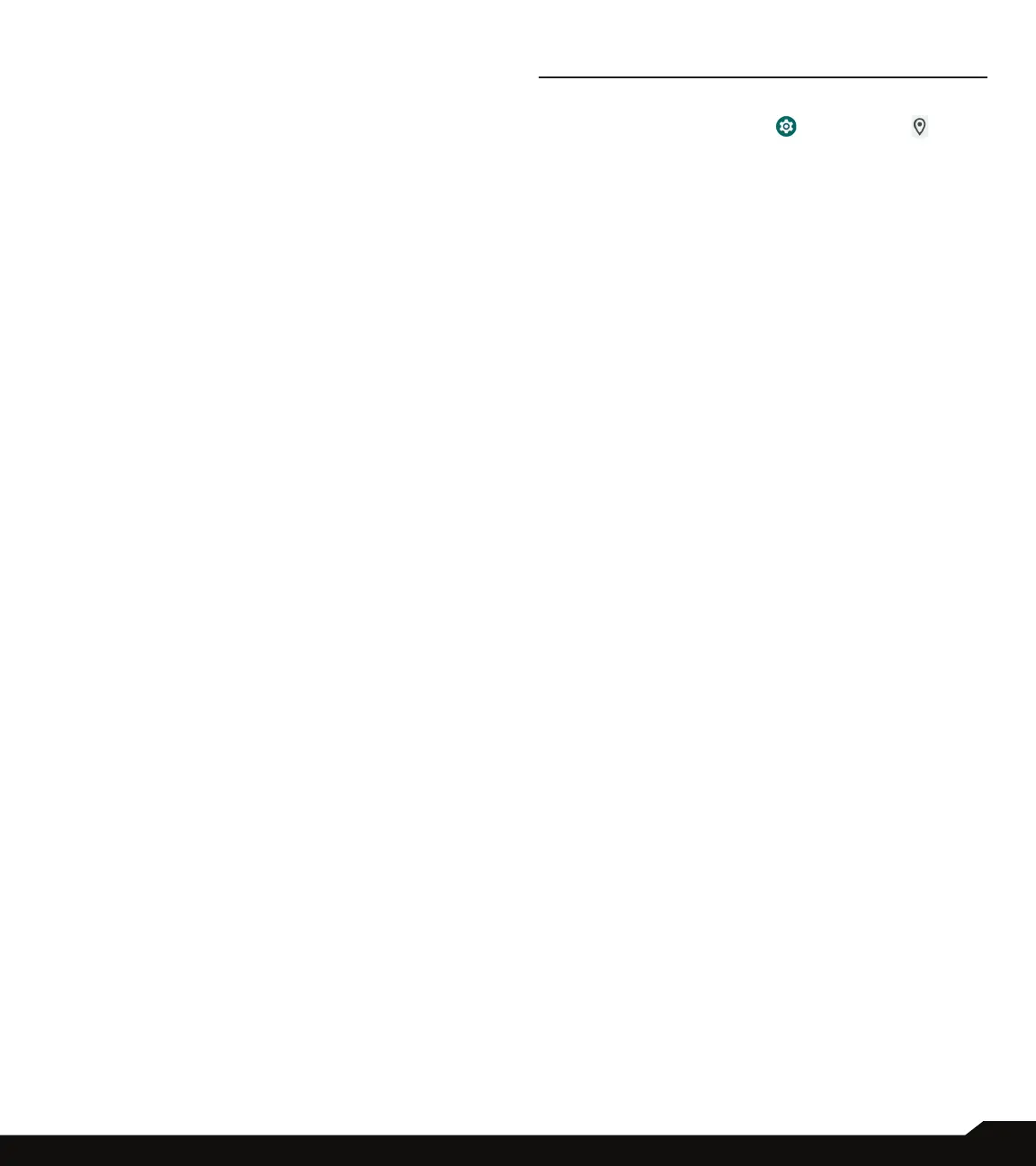30
PRIVACY/LOCATION SETTINGS
ADS
1. On Privacy screen, tap Ads.
2. Control advertising ID and personalization.
• Reset advertising ID: Replace your advertising ID
with a new random number.
• Opt out of Ads Personalization: Turn On this
option to instruct apps not to use your advertising
ID to build proles or show you personalized ads.
• Ads by Google: Display Google ads.
• Your advertising ID: Display your advertising ID.
USAGE & DIAGNOSTICS
1. On Privacy screen, tap Usage & diagnostics.
2. Turn On this option to share data to help improve
Android.
LOCATION SETTINGS
1. From the Home screen, swipe up to access App
screen, and tap Settings ( ) > Location ( ).
2. Turn On location services.
RECENT ACCESS
View a list of apps that have recently requested your
location.
APP LOCATION PERMISSIONS
View which apps have permission to access location
services.
LOCATION SERVICES
• Emergency Location Service: Turn On Google ELS.
If ELS is supported in your region, when you contact
an emergency number your device may automatically
send its location to emergency responders using ELS.
• Google Location Accuracy: Turn On this option to
use GPS, Wi-Fi, Bluetooth, mobile networks, and
sensors to determine your location.
• Google Location History: View your location history.
• Wi-Fi scanning: Turn On this option to improve
location services by allowing the system apps and
services to detect Wi-Fi networks at any time.
• Bluetooth scanning: Turn On this option to improve
location services by allowing the system apps and
services to detect Bluetooth devices at any time.
