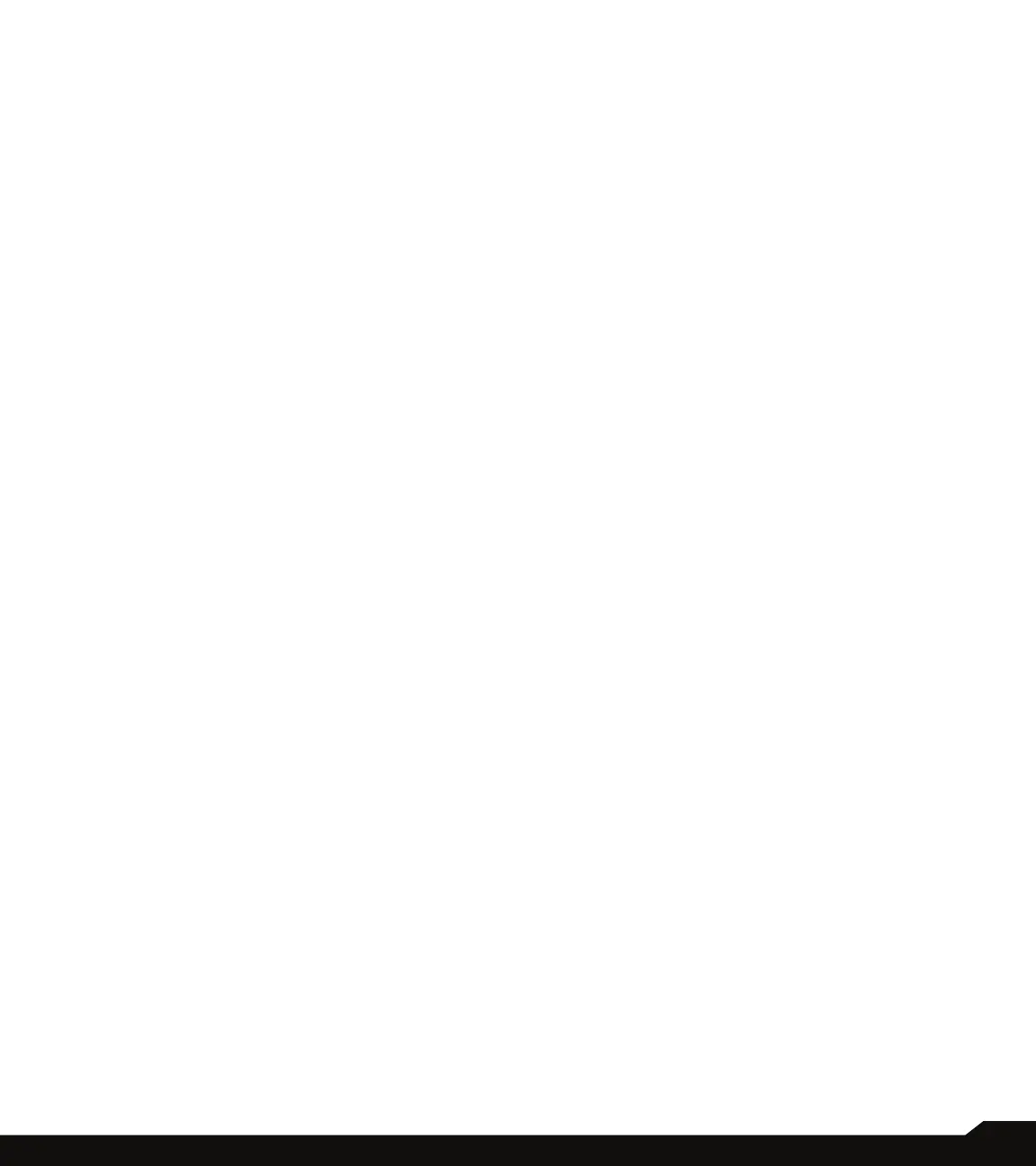17
MOBILE NETWORK
On Network & Internet screen, t
ap Mobile network.
• Mobile data: Turn On to enable data access on your
mobile network.
• International Data Roaming: Turn On to enable data
roaming to connect to data services while roaming.
• App data usage: View the mobile data usage of each
app.
• Data warning & limit: View the following data
management options:
• Preferred network type: 5G is recommended
however you can select LTE if you so desire.
WI-FI CALLING
Default is OFF, however turning this on your device can
make and receive calls and send text messages via Wi-Fi
networks or your carrier’s network, depending on your
preference and which signal is stronger. This service may
require additional activation from AT&T and may also
result in additional charges. Before activating, please
contact AT&T.
NOTE: For those using TTY devices, they are not
compatible with Wi-Fi Calling.
• Mobile data usage cycle: Set the date the data
usage cycle resets.
• Set data warning: Turn On to enable alerts when
your mobile data usage reaches the amount set.
• Data warning: Set the data usage amount. Your
phone will notify you when it reaches the amount
set. Data usage measured by your phone is an
approximate amount, and it may differ from the
actual amount.
• Set data limit: Turn On to enable data limits.
• Data limit: Set a data limit. Your phone will turn off
mobile data when it reaches the limit set.
• Advanced:
• Mobile Network Diagnostics: Turn On to enable
sending diagnostic data automatically to the
provider to improve service.
• Access Point Names: Select or add APNs.
AIRPLANE MODE
When your phone is set in airplane mode, network
connectivity or mobile data connectivity is disabled.
But you can access your camera, media les and other
features that do not require mobile data connectivity.
To activate airplane mode:
1. On Network & Internet screen, t
ap Airplane mode.
2. Turn On Airplane mode.
You can directly enable or disable Airplane mode via
Quick Settings Panel.
HOTSPOT & TETHERING
Hotspot and Tethering provides Internet to other devices
through your mobile data connection. Apps can also
create a hotspot to share content with nearby devices.
On Network & Internet screen, t
ap
ap Hotspot &
tethering.
WI-FI HOTSPOT
Mobile hotspot uses mobile data from your data plan
whenever you are not connected to Wi-Fi.
1. On
Hotspot & tethering screen, tap Wi-Fi hotspot.
2. Turn On to enable the mobile hotspot.
When this option is disabled, you cannot share
Internet or content with other devices.
• Hotspot name: Set the hotspot name.
• Security: Select the desired security from the
drop-down list.
• Hotspot password: The password must have at
least 8 characters.
• AP Band: Select AP Band from the drop-down list.
• Turn off hotspot automatically: Turn On to turn
off the hotspot automatically if no devices are
connected.
• Extend compatibility: Turn On to help other
devices nd this hotspot and reduce hotspot
connection speed.
• Mobile Hotspot turn off timer: Set a timer for the
hotspot to automatically turn off.
• Maximum connections: Tap to set the maximum
number of users allowed to connect to the hotspot.
• Connected users: View your connected users.
• Blocked users: View your blocked users.
NETWORK & INTERNET
