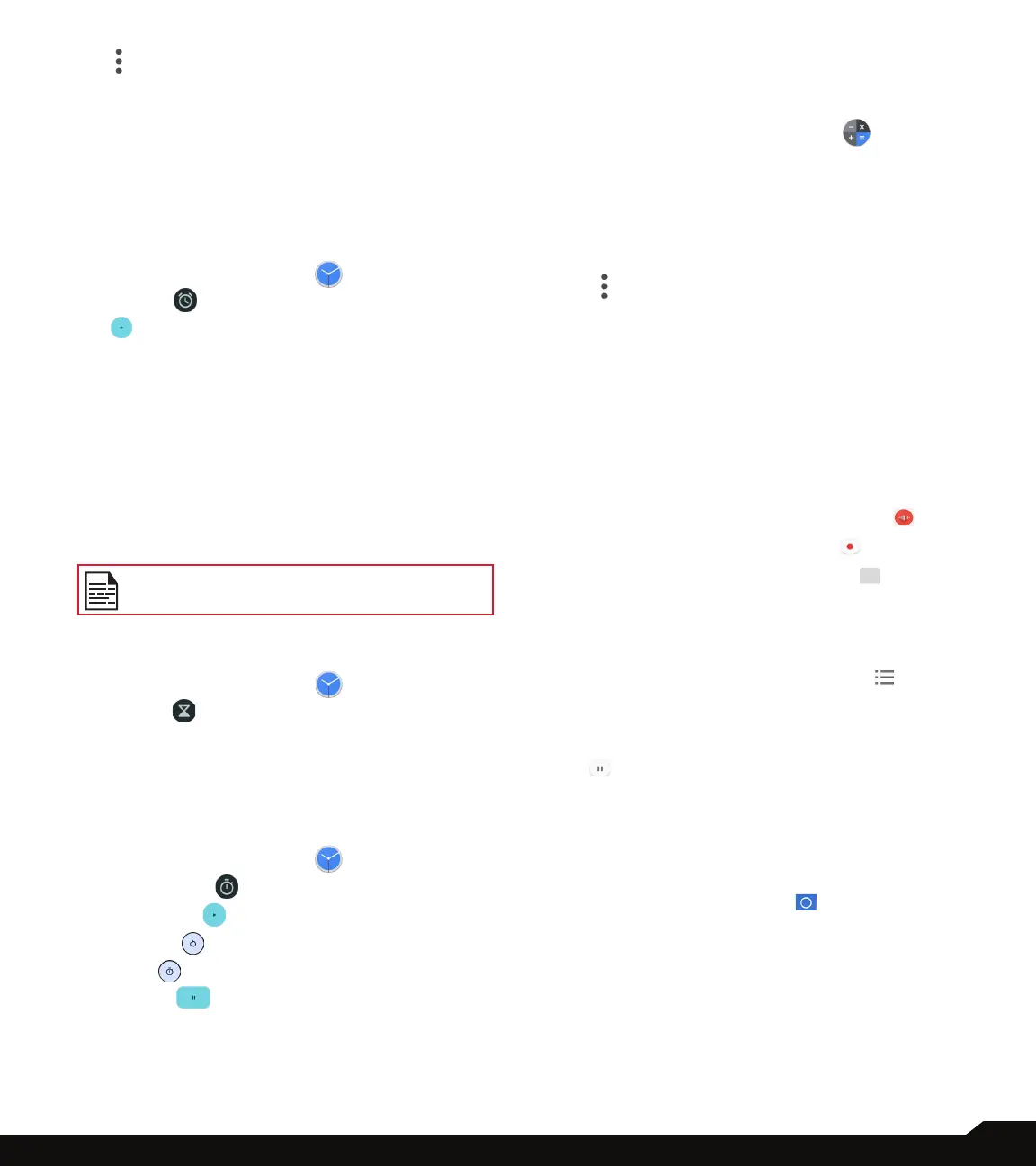43
USING APPLICATIONS
4. Tap
and the following options are displayed:
• Screen saver
• Settings
• Send feedback
• Help
ALARM
You can set an alarm for a particular time.
1. From App screen, tap Clock ( ).
2. Tap Alarm ( ) on the top of the screen.
3. Tap to add a new alarm and tap OK.
4. Set the following items:
• Add label: Enter a name for the alarm.
• Repeat: Select the days to repeat the alarm.
• Alarm sound: Select a sound to play for the alarm.
• Vibrate: Activate alarm vibration.
• Google Assistant Routine: Add the current alarm
to your Google Assistant Routine.
• Delete: Delete the current alarm.
The alarm will work even when the phone is
set in silent mode.
TIMER
1. From App screen, tap Clock ( ).
2. Tap Timer ( ).
3. The following actions can be performed:
• RESET, START, STOP, DELETE, ADD TIMER and
Label
STOPWATCH
1. From App screen, tap Clock ( ).
2. Tap
Stopwatch ( ).
3. Select START
( )
to run the stop watch.
4. Tap RESET
( )
to reset the stopwatch time.
5. Tap LAP
( )
to count the time duration for each lap.
6. Tap Pause ( ) to pause the stopwatch.
CALCULATOR
The default calculator in this phone is designed to
perform simple mathematical calculations.
1. From App screen, tap Calculator ( ).
2. To enter the numbers, tap the numeric soft keys.
3. To use mathematical operators, touch the respective
operation soft keys on the keypad.
4. After performing the calculations, tap = for the nal
result.
5. Tap
and the following options are displayed:
• History
• Choose theme
• Send feedback
• Help
SOUND RECORDER
You can record voice memos using the sound recorder.
To access the sound recorder,
• From App screen, tap Sound Recorder ( ) .
• To record an audio, tap Record ( ).
• To stop the recording, select Stop ( ).
• To save the voice memo, tap Save.
• To exit without saving, tap Discard.
• To play the recorded le instantly, on the Sound
Recorder home screen, tap Option ( ) and
the Recording list is opened. Tap the desired
recording.
• To pause the recording le instantly, tap Pause
( ).
FILES
You can view/edit/delete/share the les stored in the
phone through Files. If you are using an SD card, you will
be able to manage your les from here.
1. From App screen, tap Files ( ).
2. On the Files screen, there are 3 options at the
bottom of the screen. Clean, Browse & Share:
• Clean: You can clean Junk les, delete duplicates,
delete large les, delete downloaded les. This
feature will allow you to free up memory on your
device.
