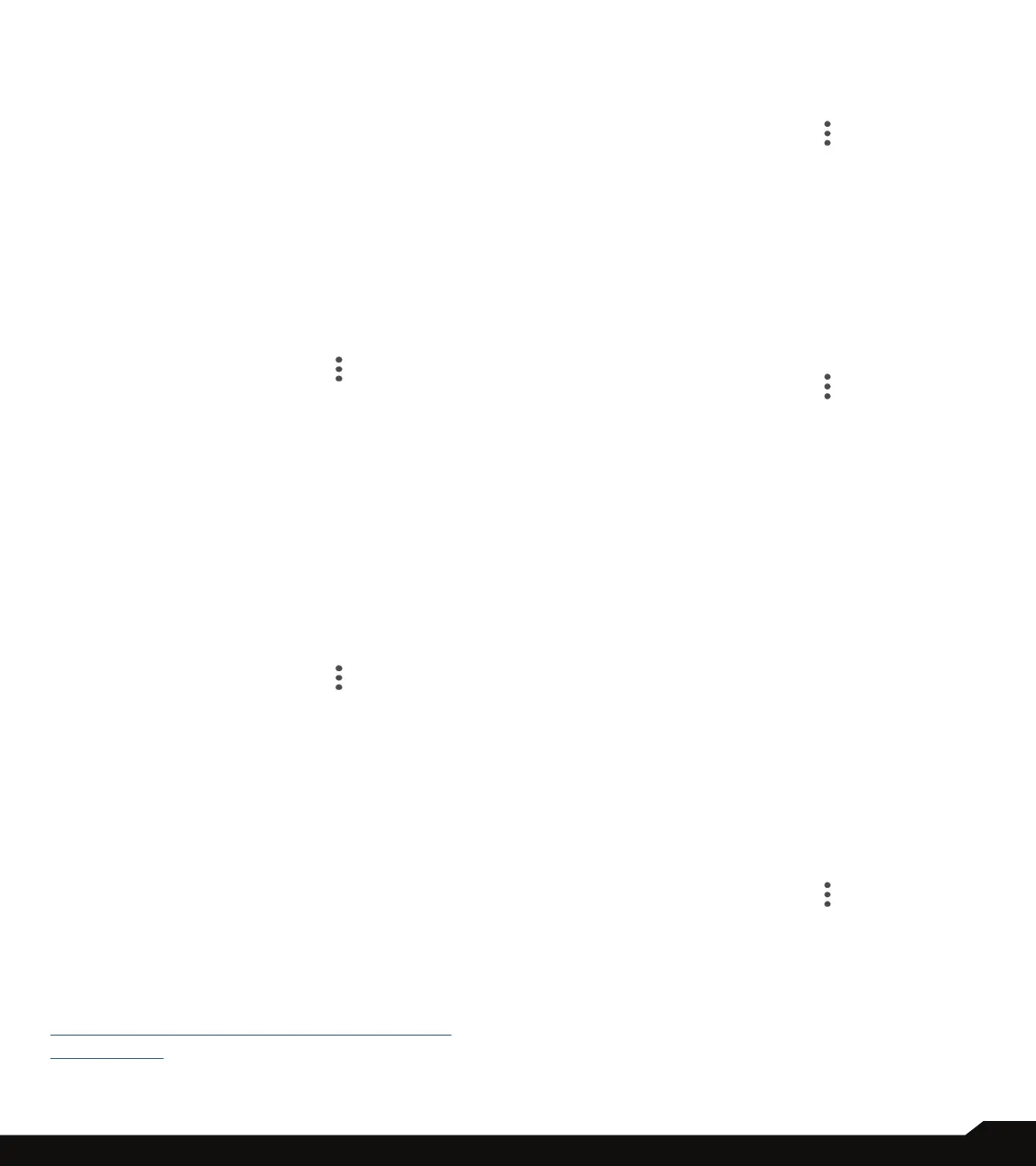39
MANAGING CALL SETTINGS
3. Tap the required quick responses from the list to
edit that particular message and tap OK to save the
message to the list.
4. When an incoming call arrives, drag the message
icon up to open a list of quick responses or the
option to write your own message. Tap one of the
messages to send it to the caller immediately and the
call gets disconnected.
SPEED DIAL SETTINGS
With this option, the user can assign a contact to each
key present in the keypad (2 to 9). Long press the keypad
to initiate a call to the assigned contact.
To set the speed dial,
1. On Phone screen, tap Options ( ).
2. Tap Settings > Speed dial settings.
3. Speed dial #1 is reserved for voicemail and this
cannot be edited.
4. Assign a contact for each key present in the keypad
(2 to 9). Key 1 used for voicemail.
5. Long press the specic speed dial location to initiate
a call to that speedial contact.
6. At anytime you can Replace or Delete a speed dial
number by tapping on the respective speed dial
location.
BLOCKED NUMBERS
1. On Phone screen, tap Options ( ).
2. Tap Settings > Blocked numbers
.
3. Turn On Unknown to block calls from unidentied
callers. This will cause the UNKOWN CALLER to go
directly to voicemail.
4. Tap Add a number to add a phone number to the
blocked number list. Enter the phone number you
want to block and tap Block to save. You won’t
receive calls or texts from the blocked numbers.
This will also apply to text messages.
VOICEMAIL
Your device uses AT&T Visual Voicemail. Please
follow this link for more information:
https://www.att.com/support/article/wireless/
KM1009152/
NOTE: In order to use this feature, Visual Voicemail
requires the SIM to be in the device to sync with
your voicemail.
1. On Phone screen, tap Options ( ).
2. Tap Settings
>
Voicemail. Following options are
displayed:
3. Tap on Notications to congure your voicemail
notication options.
4. Advanced Setting:
• Service: Displays your carrier name.
• Setup: You can set a number for your voicemail.
ACCESSIBILITY
1. On Phone screen, tap Options ( ).
2. Tap Settings > Accessibility.
3. TTY Mode: If you enable TTY mode, hearing-
impaired individuals can send and receive phone calls
as text over the phone. Tap TTY mode to view and
modify TTY mode with the following options:
• TTY Off: disables TTY mode.
• TTY Full: enables TTY mode for both incoming
and outgoing calls.
• TTY HCO: enables TTY mode only for
incoming calls.
• TTY VCO: enables TTY mode only for
outgoing calls.
4. Hearing aids: Turn it on for hearing aid compatibility.
5. Real-time text (RTT) call: Tap Real-time text (RTT)
call, the two options are displayed:
• RTT call button: Tap to select Always Visible to
always have access to the RTT call button.
• RTT transcript: Turn On RTT transcript.
ABOUT
1. On Phone screen, tap Options ( ).
2. Tap Settings > About.
3. You can view more information about Phone, such as
Build version, Open source licenses, Privacy policy,
and Terms of service.
