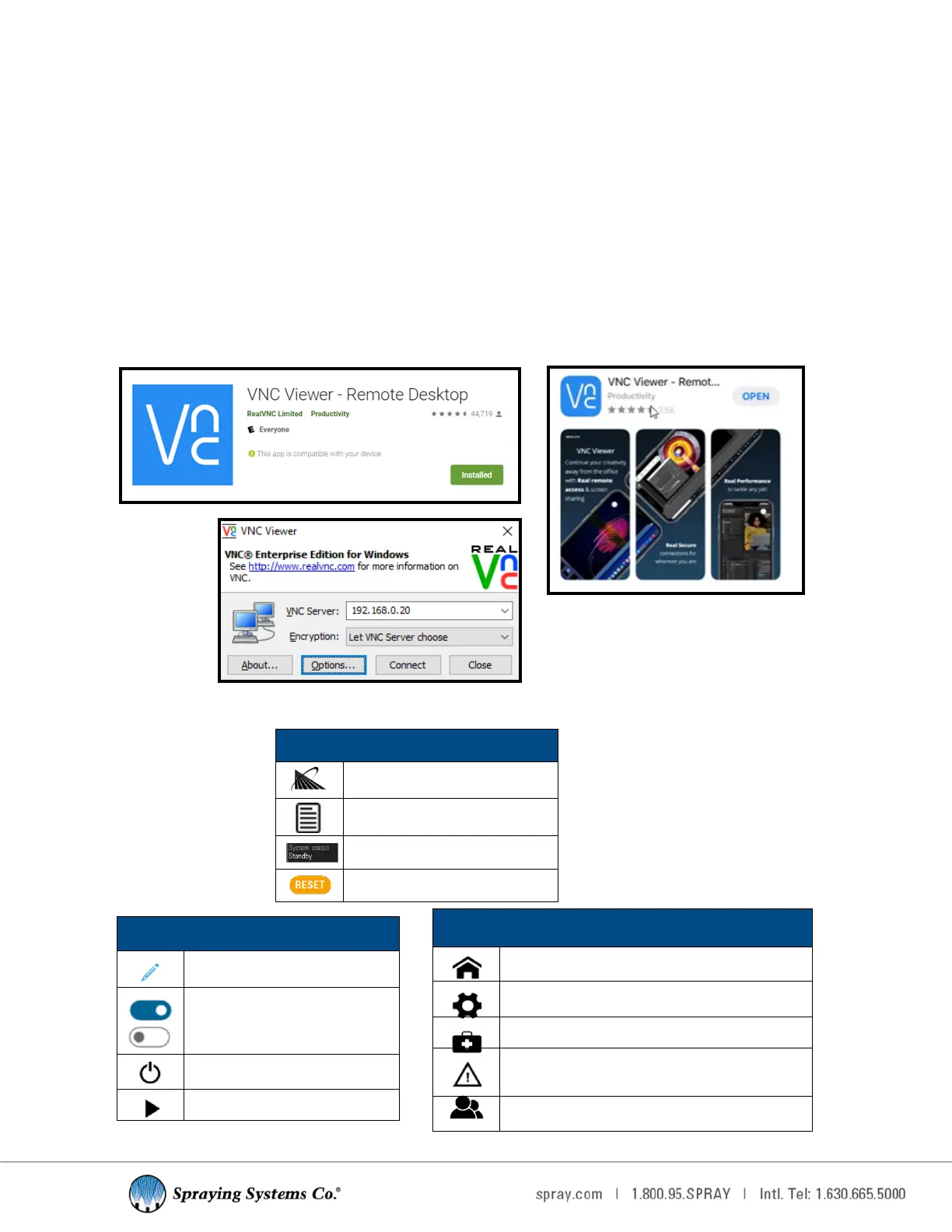8
3.4 REMOTE CONNECTION
Users can connect to the 1750+ with a mobile device via Wi-Fi to create an access point. Once set-up is complete, you
can adjust sengs, view alarms, troubleshoot, review maintenance schedules, and more on the connected mobile
device. The 1750+ Preventave Maintenance (PM) scheduler allows the user to set various maintenance reminders by
months or number of cycles. An alarm will appear on the HMI when the maintenance is due.
SMART DEVICE CONNECTION SET-UP
1. Go to the Play Store or Apple App store and download a VNC viewer app, such as RealVNC Viewer.
2. Power on the 1750+ (if system is not already on).
3. In Wi-Fi sengs on your mobile device, locate the Wi-Fi SSID, typically SSCO_xxxxxx. Select connect and enter the
default password of SSCO1750.
4. Open VNC Viewer and connect to the 1750+ at: 192.168.0.20:5900.
Note: There is a chance that your network administrator blocks this type of connecon.
Side Bar Navigaon
Navigate to home screen.
Navigate to sengs screen.
Navigate to diagnoscs screen
Navigate to alarms screen, turns orange with
an acve alarm present.
Switch to a dierent user.
Top Bar Status Informaon
Navigate to about screen.
Recipes
Displays current system status.
Reset Alarm
Screen Buons
Field is editable
Toggled On
Toggled O
Standby or Run
Trigger
3.5 SCREEN BUTTONS AND ICONS
