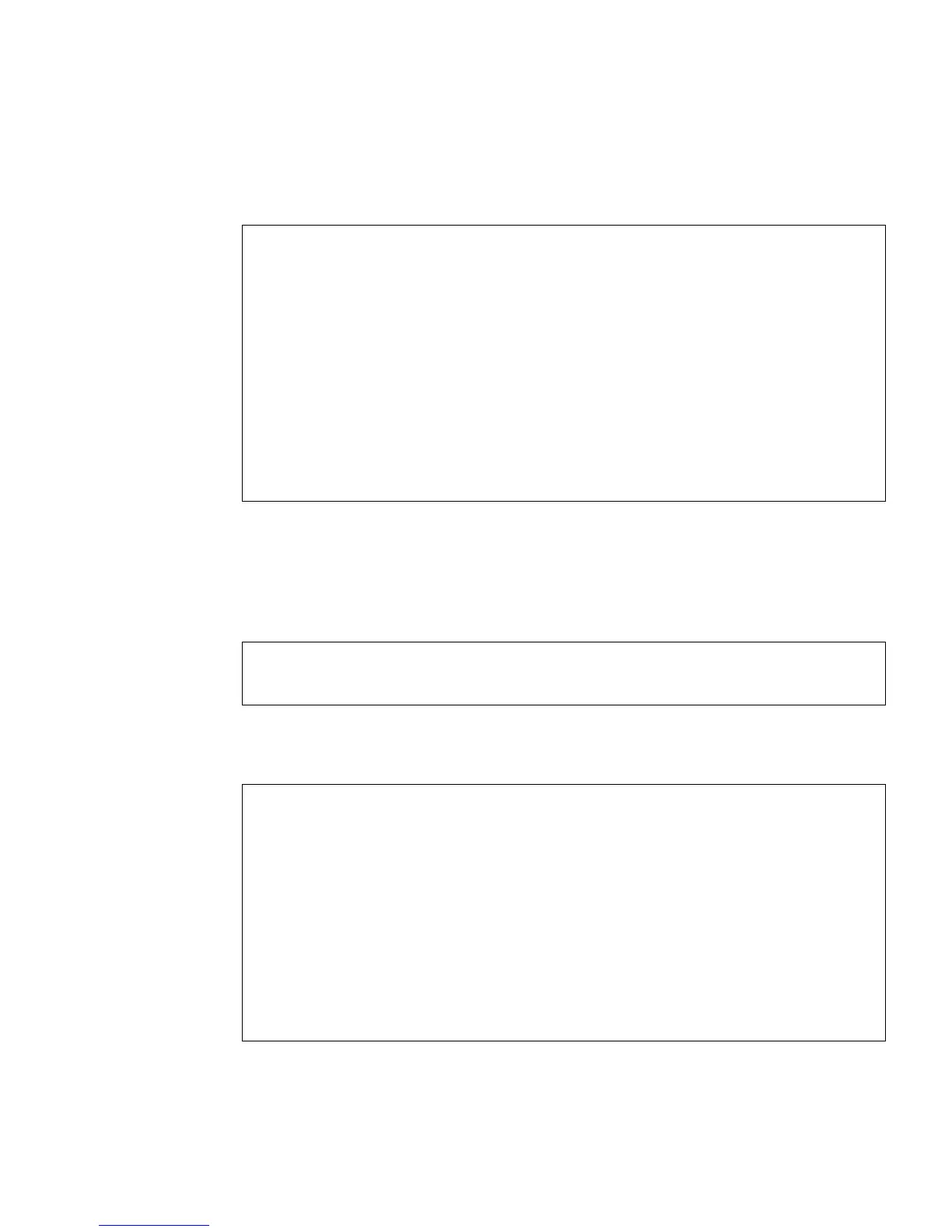Chapter 6 Managing Disk Volumes 75
3. Issue the type command at the format> prompt, then select 0 (zero) to
autoconfigure the volume.
For example:
4. Use the partition command to partition, or slice, the volume according to your
desired configuration.
See the format(1M) man page for additional details.
5. Write the new label to the disk using the label command.
6. Verify that the new label has been written by printing the disk list using the disk
command.
format> type
AVAILABLE DRIVE TYPES:
0. Auto configure
1. DEFAULT
2. SUN72G
3. SUN72G
4. other
Specify disk type (enter its number)[3]: 0
c0t2d0: configured with capacity of 68.23GB
<LSILOGIC-LogicalVolume-3000 cyl 69866 alt 2 hd 16 sec 128>
selecting c0t2d0
[disk formatted]
format> label
Ready to label disk, continue? yes
format> disk
AVAILABLE DISK SELECTIONS:
0. c0t0d0 <SUN72G cyl 14084 alt 2 hd 24 sec 424>
/pci@780/pci@0/pci@9/scsi@0/sd@0,0
1. c0t1d0 <SUN72G cyl 14084 alt 2 hd 24 sec 424>
/pci@780/pci@0/pci@9/scsi@0/sd@1,0
2. c0t2d0 <LSILOGIC-LogicalVolume-3000 cyl 69866 alt 2 hd
16 sec 128>
/pci@780/pci@0/pci@9/scsi@0/sd@2,0
Specify disk (enter its number)[2]:
