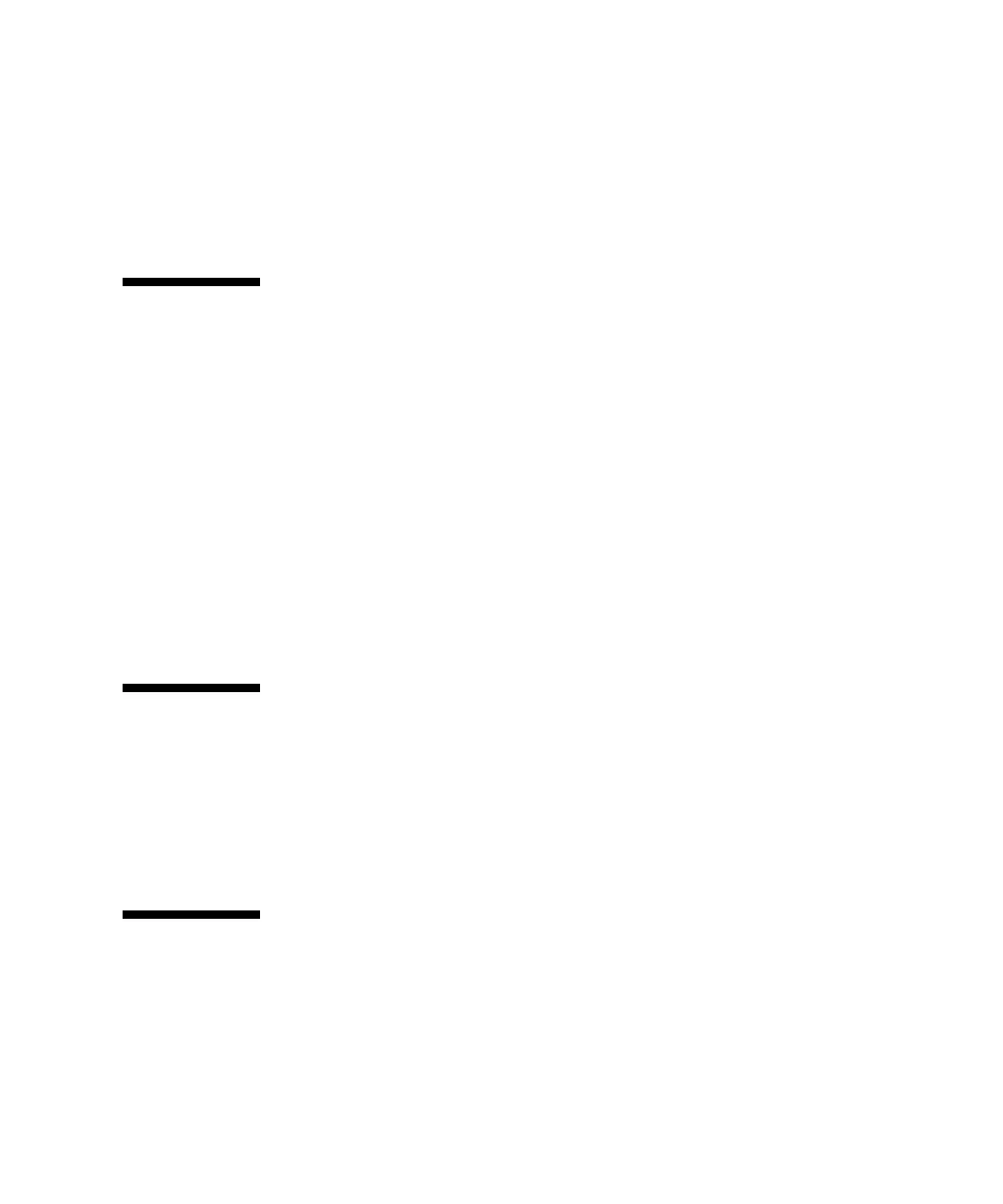Chapter 9 Troubleshooting Your Array 9-13
http://www.sun.com/products-n-solutions/hardware/docs/
Network_Storage_Solutions/Workgroup/3510
or
http://www.sun.com/products-n-solutions/hardware/docs/
Network_Storage_Solutions/Workgroup/3511
9.6 Using the Reset Push Button
The Reset push button servers two purposes:
■ To test that LEDs work.
To test that the LEDs work, use a paperclip to press and hold the Reset button for
5 seconds. All the LEDs should change from green to amber when you perform
this test. Any LED that fails to light indicates a problem with the LED. When you
release the Reset button, the LEDs return to their initial state. See “Front Panel
LEDs” on page 7-2 for more information.
■ To silence audible alarms caused by component failures.
To silence audible alarms that are caused by component failures, use a paperclip
to push the Reset button. See “Silencing Audible Alarms” on page 8-4 for more
information about silencing audible alarms.
9.7 Silencing Audible Alarms
An audible alarm indicates that either a component in the array has failed or a
specific controller event has occurred. The cause of the alarm determines how you
silence the alarm. See “Silencing Audible Alarms” on page 8-4 for more information
about silencing audible alarms.
9.8 Modifying Drive-Side SCSI Parameters
There are a number of interrelated drive-side SCSI parameters you can set using the
“view and edit Configuration parameters” menu option. It is possible to encounter
undesirable results if you experiment with these parameters, so it is good practice to
only change parameters when you have good reason to do so. Refer to the “Viewing
