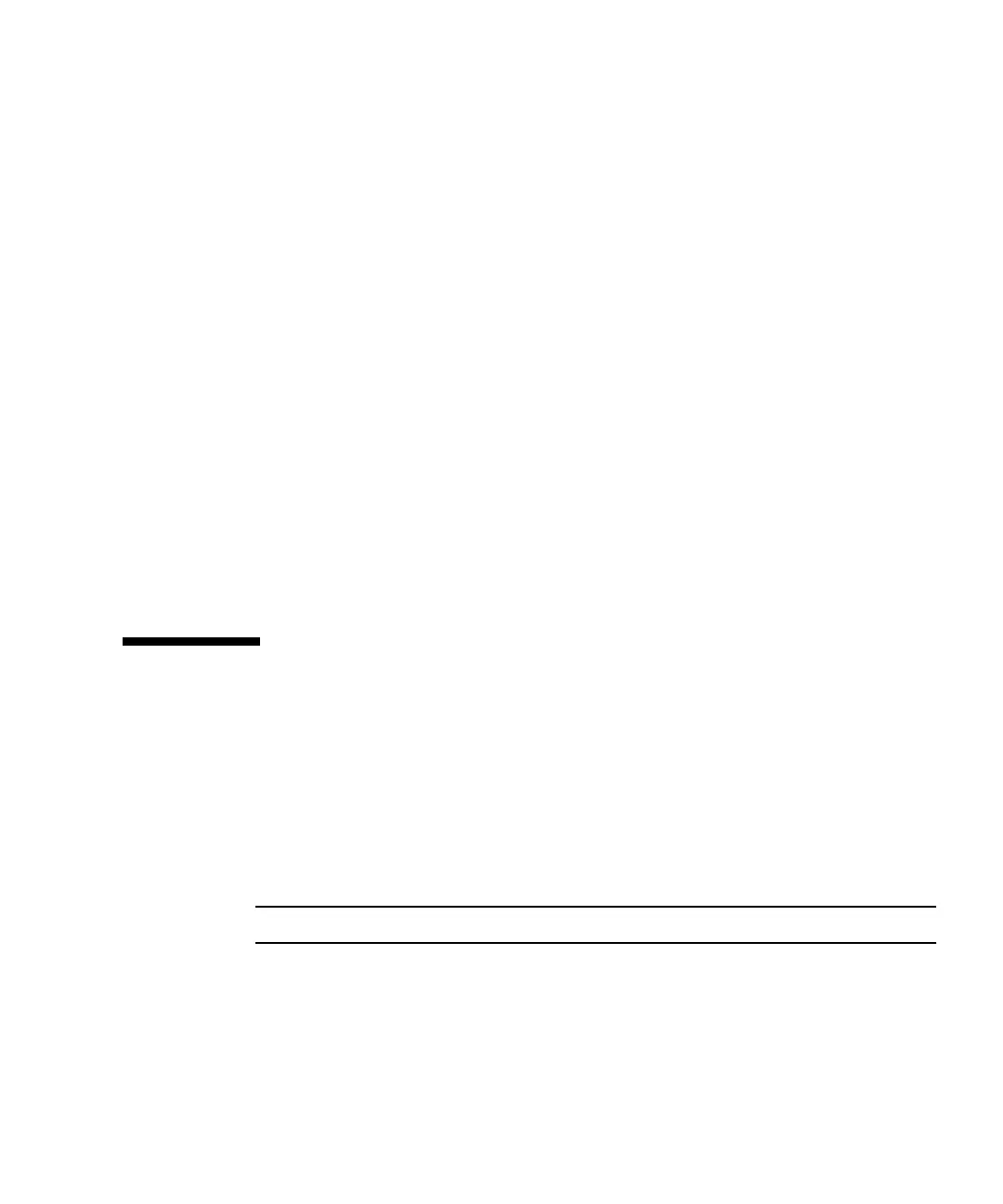Appendix B Using a Standalone JBOD Array (Sun StorEdge 3510 FC Array Only) B-11
B.7.4 Connecting the Sun StorEdge 3510 FC JBOD
Array to a Host Computer
Use fiber-optic cables to connect one or two HBA ports on the host computer to the
Sun StorEdge 3510 FC JBOD array, as shown in
FIGURE B-2 and FIGURE B-3.
1. Connect a fiber-optic cable to an HBA.
2. Set your loop IDs using the ID switch on the JBOD array.
3. Connect the SFP connector at the other end of each of these fiber-optic cables to
host channel SFP connectors on the back of the JBOD array.
4. Power up the equipment in the following order, so that the host computer
discovers all connected arrays:
a. Sun StorEdge 3510 FC JBOD array
b. Host computer
5. Use your host system disk management utilities to prepare the disks in the Sun
StorEdge 3510 FC JBOD array for use.
Refer to your host system documentation for more information about disk
management utilities available to you.
B.8 Enabling Sun StorEdge 3510 FC JBOD
Array Support
For Sun StorEdge 3510 FC JBOD arrays, configure JBOD support only when you
have a JBOD array connected directly to a host. This enables you to monitor
peripheral device conditions and events. If you have an expansion unit connected to
a RAID array, the RAID controllers monitor the expansion unit’s conditions and
events for you.
Note – Enabling JBOD support can impact I/O performance.
To monitor peripheral device conditions and events on a Sun StorEdge 3510 FC
JBOD array from the Sun StorEdge Configuration Service console, you first need to
enable JBOD support.
1. Choose “View → Agent Options Management.”
The Agent Options Management window is displayed.
