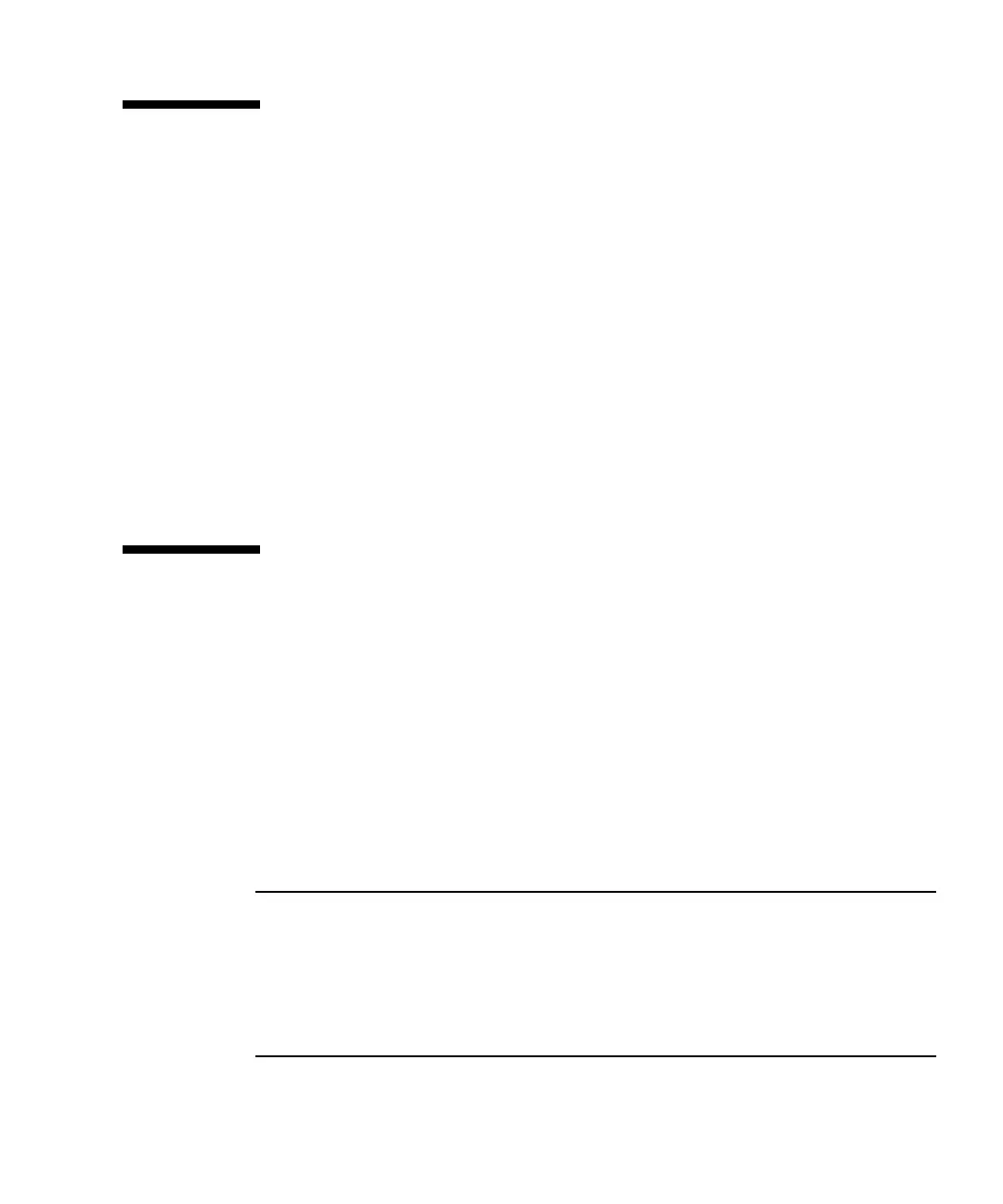Appendix G Configuring a Windows 200x Server or Windows 200x Advanced Server G-5
G.2 Accessing the Firmware Application
From a Windows 200x Server or
Windows 200x Advanced Server
To access the array from a Windows 200x Server or Windows 200x Advanced Server
through a serial port, use the HyperTerminal connection you configured in “Setting
Up the Serial Port Connection” on page G-2 or install a VT100 terminal emulation
program and use the parameters described there.
To access the array through an Ethernet connection, follow the procedures in
“Setting Up Out-of-Band Management Over Ethernet” on page 4-20. To access the
command prompt described there from a Windows 200x Server or Windows 200x
Advanced Server, perform this step:
● Choose Programs → Accessories → Command Prompt.
G.3 Enabling a Windows 200x Server or
Windows 200x Advanced Server to
Recognize New Devices and LUNs
Before beginning this procedure, make sure that you are using a supported FC host
bus adapter (HBA) such as a QLogic QLA2310 or QLogic QLA2342. Refer to the
release notes for your array for current information about which HBAs are
supported.
Also make sure that you are using a supported driver for your HBA. For the
QLA2310 or QLA2342, use driver version 8.1.5.13 or later.
Note – When the Microsoft Windows operating system recognizes the Sun StorEdge
3510 or 3511 FC Array’s SCSI Enclosure Services (SES) processor and identifies it as
a SE3510 or SE3511 SCSI Enclosure, it might prompt you to supply a driver. This is
standard plug-and-play behavior when unknown devices are encountered, but no
device driver is necessary. If you see this prompt, simply click Cancel. If you have
multiple arrays, you might see this prompt more than once. Each time you see this
prompt, click Cancel.
