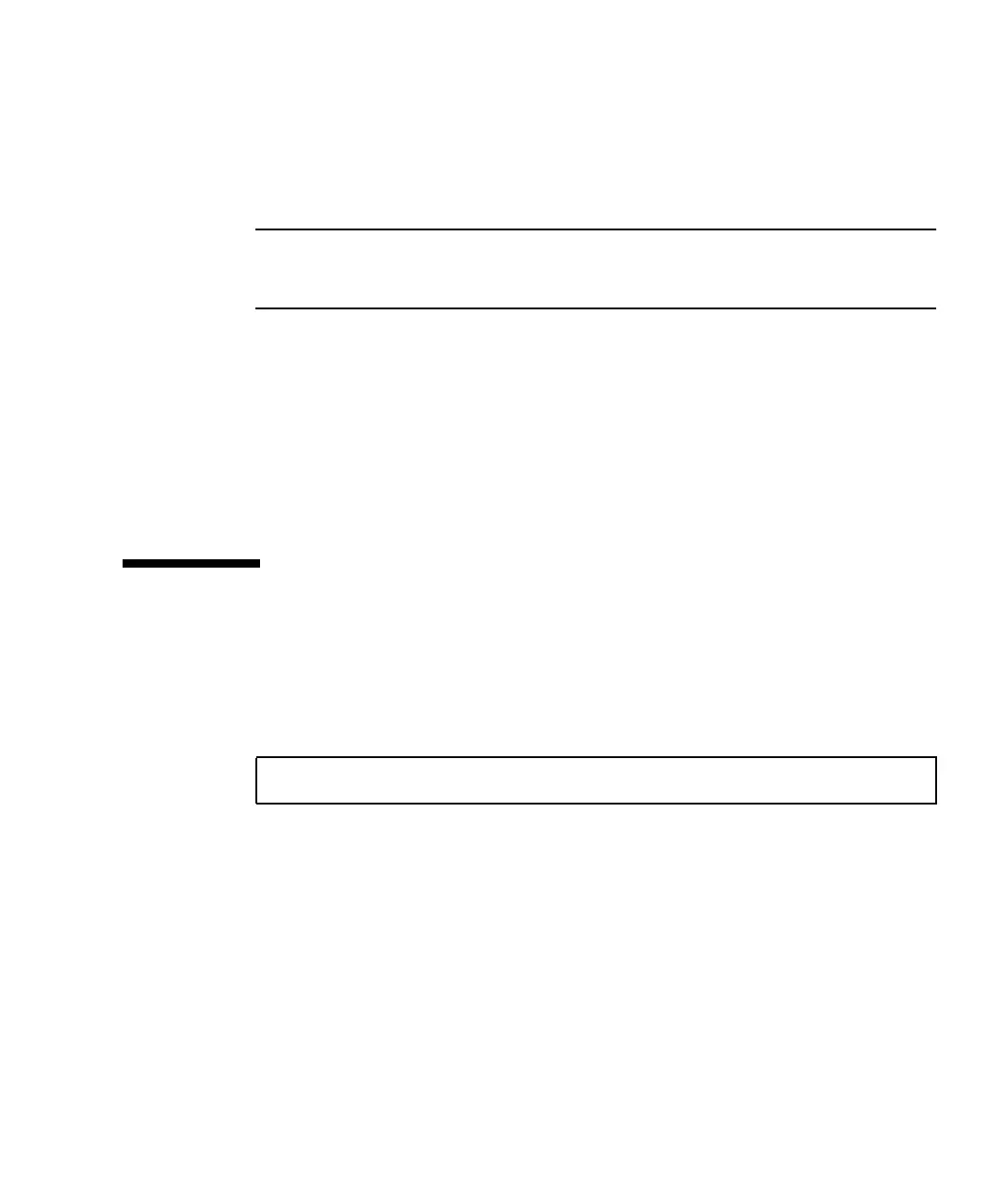Appendix H Configuring a Linux Server H-7
4. On the displayed menu, select “n” for the command action and press Return.
Two choices are displayed:
e extended
p primary partition (1-4)
Note – Only four primary partitions are allowed per array. All additional partitions
must be added as extended LUNs under one primary partition. Only one primary
partition is allowed to have extended LUNs.
5. For the first partition, select “p.”
When several options appear, keep the defaults. You can reconfigure this after you
understand the process and see what it looks like. Add additional primary partitions
and extended partitions as needed.
6. After you have completed accepting the defaults and are back at the “Command
(m or help):” screen, press W to save the configuration and exit fdisk.
Your partition is ready for a file system now.
H.6 Creating a File System
1. Log in as root, or su to root if you are logged in as a user.
2. Take the device that you ran fdisk on and run the following command to create
an ext3 file system:
where x is the partition on which you are creating a file system. Replace x with 1
because there is only one partition.
mkfs -t ext3 /dev/sdb(x)