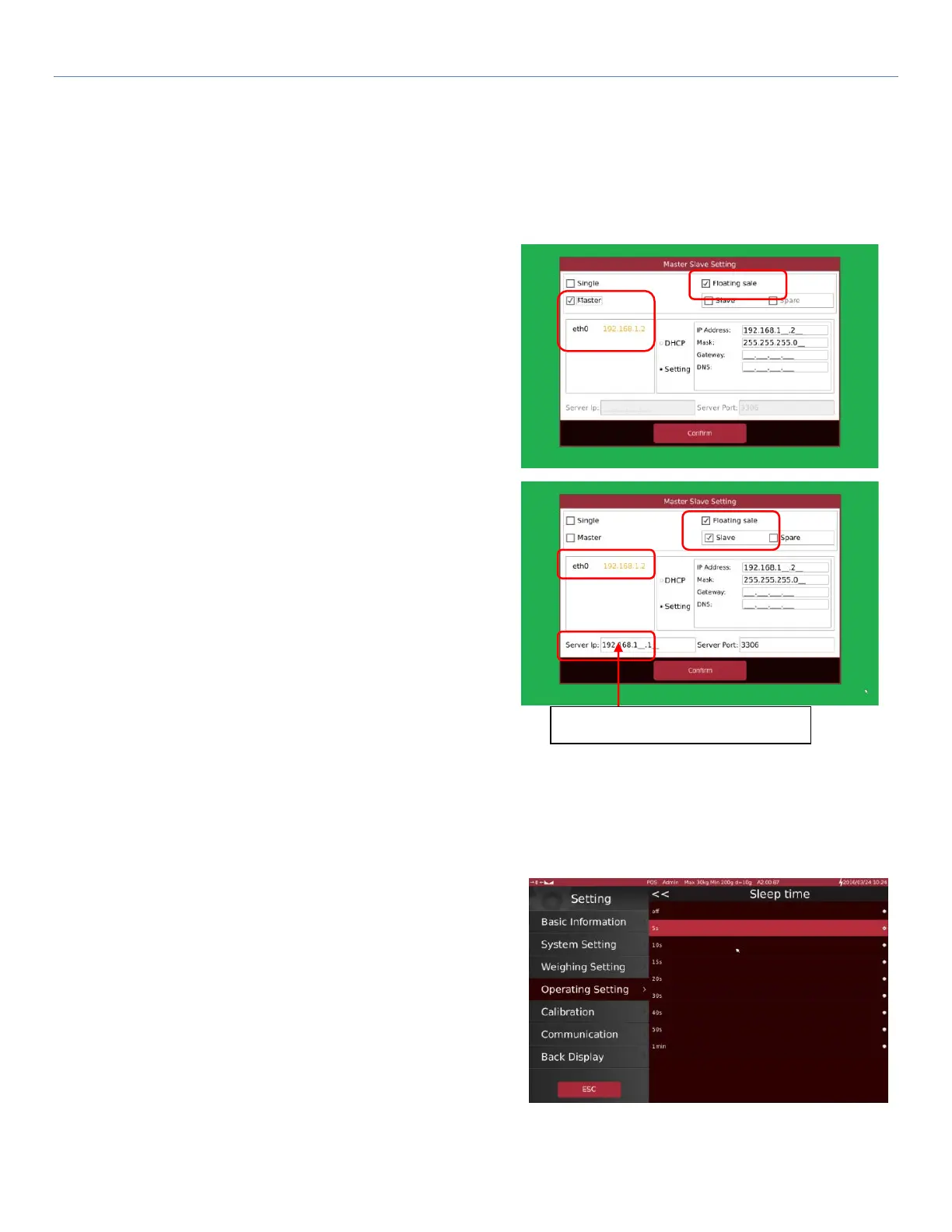T-Touch T-Touch POS Scale
65
5.4.1.2 Floating Sale Operation:
Click “Floating Sale” option to enable floating scale network operation.
For the Floating Sale Network Operation, a “Master” scale must be configured and “Slave” scales need to be inserted
into the master scale. It allows up to 16 scales.
Master Scale Settings
a) Click “Master” to set one scale as master in the network.
b) Click “eth0” to confirm the IP address.
If scales are connected to the Ethernet/Wi-Fi Network, IP
address will show automatically in yellow.
c) Click “Confirm”. The scale will apply settings and restart.
Slave Scale Settings
Once a master scale is selected, then it is allowed to set other
scales as slaves in the same network.
a) Click “Slave” for to add slave scale
b) Click “eth0” to confirm the scale IP address. If a scale
connected to the Ethernet/Wi-Fi Network, IP address
will show automatically in yellow.
c) Input Master Scale IP into Server IP settings
d) Click “Confirm”. The scale will apply settings and restart.
5.4.2 Sleep Time
Sleep time allows to set scale display off automatically at a
particular time.
Customer display will start to play slides.
Input IP address of “Master” scale
