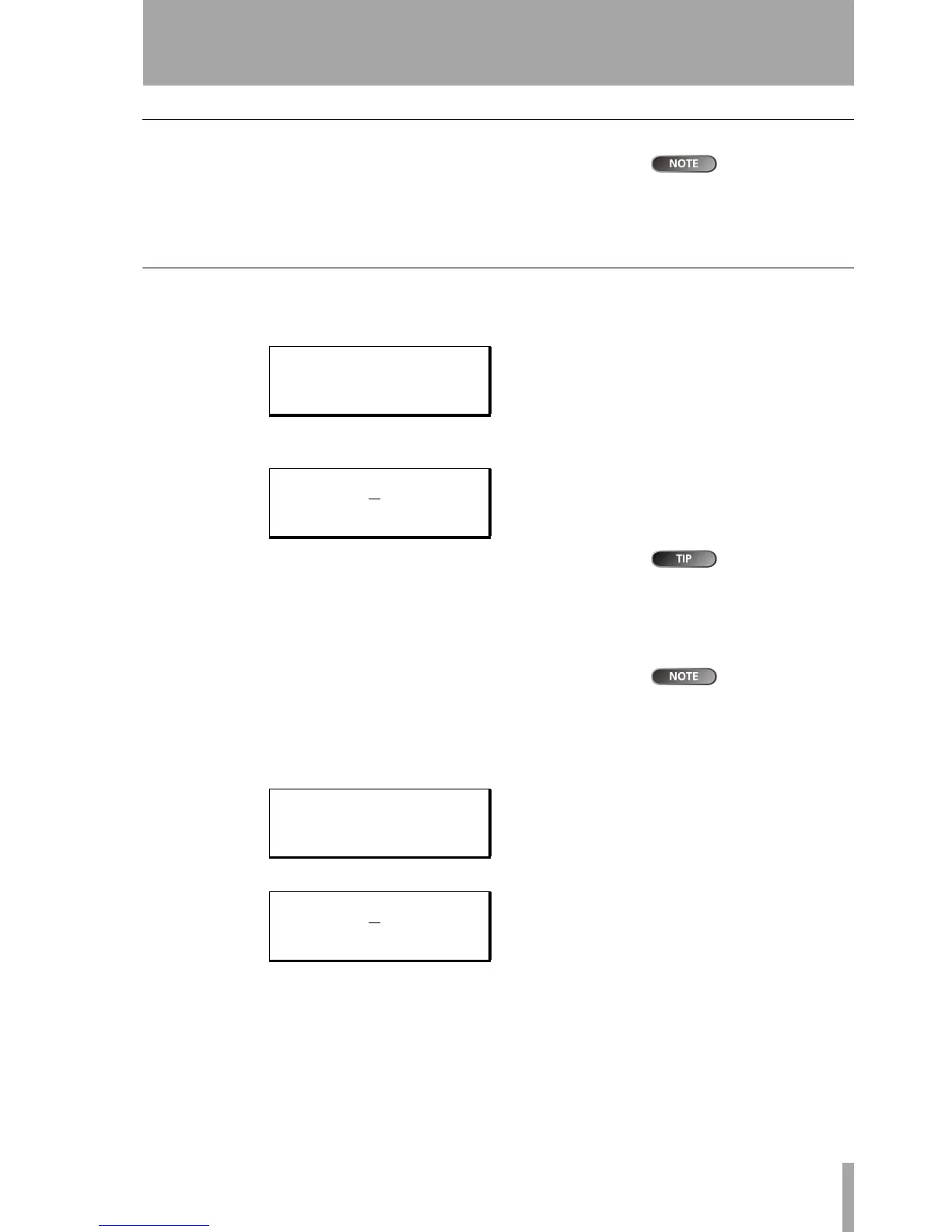Starting out with your DP-01
TASCAM DP-01 Owner’s Manual 17
Managing your songs
Managing your songs
The DP-01, like
other audio equip-
ment, always refers to a “song”,
even though you may be record-
ing only instruments, or spoken
word.
This section tells you about how to make a new song, as well as basic song
management (renaming, deleting, and copying) features. For more details of
the disk management, and the other song management features of the DP-01,
see “Disk management” on page 36 and “Advanced song management” on
page 38.
Creating a new song
1 Press the MENU key, use the wheel to highlight the SONG menu item,
and press the y key.
2 If the CREATE option is not highlighted, use the wheel to highlight it
and press the y key.
You can re-title a
song by pressing
the
SHIFT
ed
MENU
key to edit
the title of the currently-loaded
song.
3 Set the title as described in “Titling” on page 12.
4 Press ENTER to create the song. The current song is stored before the
new song is created.
Storing songs
A “song” is not
just the audio files
you record—it also includes edit-
ing, settings, etc.
Since the DP-01 does not automatically save the audio you record as part of a
song, you should get into the habit of performing frequent manual saves, and
always shutting down the DP-01 properly (“Shutting down the DP-01” on
page 10) to store all data.
1 Press the MENU key, use the wheel to highlight the SONG menu item,
and press the y key.
2 Highlight the SAVE option and press the y key:
3
Rename the file if you want to save it as another name and press
ENTER, or simply press ENTER to save the file to disk.
The screen shows a message (
Saving Song) as the song is saved.
== SONG MENU ==
CREATE .
SAVE :
REVERT : ;
- SONG CREATE -
Title [S
ONG001 ]
[ENTER] -> Exe
== SONG MENU ==
CREATE :
SAVE .
REVERT : ;
-- SONG SAVE ---
Title [S
ONG001 ]
[ENTER] -> Exe
