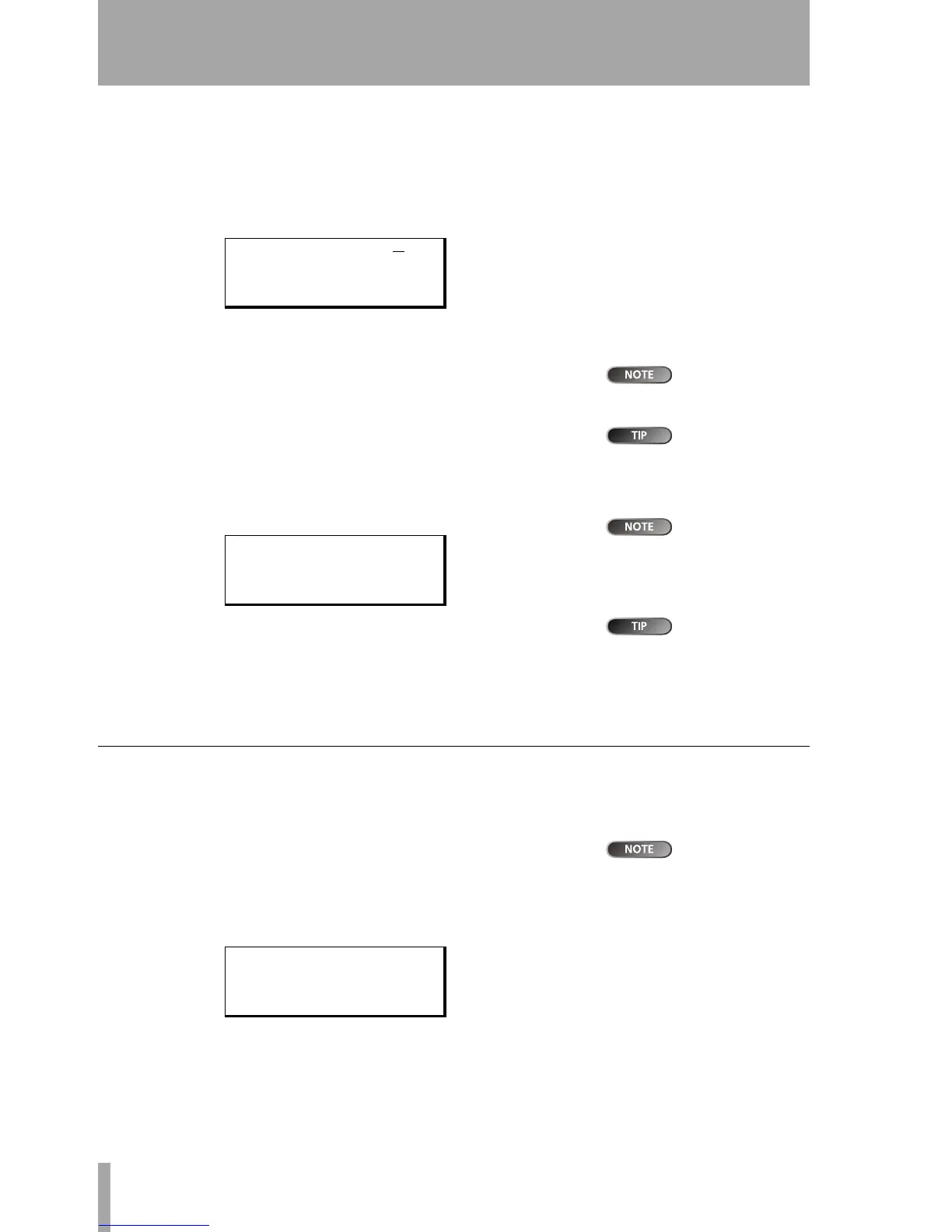Location
26 TASCAM DP-01 Owner’s Manual
Advanced techniques
To move to a location mark Press and hold the LOCATE key, and
briefly press and release the
REW or F FWD key to move to the previous
or next mark in the song. This works while playing back, while
stopped or “winding”, but not while recording.
Alternatively, press and hold the
LOCATE key for about a second to
show the location mark list:
Use the wheel to choose a mark (they’re listed in the order they appear
in the song) and press
ENTER to jump to that mark.
You can’t undo
this.
To delete a location mark Stop playback (or recording) and locate to
the mark you want to delete (or a little after). Press and hold down the
SHIFT key and press the INSERT (DELETE) key.
This is sometimes
called “trimming”.
To edit a location mark If you made a mistake when you entered a
location mark, you can change the time of the mark.
1 Press and hold the LOCATE key for about a second to show the loca-
tion mark list.
The marks are
shown in the or-
der they appear in the song, not
by number.
2 Use the wheel to select a mark and press the y cursor key to select it.
1/10 frame is 1/300
of a second—
about 3.3 milliseconds
3 Use the wheel to “slip” the mark backwards and forwards by 1/10
frame (the rightmost digit of the number). You can’t move a mark for-
ward past the next mark in the list, or backwards to before the previous
mark in the list.
4 Press ENTER when done (to return to the home screen) or EXIT (to
return to the mark list).
IN and OUT marks
These marks are used for setting the points at which automated punch record-
ing starts and ends and for repeat playback, as well as for track editing. You can
set these marks while playing back, recording, or while playback is stopped.
IN and OUT marks
are also used
(along with the TO mark, which is
set and used in the same way)
when performing track editing
functions.
… Set IN and OUT marks by pressing and holding the SHIFT key and
pressing
IN (SET IN) or OUT (SET OUT) at the appropriate points.
… Locate to the IN and OUT points by simply pressing IN and OUT.
… Fine-tune the position of the IN and OUT points by pressing and
holding
SHIFT and pressing TRACK EDIT (POINT EDIT):
… Edit the point, to 1/10 frame accuracy, using the cursor keys and the
wheel, in the same way as for direct location (“Direct location” on
page 25).
… Press ENTER when done.
ABS 00:02:59:20
-- LOCATE LIST -
M001. 00m34s22
M003: 00m48s03
--- Trim M001---
00m34s22f0
-- POINT EDIT --
IN POINT .
OUT POINT :
TO POINT :
