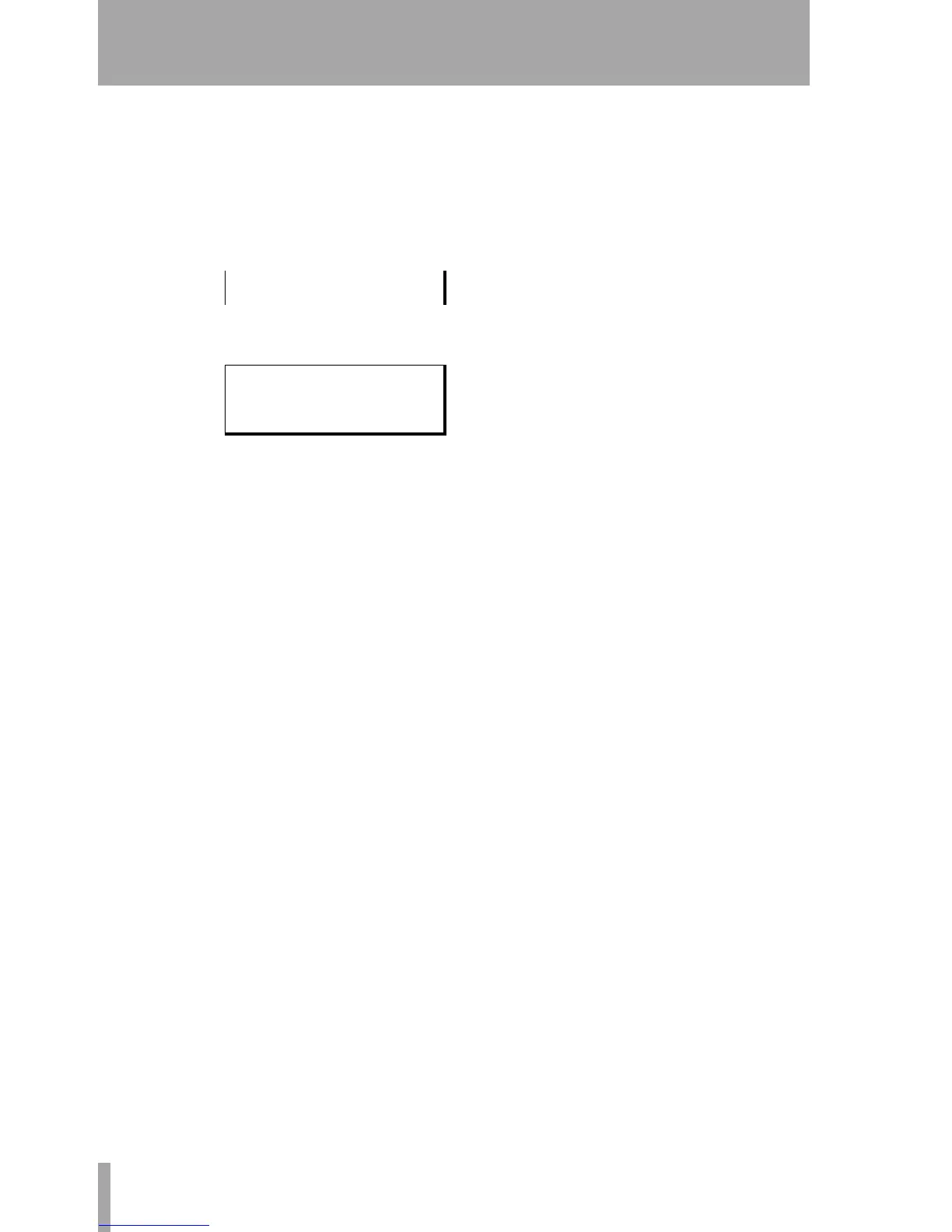Using the USB connection
44 TASCAM DP-01 Owner’s Manual
Advanced techniques
3 Use the wheel to highlight a track, and the INSERT key to mark it for
export.
A check mark (✔) appears by the song title if it is marked for export.
De-select a track by moving the cursor to it, and pressing
SHIFT +
INSERT (DELETE). The check mark disappears.
… When the cursor is by a track, you can press SHIFT and MENU to bring
up a titling screen:
… Edit the name, and press ENTER when the name is complete.
4 When all tracks for export have been selected, press ENTER.
The display shows the free space on the FAT partition (the destination
of the exported tracks) and the space which the exported tracks will
occupy.
5 Press ENTER to export the selected tracks.
The tracks are exported with the names you entered (a
.WAV extension
is added). If you already have exported a track file with the same name
as one you have chosen, a message appears asking you if you want to
overwrite the older file.
6 Connect the DP-01 to the computer and “open” the drive (““Open”
and “Close”” on page 41).
7 Use the PC operating system to copy or move the exported tracks from
the
WAVE directory of the DP-01 FAT partition to the PC.
… Once the tracks are on the PC, you can “close” the DP-01.
… The exported tracks on the PC can then be backed up to CD-R, etc.
… You can rename the exported tracks on the PC, but you should
remember to keep to the “8.3” standard and the
.WAV extension and
remember to keep the characters simple (no accented characters or
“odd” punctuation, etc.).
… You can import them later to the same DP-01 or to a friend’s DP-01.
| FILE NAME |
| [TRACK001] |
- EXPORT TRACK -
Free :4789 MB
Total : 402 MB
[ENTER] -> Exe
