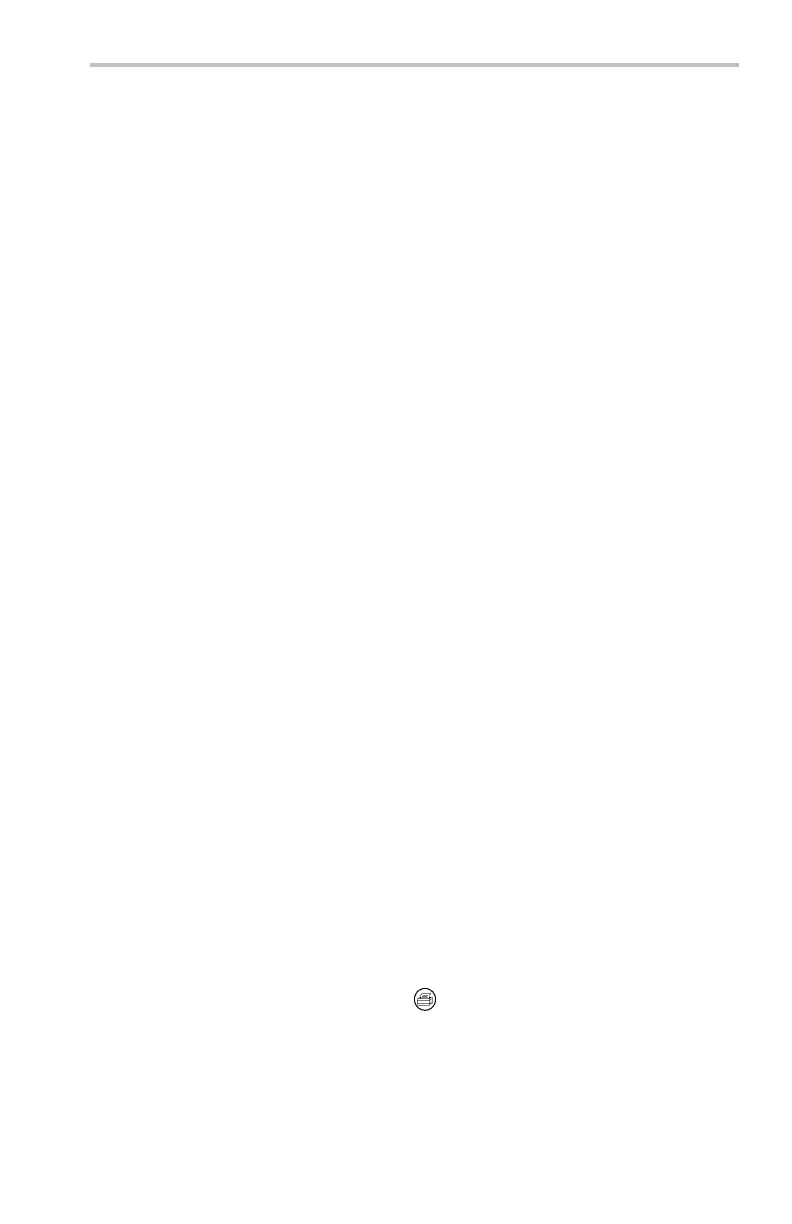Reference
9. Once you have se
t the sensitivity value to reduce or eliminate false anomalies,
push one or more side menu buttons to select the actions to perform when
the oscilloscope detects an anomaly.
10. To restart WaveAlert while in Stop On Anomaly, push the Acquire Run/Stop
front panel button.
WaveAlert Key Points.
You can use WaveAlert to monitor up to four waveforms or DPO Math
waveforms. However, adjacent waveforms can not touch or overlap on the
screen.
To increase your chances of capturing an anomaly by acquiring the maximum
number of waveforms per second, set Acquire > Horizontal Resolution to
Fast Trigger (500 points).
When WaveAlert is on, the front-panel Waveform Intensity knob controls
the persistence of the anomalous waveform instead of waveform intensity.
To capture a very random e vent (minutes to hours), enable the Wfms To Disk
On Anomaly function to write anomalous waveform data to a USB flash
drive
file in .isf format. The number of filesyoucansavedependsonthe
waveform record length. You can determine when the anomaly occurred by
checking the file create date and time.
You can use WaveAlert on DPO math waveforms.
Cha
nging the vertical or horizontal oscilloscope settings does not affect the
sensitivity setting. The sensitivity is calculated from the new waveform data
after changing the oscilloscope settings.
Cursor
Cursors are on-screen markers that you position to take waveform measurements.
There are two cursor types: YT cursors and XY cursors. (See page 62, XY Cursor
Menu.)
YT Cursor Menu
The following YT cursor menu items are available while you are in YT display
mode (Display > XY Display > Off (YT)). Push the Cursor button to show the
cursor menu.
TDS3000C Series Oscilloscope User Manual 59
