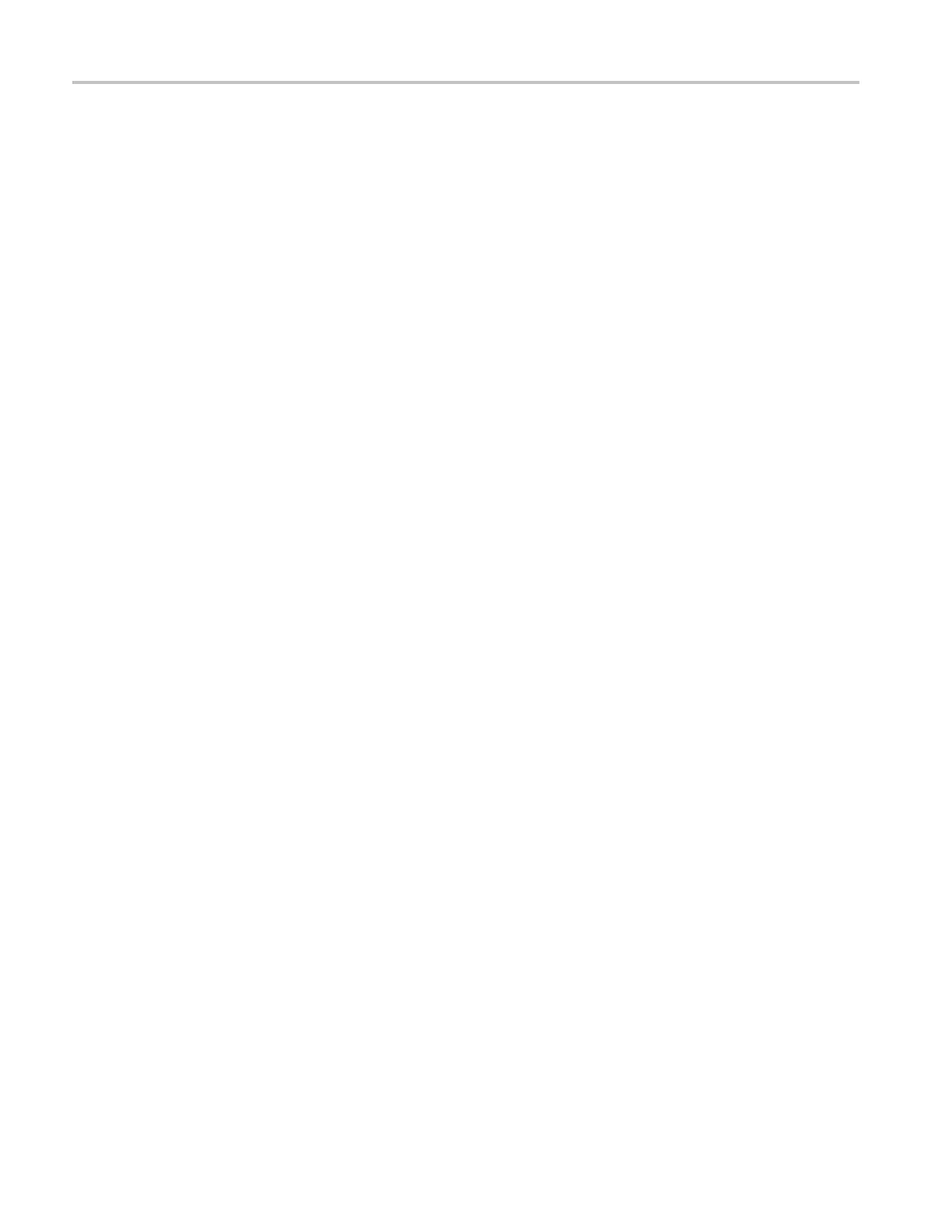Video and General Performance Verification Procedures
8. Adjust the HDST
1 module as follows:
a. Set the jitter (LF) frequency to 9950 Hz.
b. Slowly increase the jitter (LF) amplitude while watching the Eye display.
As the jitter amplitude increases, the transitions start to get wider and fi ll in
the space between the transitions. As the jitter amplitude approaches one UI,
the space between transitions disappears (the eye display will begin to close).
At one UI of jitter, the eye diagram will have ‘closed’, and a darkening, or
shadow, on an eye trace will appear out of the smeared background. Continue
increasing the jitter until another shadow of an eye appears. You now have 2
UIs of jitter.
Continue increasing jitter to 3 UIs. Don’t adjust for 3 UIs on the generator;
adjust instead for the sharpest narrow eye shadow on the display which
indicates that the applied jitter is precisely 3UI. This may not be 3 UI on the
generator, since the HDST1 module may be as accurate.
9. The jitter display should show a stationary sine-wave 3 UI in height. Check
the sine portion of the jitter trace, ignoring t he small random noise component,
with the graticule marks and the cursors to see that it is 3 UI ±10% (between
2.7 UI and 3.3 UI).
10. Record Pass or Fail for the Jitter Trace functional test on the test record.
11. Check that the jitter readout shows the jitter to be between 2.65 UI and 3.35
UI.
12. Record Pass or Fail for the Jitter Readout functional test on the test record.
13. Reset the generator.
External Reference
Formats Supported:
Bi-Level
Check that the unit u nder test can reference to NTSC and PAL while viewing
digital signals.
1. Set the waveform monitor to the factory presets. (See page 60, Restore the
Factory Presets.)
2. Press the EXT REF button to select the external reference mode.
3. Connect a 525/270 color bars signal from a DVG1 module to the SDI A input
of the instrument under test.
4. Apply an NTSC 0% Flat Field signal from the AVG1 output to the Ref erence
input of the waveform monitor. Terminate the other Reference input with a
precision termination.
5. Check that the lower-left corner of the waveform m
onitor display shows the
proper standard for the reference.
6. Check that the Waveform and Vector displays are locked.
90 Waveform Monitors Specifications and Performance Verification