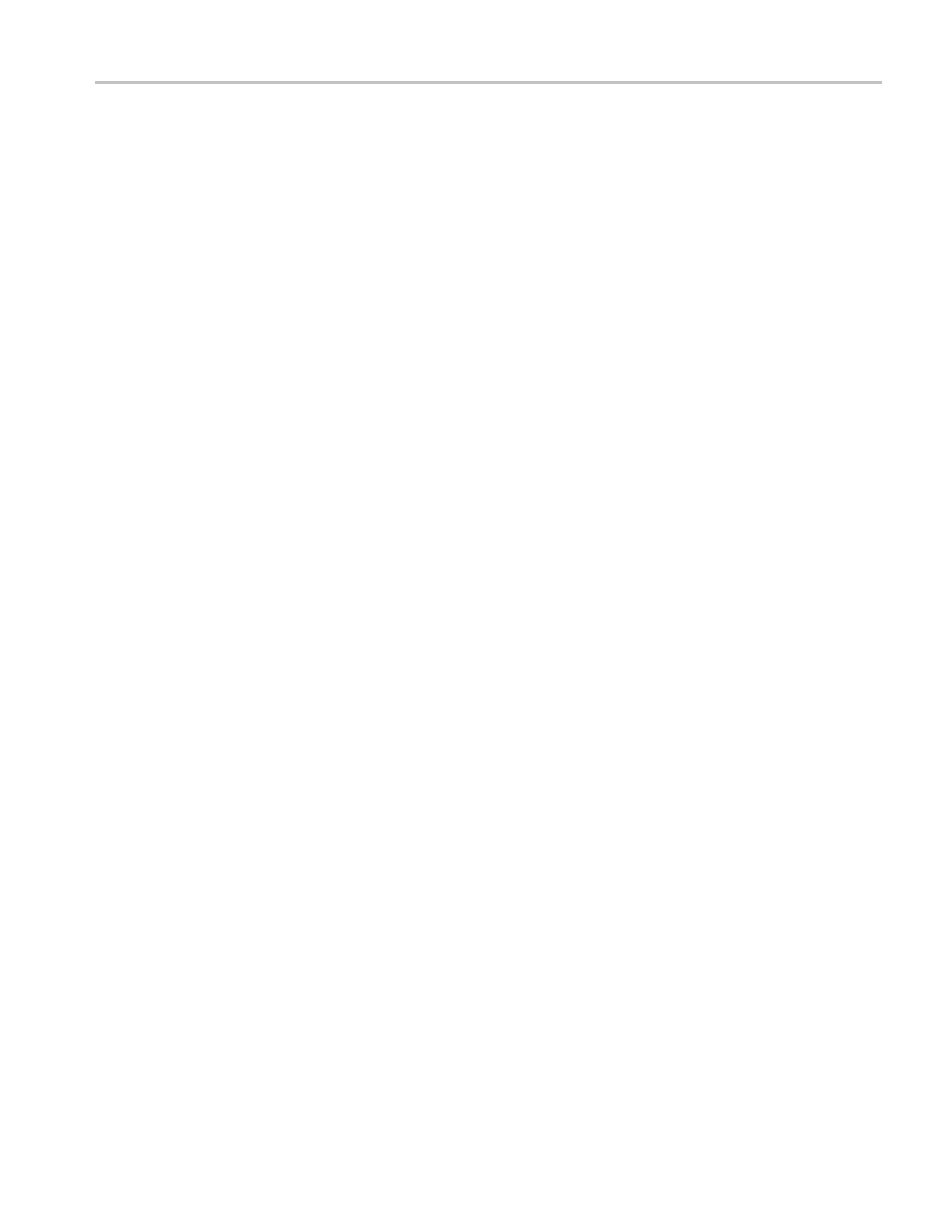Video and General Performance Verification Procedures
9. Set the vertica
lgaintox10:
a. Press and hold the GAIN button.
b. Select Gain Settings and then x10.
c. Press the GAIN button to remove the pop-up menu.
10. Using the graticule or the cursors, measure the jitter amplitude.
11. Check that the jitter amplitude is approximately 80 ps (0.119 UI), depending
on the TG2000 output jitter.
12. Record Pass or Fail in the test record.
10 second 10 Hz jitter bounce.
13. Set the jitter high pass filter to 10 Hz:
a. Press and hold the EYE button, and select Jitter1 HP Filter.
b. Select 10 Hz.
14. Watch the display for at least 10 seconds. The trace may jump occasionally.
15. Check tha
tanytracejumpis≤ 200 ps (0.297 UI).
16. Record Pass or Fail in the test record.
HD Jitter Readout
Accuracy (WFM7120
Option EYE or PHY)
1. Press the FULL button t o return to the 4-tile display.
2. Set the upper left tile to the Eye display:
a. Press the DISPLAY SELECT 1 button.
b. Press and hold the EYE button for the menu.
c. Select Display Type and then Eye Display.
3. Set the upper right tile to be the Jitter d isplay:
a. Press the DISPLAY SELECT 2 button.
b. Press the EYE button to view the Eye display.
c. Press and hold the EYE button for the menu.
d. Select Display Type and then Jitter Display.
4. Press and hold the MAG button, and select x50 magnification.
5. Press and hold the EYE button, select Jitter1 HP Filter, and then select
100 Hz.
6. Press and hold the SWEEP button and select 2 Field to show two fields in
the Jitter display.
7. Press the SWEEP button to close the menu.
Waveform Monitors Specifications and P erformance Verification 89