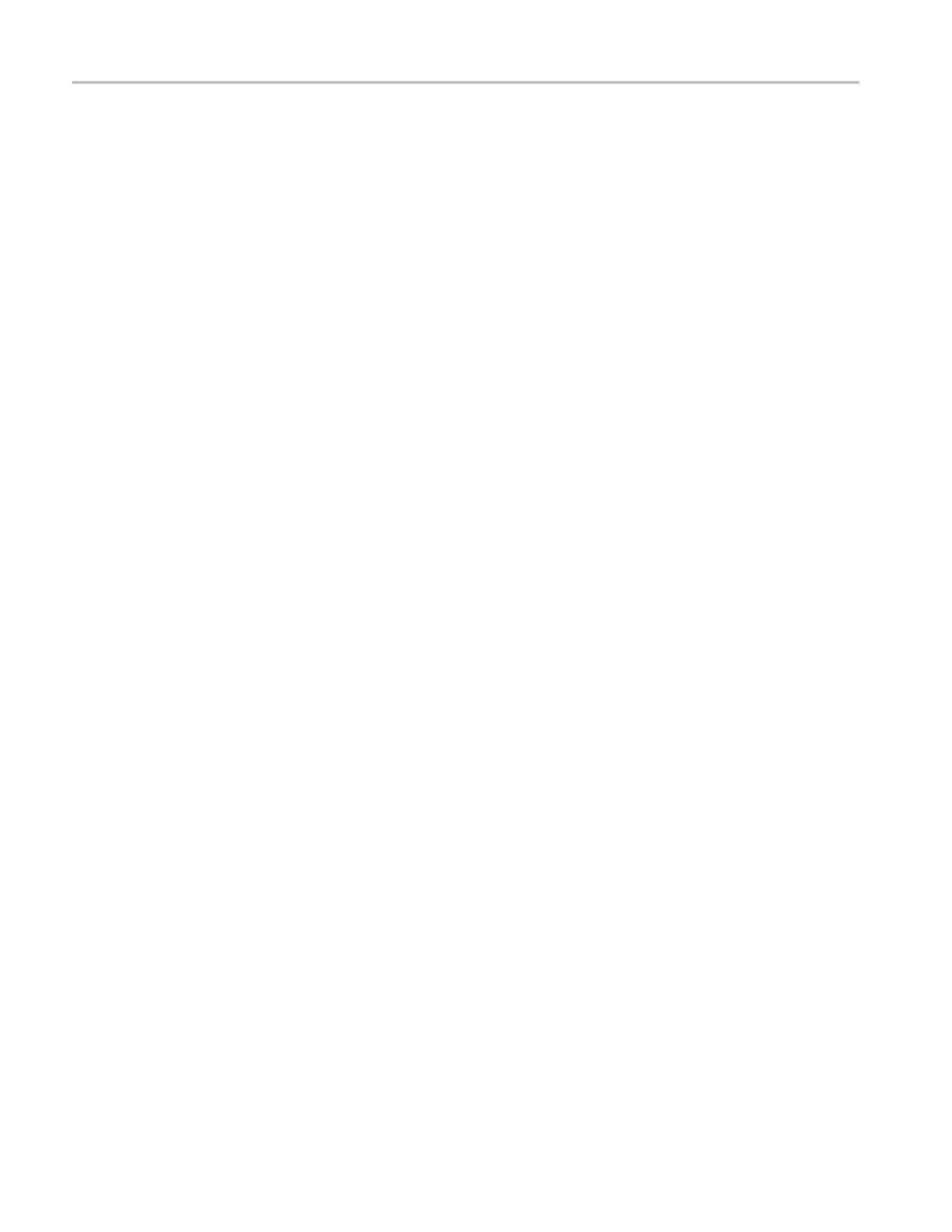Video and General Performance Verification Procedures
3. Press the STATU
S button to close the menu.
4. Using the short cable, connect a color bar signal from the HDVG1 to the SDI
A input on the w
aveform monitor.
5. Check that the cable length reading is between 0 m and 17 m.
6. Record the results in the test record.
7. Using the long cable, or the cable clone set to 100 m, connect a color bar
signal from the HDVG1 to the SDI A input on the waveform monitor.
8. Check that the cable length reading is between 76 m and 127 m.
9. Record the results in the test record.
10. Repeat steps 4 through 9 for the SDI B input.
HD Jitter Noise Floor
(WFM712
0 Option EYE or
PHY)
This tes
t checks the jitter noise floorofthewaveform monitor. Since some
jitter may be introduced by the signal source, you may need to characterize the
TG2000 output jitter with an oscilloscope. Most HDVG1 generators have an
output noise floor in the 80 ps range.
1. Set the waveform monitor to the factory presets. (See page 60, Restore the
Factory Presets.)
2. Connect the TG2000 HDVG1 output to the HDST1 input, and connect the
HDST1 STRESS output to the SDI A input on the waveform monitor.
3. Reset the HDST1 to default on all SDI parameters.
4. Select the 1 080i 59.95 75% color bar signal from the HDVG1.
5. Pre
ss the Input A button.
6. Press the FULL button to set the WFM tile to full screen.
7. Set the waveform monitor to the jitter display:
a. Press the EYE button to view the Eye display.
b. Press and hold the EYE button.
c. Select Display Type and then Jitter Display.
8. Set the jitter high pass filter to 100 Hz:
a. In the EYE menu, select Jitter1 HP Filter.
b. Select 100 Hz.
88 Waveform Monitors Specifications and Performance Verification