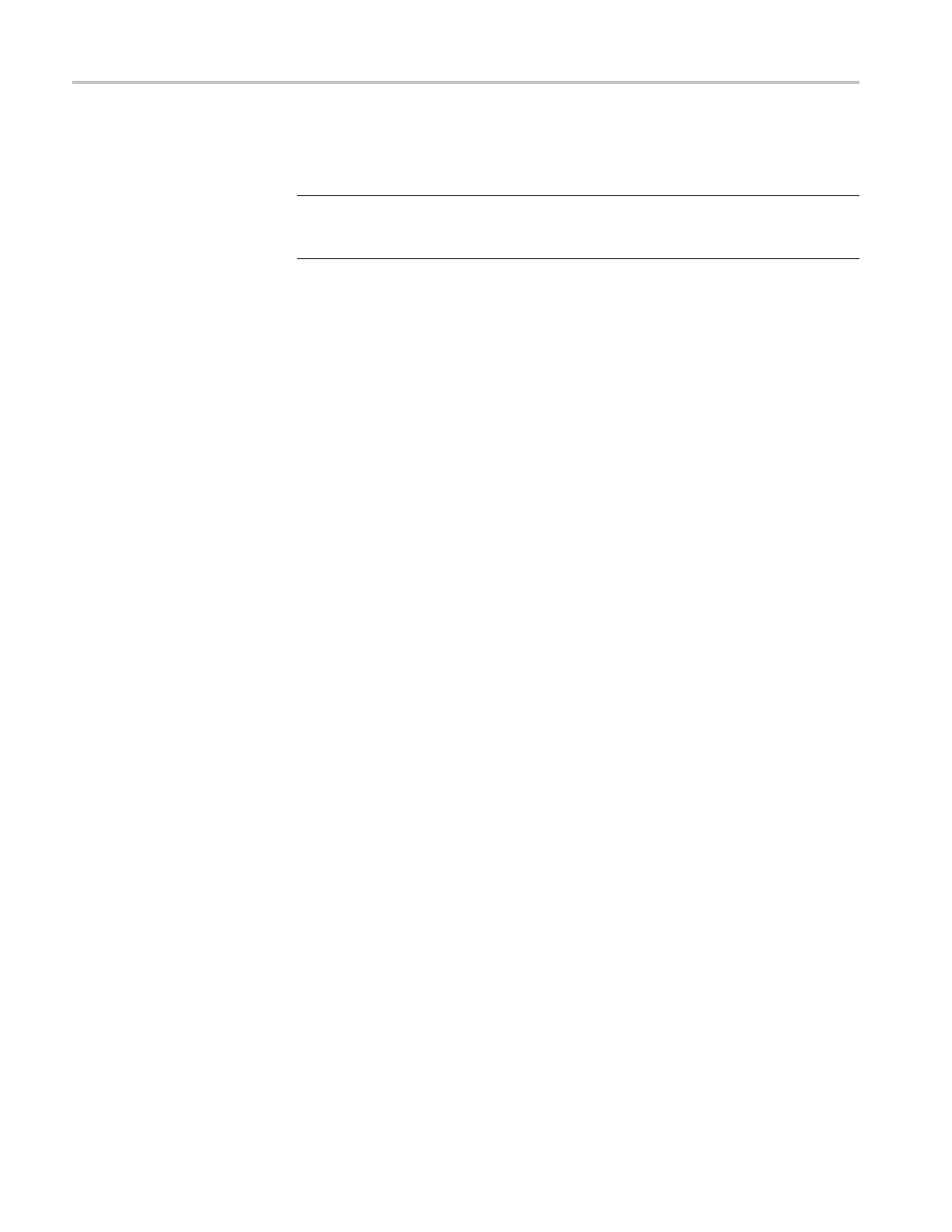Video and General Performance Verification Procedures
3. Connect either
a digital or composite signal from the TG2000 to the waveform
monitor and select the appropriate input to display the signal.
NOTE. For instruments without Option CPS you must use a digital signal. For
Option CPS instruments, you can use an analog signal for more sensitivity to
external refere nce performance.
4. Set the AVC1 for 0 dB of 60 cycle hum.
5. Press the EXT REF button to select the external r
eference mode.
6. Check that the signal is locked and the WFM and VECTOR displays are
stable.
7. Record Pass or Fail in the test record.
External Reference Lock in
Presence of Hum, Tri-Level
(WFM7020 and WFM7120
only)
Apply a 0 dB hum si
gnal to the Reference and verify the waveform monitor still
locks correctly.
1. Disconnect the black-burst signal from the AVC1 input, and apply a 1080i
59.94, Tri-Level Sync signal from the AWVG1 instead.
2. SettheAVC1for–0dBof60Hzhum.
3. Check that the signal is locked and the WFM and VECTOR displays are
stable.
4. Record Pass or Fail in the test record.
5. Disconnect the AVC1.
Recovered Sine-wave
Fidelity (Option EYE and
PHY)
This test checks that the SD or HD recovered clock signal has no fidelity issues
(such as stuck bits), after it has been fi ltered into a sine-wave and digitized.
1. Set the waveform monitor to the factory presets. (See page 60, Restore the
Factory Presets.)
2. Connect an SD s ignal to the waveform monitor.
3. Turn on the Recovered Sine-wave function:
a. Press the CONFIG button.
b. Select Utilities, Calibration, and then press the SEL button.
c. Use the down arrow key to scroll through the Calibration status screen
and select Eye Recovered Clock Test.
d. Press the SEL button to start the calibration.
4. Check to see that the sine-wave is smooth and undistorted. There should be
one cycle displayed.
92 Waveform Monitors Specifications and Performance Verification