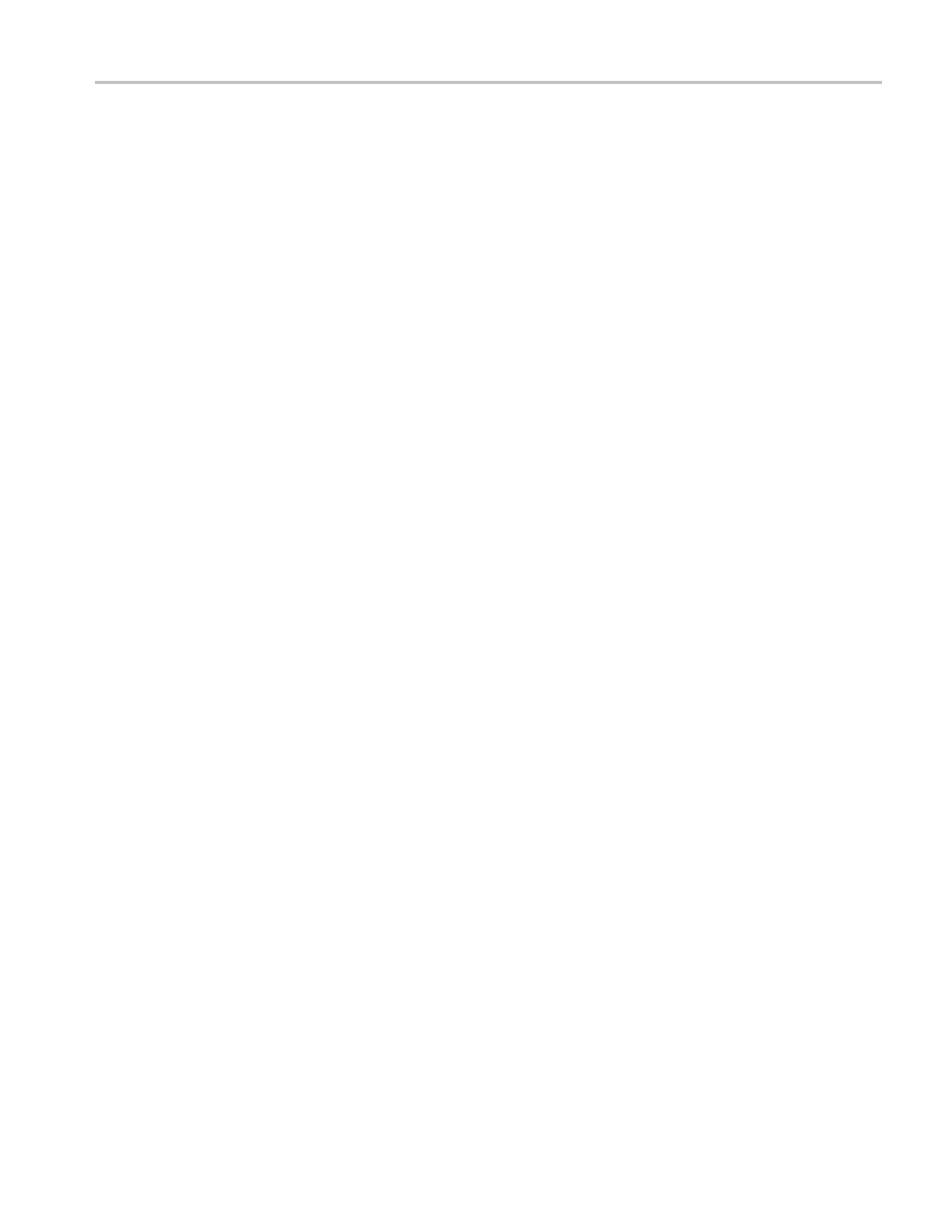Video and General Performance Verification Procedures
5. Press the Displ
ay Select 1 button to activate the upper-left tile.
6. Press the FULL button.
7. Press and hold the GAIN button, select VA R G a i n ,andsettheGain Setting
to x5.
8. Press the GAIN button to dismiss the pop-up menu and use the GENERAL
knob to adjust the vertical gain to x10.0.
9. Check the waveform. There should be no discontinuities or jagged edges. Use
the VERTICAL knob to view the entire waveform.
10. Connect an HD signal a nd repeat step 9 (if instrumen
t is equipped with
Option HD).
11. When the process is complete, press CONFIG and select Utilities >
Calibration.NavigatetoEye Recovered Clock Test and select Off.
12. Record Pass or Fail in the test record.
Recovered Sine-wave
Fidelity (Option JIT)
This test checks that the 3 Gb/s recovered clock signal has no fidelity issues (such
as stuck bits), after it has been filtered into a sine-wave and digitized.
1. Set the waveform monitor to the factory presets. (See page 60, Restore the
Factory Presets.)
2. Press the CONFIG button, then select Outputs > SDI Output and select Loop
Out Test Signal.
3. Use a cable to connect the SDI OUT to the SDI A input.
4. Turn on the Recovered Sine-wave function:
a. Press the CONFIG button.
b. Select Utilities, Calibration, and then press the SEL button.
c. Use the down arrow key to scroll through the Calibration status screen
and select Eye Recovered Clock Test.
d. Press the SEL button to start the calibration.
5. Check to see that the sine-wave is smoo th and undistorted. There s hould be
one cycle displayed.
6. Press the Display Select 1 button to activate the upper-left tile.
7. Press the FULL button.
8. Press and hold the GAIN button, select VA R G a i n and press the right arrow
to highlight Enable.ThensettheGain Setting to x5.
9. Press the GAIN button to dismiss the pop-up menu and use the GENERAL
knob to adjust the vertical gain to x10.0.
Waveform Monitors Specifications and P erformance Verification 93