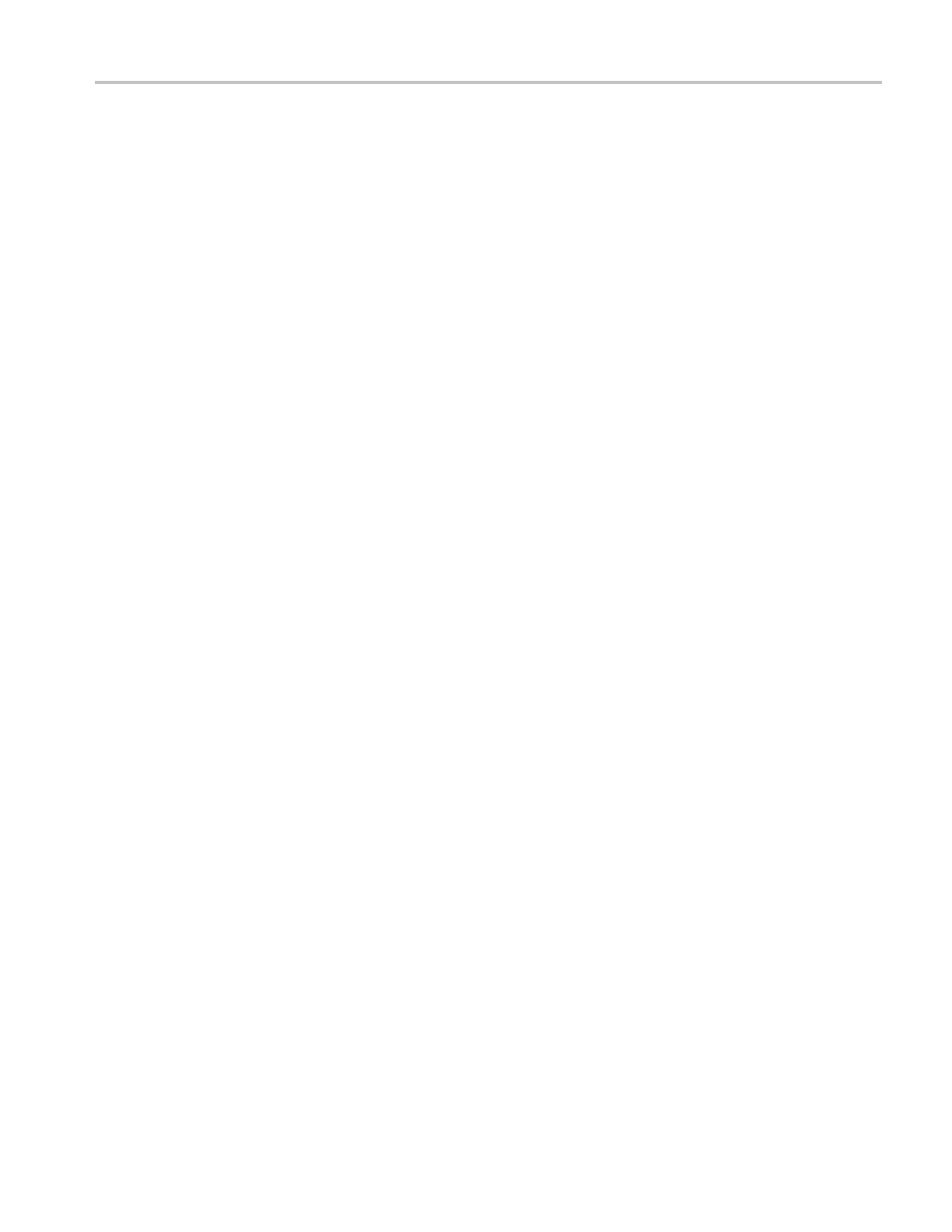Video and General Performance Verification Procedures
6. Verify that a de
coded VITC is displayed in the lower-right corner of the
waveform monitor display.
7. Verify the VITC is correct and record Pass or Fail in the test record.
SD Cable Meter (Options
EYE and PHY)
This test uses a short (1-2 m) length o f Belden 8281 cable and a long (100 m)
length of Belden 8281 cable to chec k the Cable Meter. A cable clone may be
used instead of the long cable.
1. Set the waveform monitor to the factory presets. (See page 60, Restore the
Factory Presets.)
2. Select the SDI Status display:
a. Press and hold the STATUS button.
b. Select Display Type and then SDI Status.
c. Press the STATUS button again to close the menu.
3. Using the short cable, connect a color bar signal from the DVG1 to the SDI
A input on the waveform monitor.
4. Check that the cable length reading is between 0 m and 17 m.
5. Record the results in the test record.
6. Using the long cable, or the cable clone set to 100 m, connect a color bar
signal from the DVG1 to the SDI A input on the waveform monitor.
7. Check that the cable length reading is between 76 m and 127 m.
8. Record the results in the test record.
9. Repeat steps 3 through 8 for the SDI B input.
SD Equalized Eye Gain
(Options EYE and PHY)
This test checks the amplitude of an internally generated eye signal.
1. Set the waveform monitor to the factory presets. (See page 60, Restore the
Fact
ory Presets.)
2. Connect the DVG1 to the waveform monitor SDI A input.
3. Press the EYE button.
4. Select the Equalized Eye signal:
a. Press the CONFIG button.
b. Select Physical Layer Settings and then Eye Display Mode.
c. Press the right arrow key to select Equalized.
d. Press the CONFIG button to close the configuration menu
Waveform Monitors Specifications and Performance Verification 107
