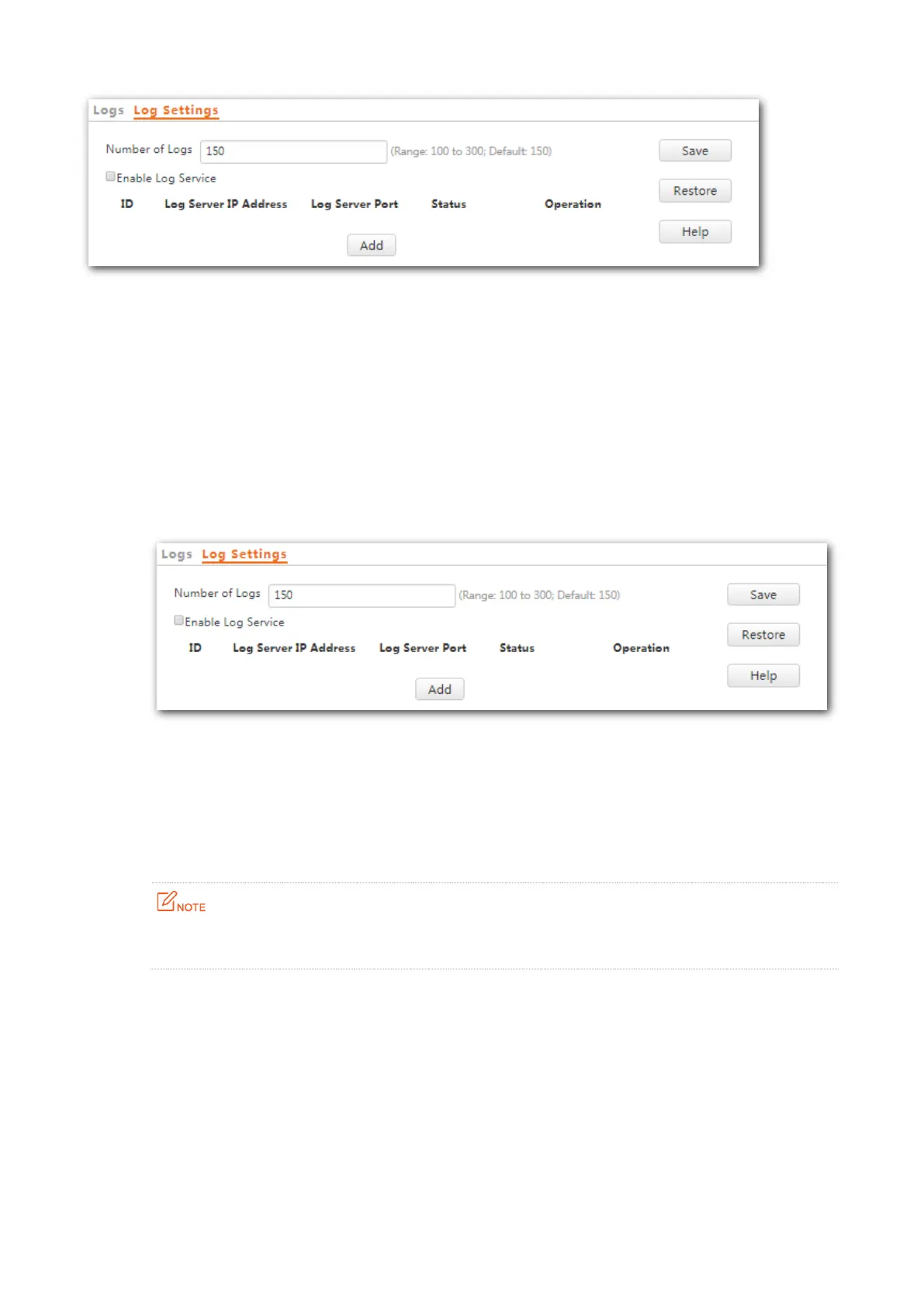90
Setting the Number of Logs to Be Displayed
By default, the AP can display a maximum of 150 logs on the View Logs page. You can change the number as
required.
Configuration procedure:
Step 1 To access the page, choose Tools > Logs and click Log Settings.
Step 2 Change the number of logs as required within the range of 100 to 300.
Step 3 Click Save.
---End
Configuring Log Server Settings
After you specify a log server, the AP sends its logs to the log server. You can view all the historical logs of the
AP on the log server.
To ensure that system logs can be sent to a log server, choose Network Settings > LAN Setup and set
the IP address, subnet mask, and gateway of the AP for communicating with the log server.
Procedure for adding a log server
Step 1 To access the page, choose Tools > Logs and click Log Settings.
Step 2 Click Add.
