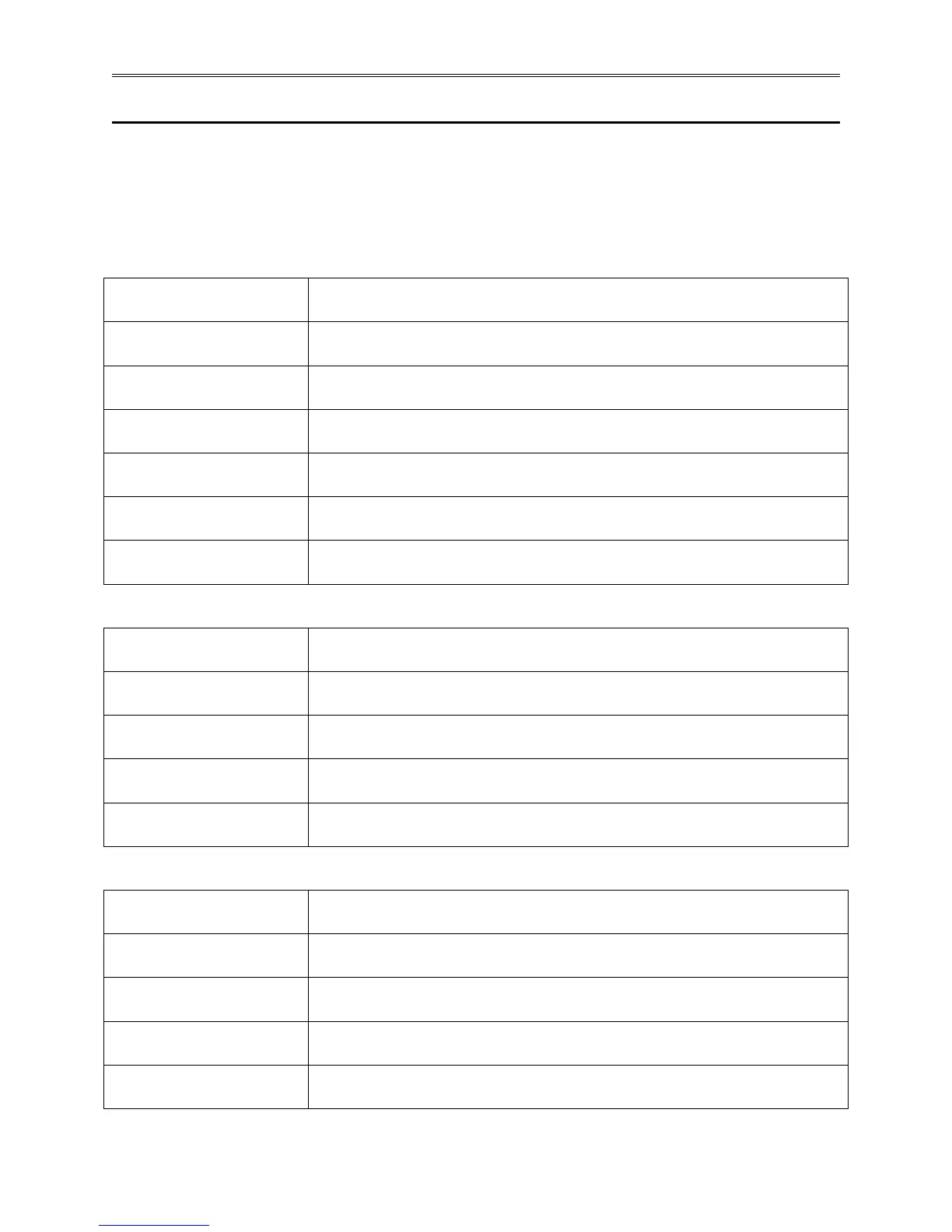Chapter 2 – Using the F4T Front Panel
TestEquity F4T Controller Page 13
Profile Mode
Profile Actions
The profile status bar will appear on the home screen when the controller is powered up. When
the Profile Actions button on the Home Screen is clicked, one of three pop-up windows will
appear as described below.
Actions when profile is not running
Run Last
Starts the last executed profile.
Run Profile
Brings up a list of profiles by name for selection.
View/Edit Profile Events
View and edit profile events.
Create Profile
Create a new profile.
Go to Profile
Brings up a list of profiles by name for selection.
Clear Profile Status
Removes the profile icon and step status (profile status bar).
Cancel
Return to Home screen.
Actions when profile is running
Pause
Suspends running the profile, profile can resume running at the same point.
Terminate
Stop running a profile, profile cannot resume running, it must be started
again.
View/Edit Profile Events
View and edit profile events.
Go to Profile
Displays a list of profiles
Cancel
Return to Home screen.
Actions when profile is paused
Resume
Continue step execution where previously paused and with the previous
time remaining.
Terminate
Stop running a profile, profile cannot resume running, it must be started
again.
View/Edit Profile Events
View and edit profile events.
Go to Profile
Brings up a list of profiles by name for selection.
Cancel
Return to Home screen.
