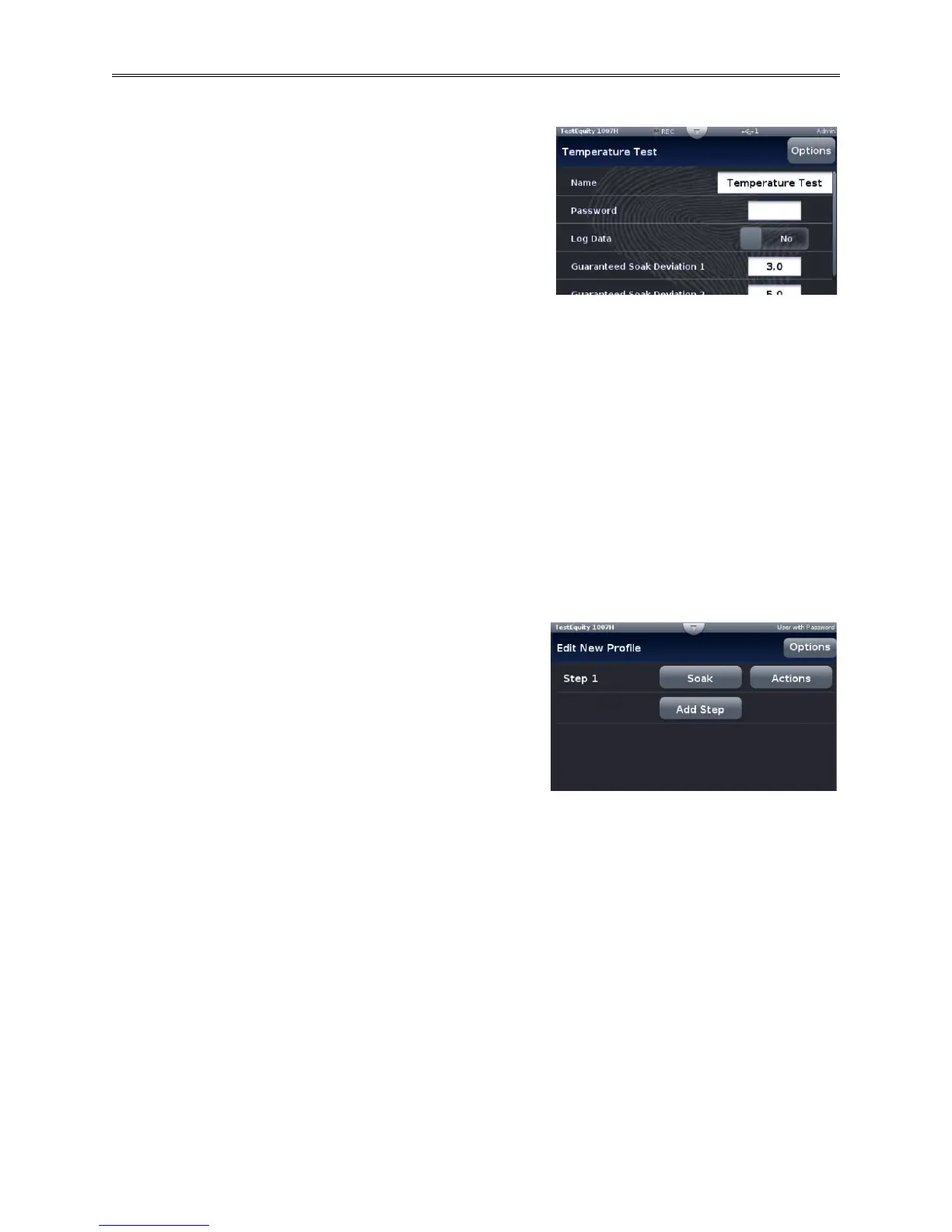Chapter 2 – Using the F4T Front Panel
Page 14 TestEquity F4T Controller
Profile Parameters
The following settings apply to the entire profile. This
screen will appear when Create Profile is pressed or
when you edit a profile and View/Edit Details is
pressed.
Name: User-entered identifier for the profile. The name
follows the profile when it is saved in a file or moved to
another controller.
Password: User-set code that must be entered prior to editing a protected profile. A password
may consist of up to ten characters, may include letters, numbers or symbols and is case
sensitive.
Log Data: Select Yes if you want to log data during the profile.
Guaranteed Soak Deviation/Guaranteed Soak Values: The amount by which the actual
chamber temperature or humidity is allowed to differ from the set point for steps with
Guaranteed Soak Enable set to On. In such steps when the actual chamber temperature or
humidity differs from the set point by more than this value, the step timer stops running until the
actual chamber temperature or humidity returns to within the band defined by the set point plus
or minus this value. Each profile can have its own set of Guaranteed Soak values.
Step Parameters
After you create a profile with the procedure above,
press the Options button in the upper left side. Then
press Create Steps in the screen that pops up. You will
see one step which is a Soak type. Pressing the Soak
button will allow you to change the step type. If you are
editing an existing profile, pressing the step type of any
step will allow you to change its type. Pressing the
Actions button will allow you to Edit Step Parameters,
Delete Step, or Insert Step.
Each new step will automatically be a copy of the previous step. You can then edit the
parameters of the new step to suit your profile.
