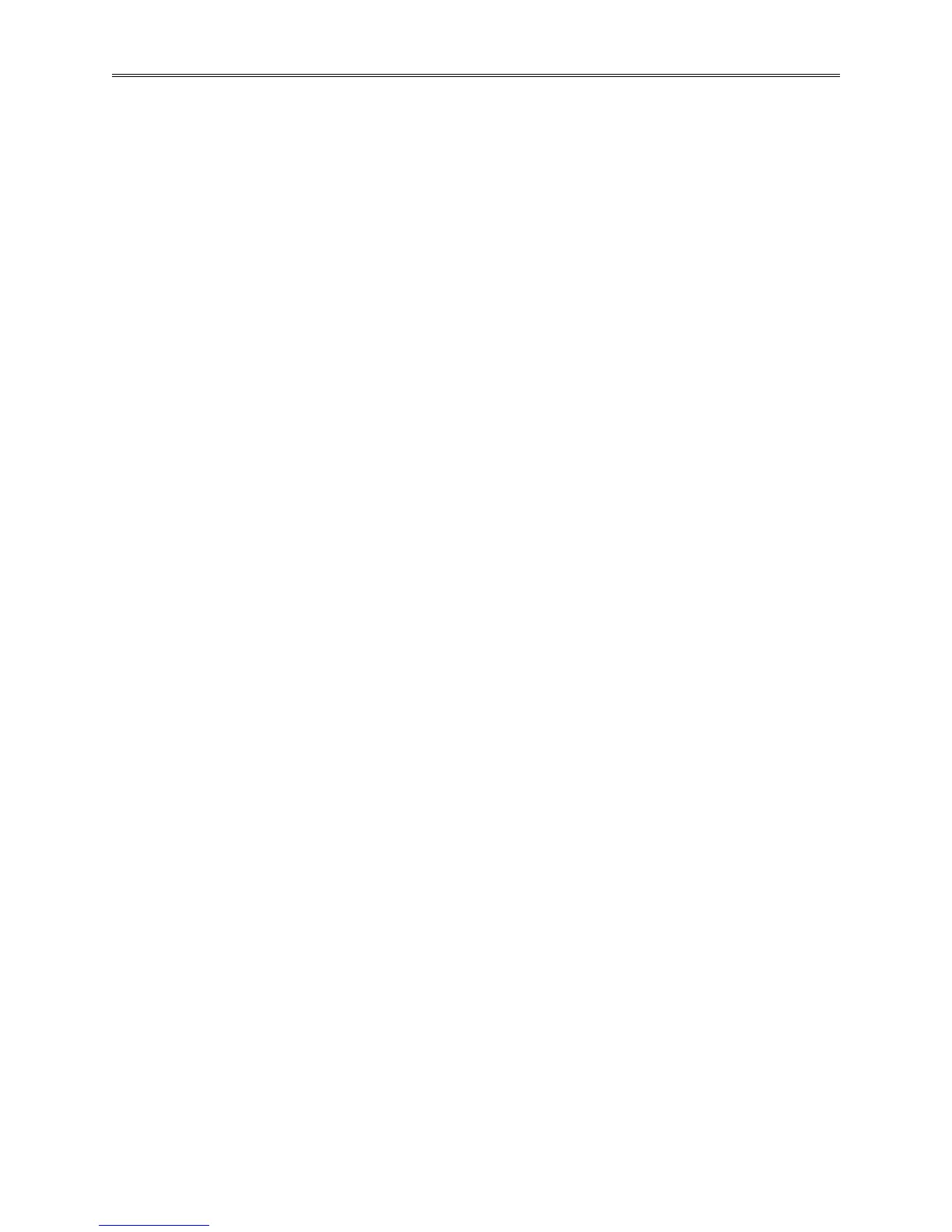Chapter 3 – Composer Software
Page 40 TestEquity F4T Controller
End Action
Set what the Temperature or Humidity condition will be after the profile is complete. See page
16 for more information. Options include:
• User: program will end with the same Temperature and Humidity Static Set Point values that
were entered before the profile was run. See page 16 for more information.
• Off: the Temperature and Humidity control mode is set to Off.
NOTE: Selecting Off as the End Action is not recommended. See page 16 for more
information.
• Hold: the Temperature and Humidity Set Point is set to the last value used in the profile. See
page 16 for more information.
Opening the Profile View
To view the profile listing:
1. Click the device to view the device toolbox.
2. Click Profiles to bring up the profile listing.
Creating Profiles
To create a new profile in the controller:
1. Click the Click to add... button.
2. If desired, click in the Name field and change the profile’s name.
Note: A profile name is limited to 20 characters.
Saving a Profile to a Storage Device
To save a profile:
1. Select the profile by clicking it in the profile list.
2. Click the Save button at the bottom of the profile list.
3. Use the Save As dialog to edit the name and select the desired location and click the Save
button.
Hint: Save is an option on the profile pop-up menu.
Note: A profile that has a password applied will be saved with the password.
Loading a Profile
To load a profile previously saved on the computer in to controller memory:
1. Click the Load button.
2. Use the open dialog to locate and select the desired profile file.
3. Click Open.